If the storage of your computer is full, then the users are likely to remove some unwanted files or folders from their PC. During this process emptying the Recycle Bin is one of the most common steps. But, if you are facing issues while deleting these files then this could be because of several reasons. Some of the common reasons can be that user does not have proper permissions to complete the process or Recycle Bin might be corrupted. Any of these reasons can pop the issue Unable to empty Recycle Bin in Windows 11/10.
Thus, you can select any of the below mentioned methods to resolve the issue of Unable to empty Recycle Bin in Windows 11/10 of your device.
Page Contents
Method 1: Empty Recycle Bin using Settings
1. Open Settings directly or by pressing Windows +I keys.
2. Select System.
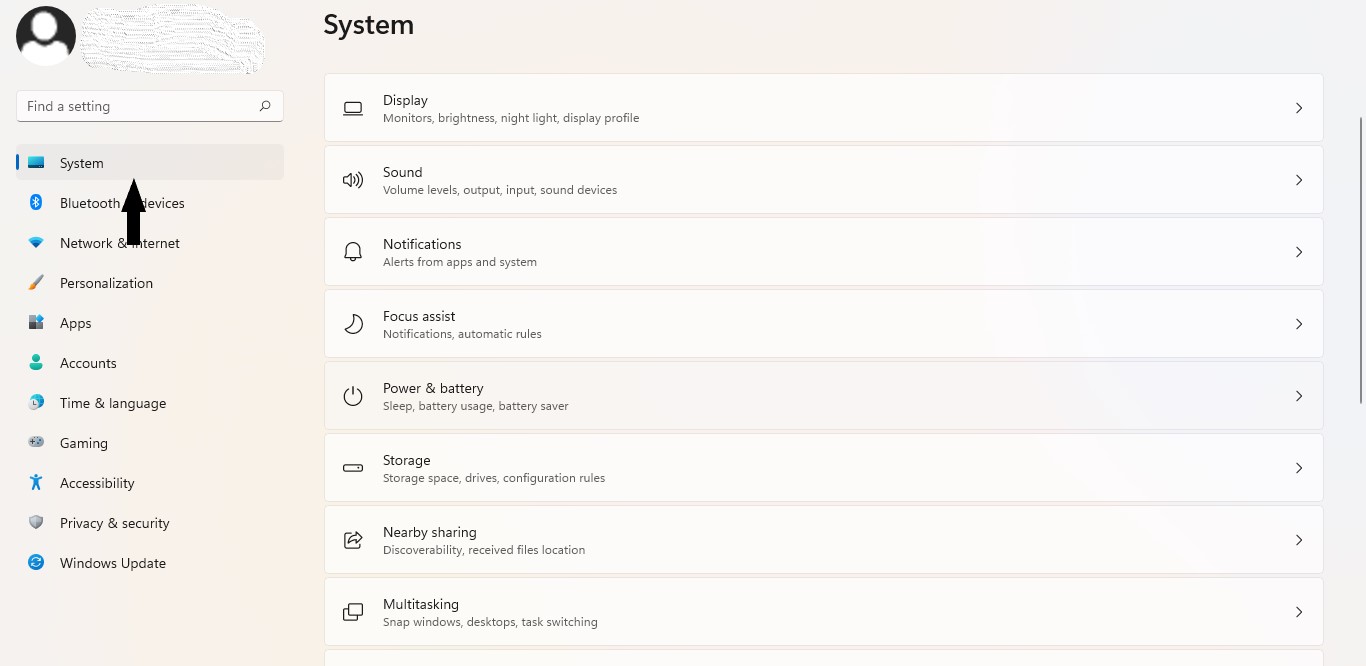
3. Click on Storage from the right side.

4. Select Temporary files.
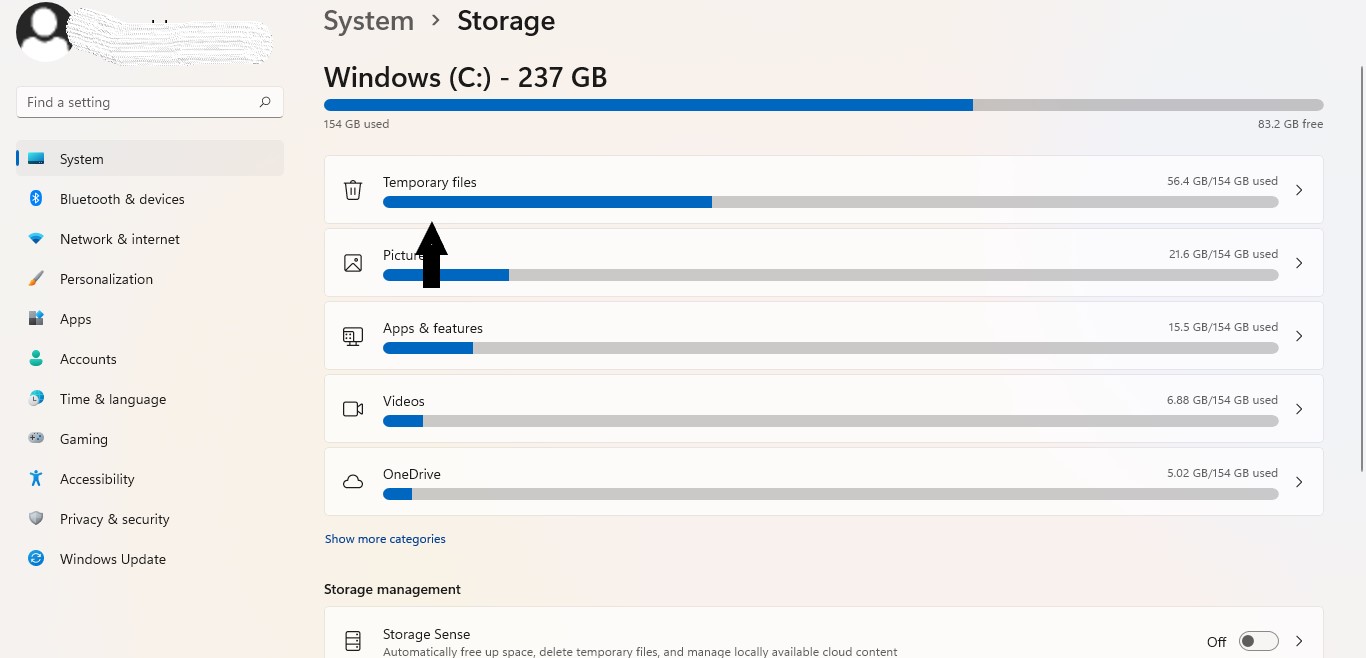
5. Click on Remove files button after waiting for a few seconds.
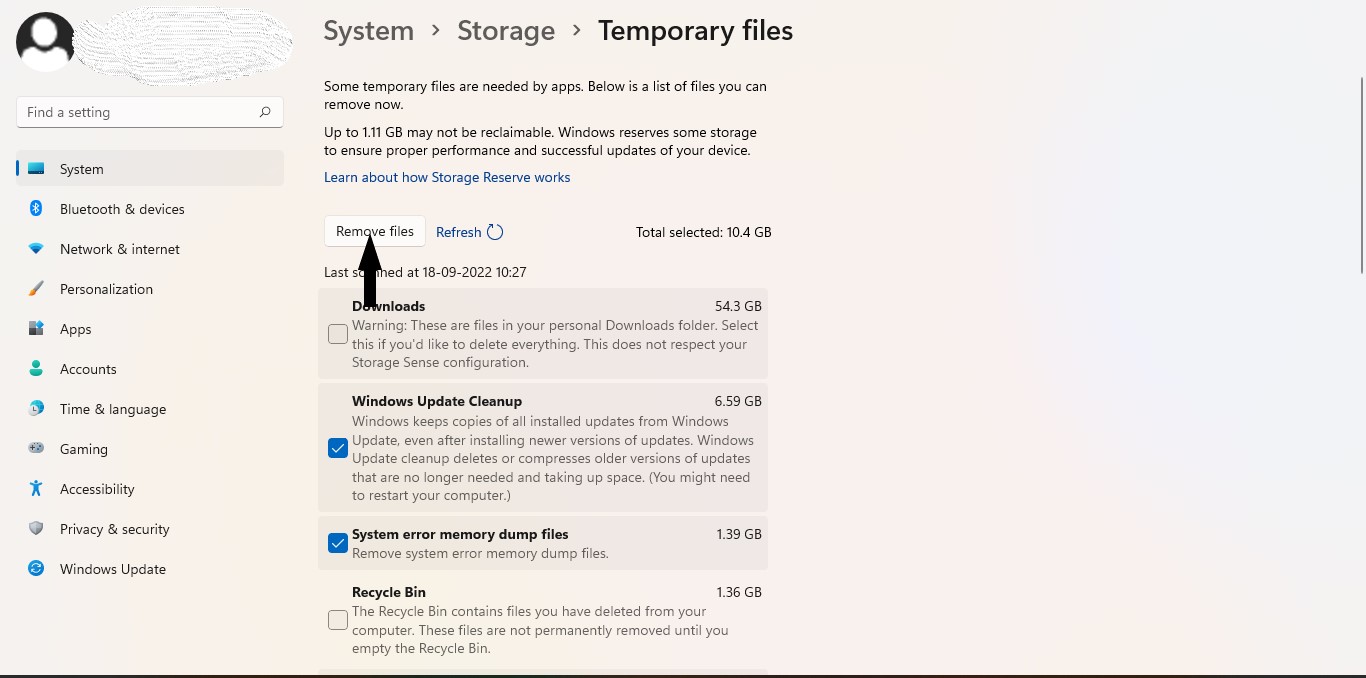
6. Now, your desired process will be completed.
Method 2: Restart Windows Explorer
1. Open Task Manager, by right clicking on the taskbar. (see screenshot)

2. Under the processes tab, right click on Windows Explorer and click on the restart option to resolve the issue.
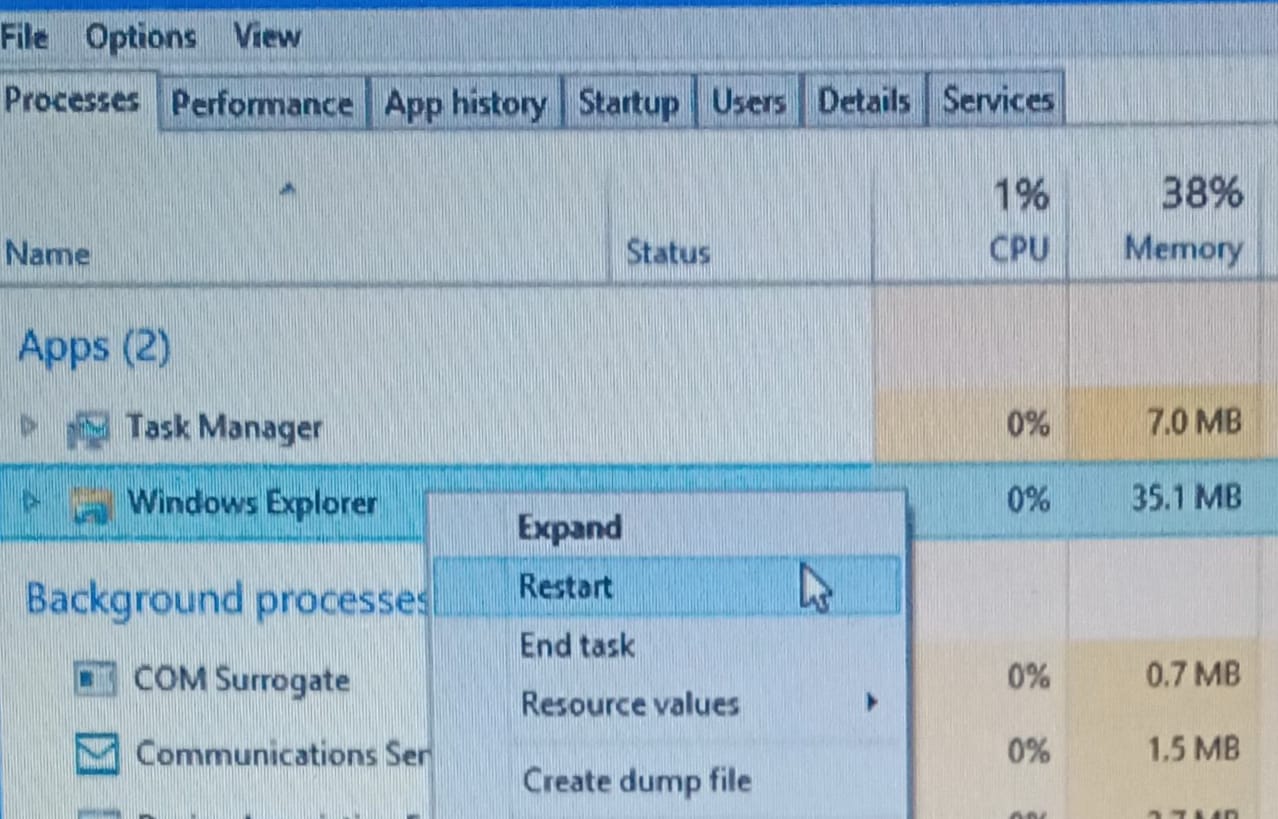
Method 3: Reset the Recycle Bin
1. Open the Command Prompt as an administrator directly from the search bar.
2. Click Yes.
3. Type or paste:
rd /s /q C:$Recycle.bin

4. Press Enter, to reset the Recycle Bin of your device.
Method 4: Perform a Clean Boot to empty Recycle Bin
1. Open Run dialogue box using Windows +R keys together.
2. Type msconfig and press OK.

3. On the System configuration Window, under the General tab select Selective startup and uncheck Load startup items. (refer screenshot)

4. Now, under Services tab, click on the checkbox beside Hide all Microsoft services, followed by selecting Disable all button.

5. On the Startup tab, click on Open Task Manager.

6. Right click on all the apps and select Disable option.
7. Once all the apps have been disabled, then click on Apply and ok on the System configuration Window to save the changes.
8. Now, restart your device and check if unable to empty Recycle Bin issue has been resolved.
Method 5: Kill the OneDrive task
1. Open Task Manager, by right clicking on the taskbar.

2. Under the Processes tab, right click on OneDrive app and click on the end task.
3. Close the task manager and check if issue has been resolved.
Method 6: Close all the Running Apps
1. Open Task Manager, by right clicking on the taskbar.

2. Under the processes tab, right click on each of the apps and click on the end task.
3. Close the task manager and check if you can now delete the items from Recycle bin of your device.
You can conveniently select any of these methods for all of them are equally helpful to resolve the issue unable to empty Recycle Bin in Windows 11/10 of your device.
![KapilArya.com is a Windows troubleshooting & how to tutorials blog from Kapil Arya [Microsoft MVP (Windows IT Pro)]. KapilArya.com](https://images.kapilarya.com/Logo1.svg)








![[Latest Windows 11 Update] What’s new in KB5063060? [Latest Windows 11 Update] What’s new in KB5063060?](https://www.kapilarya.com/assets/Windows11-Update.png)

Leave a Reply