Some apps you use in Windows 10 may require access to your account info for functioning, for example, Mail app or the Microsoft Edge browser. These apps are designed to take advantage of your account’s specific information in order to provide better productivity.
You can always control which apps can access your account info. Windows 10 allows you to configure this via Settings app or via registry manipulation. Both ways are mentioned below. You can try them as per your convenience.
Page Contents
How To Allow/Block Apps To Access Your Account Info In Windows 10
Method 1 – Via Settings App
FYI: These steps are illustrated on Windows 10 V1903. The options and text labels may vary with successive versions.
1. Right click Start Button or press  + X keys and select Settings.
+ X keys and select Settings.
2. In the Settings app, navigate to Privacy > Account info.
3. Now in right pane of Account info, under Allow access to account info on this device, click on Change.
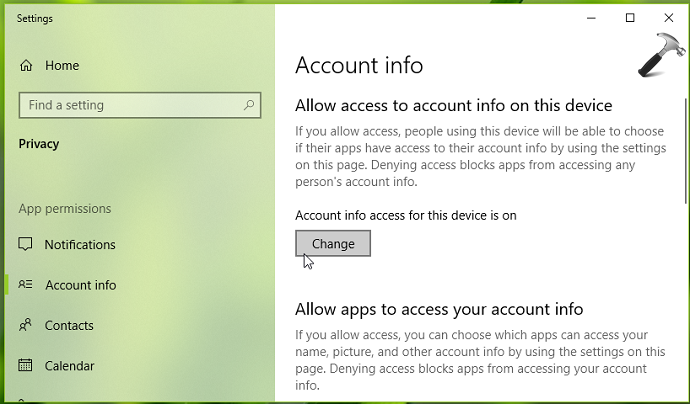
4. Now you can toggle the option to On or Off let apps allow or prevent accessing your account info on the device, respectively.
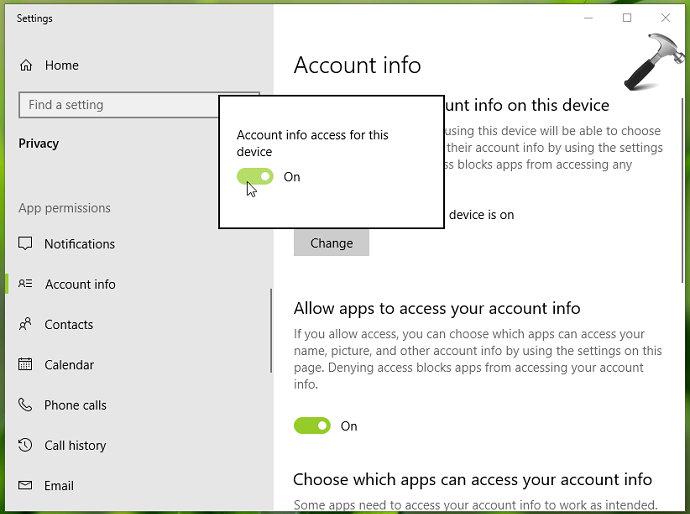
5. If you select On in previous step, you can control which apps can individually access your account info. Simply toggle the option to On or Off against respective app name.
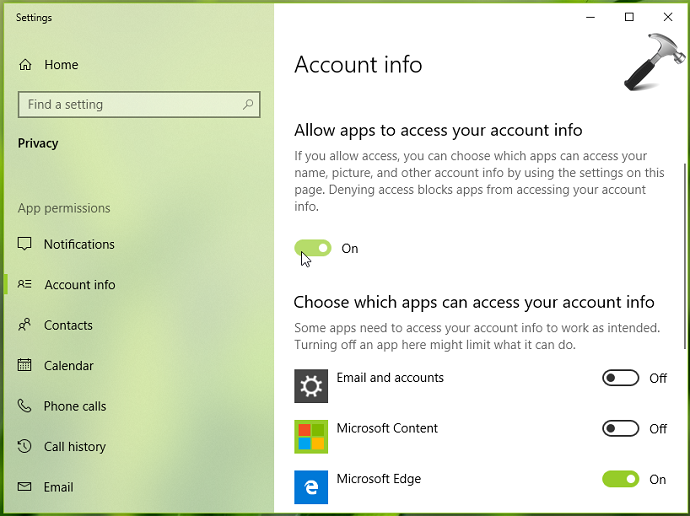
The settings you configured on this page will be saved immediately.
You can configure above settings via registry manipulation, read Method 2 below.
Method 2 – Via Settings App
Registry Disclaimer: The further steps will involve registry manipulation. Making mistakes while manipulating registry could affect your system adversely. So be careful while editing registry entries and create a System Restore point first.
1. Press  + R and put
+ R and put regedit in Run dialog box to open Registry Editor (if you’re not familiar with Registry Editor, then click here). Click OK.

2. In left pane of Registry Editor window, navigate to following registry key:
HKEY_LOCAL_MACHINE\SOFTWARE\Microsoft\Windows\CurrentVersion\CapabilityAccessManager\ConsentStore\userAccountInformation
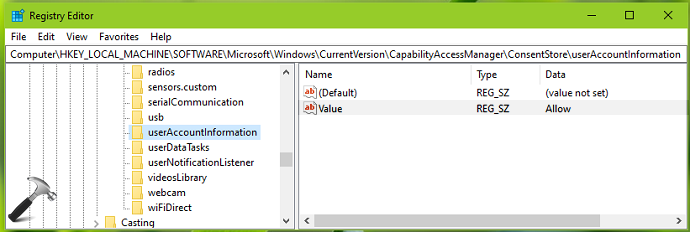
3. Now in the right pane of userAccountInformation registry key, look for the registry string named Value. This registry string can be used to allow/block apps to access your account info in Windows 10. Double click on this registry string to modify its Value data:
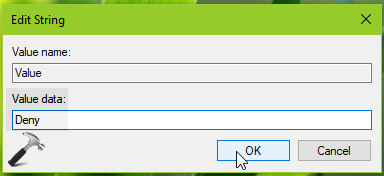
4. Finally, set the Value data to Deny to block apps so that they can’t access your account info. If you want to let apps access your info, use Allow as Value data. Click OK. Close Registry Editor and reboot to make changes effective.
That’s it!
![KapilArya.com is a Windows troubleshooting & how to tutorials blog from Kapil Arya [Microsoft MVP (Windows IT Pro)]. KapilArya.com](https://images.kapilarya.com/Logo1.svg)









![[Latest Windows 11 Update] What’s new in KB5063060? [Latest Windows 11 Update] What’s new in KB5063060?](https://www.kapilarya.com/assets/Windows11-Update.png)

Leave a Reply