Consider a scenario that you bought a Dell laptop with Windows 10 pre-installed. As the Windows 10 came pre-installed, the system may have UEFI + secure boot enabled by default. Then you disabled UEFI + secure boot to install from custom image of your own choice. Now, if you try to re-enable UEFI plus secure boot, you’ll found that you can do that actually. In this post, we’ll see how to fix it.
So as we all know that recently Microsoft announced Windows 11. And one of the minimum requirements of the new operating system is secure boot. If you don’t have secure boot enabled, you will not able to install Windows 11. On one of my Dell systems, I was not able to get Windows 11 because of this. I tried to re-enable re-enable UEFI plus secure boot, as both settings are clubbed, I don’t get the option to boot from USB to install an eligible build of Windows 10.
When I go to BIOS setup, under Boot Sequence, you can see that UEFI was selected. However, when I hit the Add Boot Option, there was a warning Boot Name Not Found!
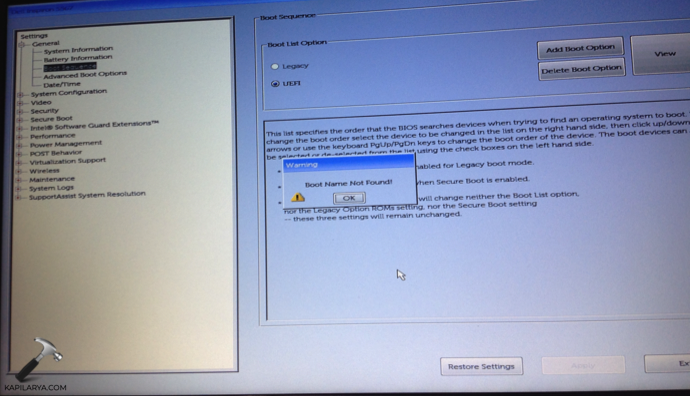
If you’re also getting same issue, here’s how to fix.
Fix: Can’t re-enable UEFI plus secure boot in Dell laptops
1. Go to any other working Windows computer.
2. Format your bootable drive with FAT32 file system.
3. Then create the bootable USB drive with this guide.
4. Now plug in that bootable drive and in the BIOS setup, and again go to Boot sequence screen.
5. Click on Add Boot Option, and now you’ll see a pop-up instead of above mentioned warning. In that pop-up, type Boot Option Name as Windows Boot Manager. Let the File System List pre-selected. For File Name, browse to bootable USB drive, select \EFI\BOOT\BOOTX64.EFI. Click OK.

6. This will Windows Boot Manager to Boot Sequence. Click on Exit.
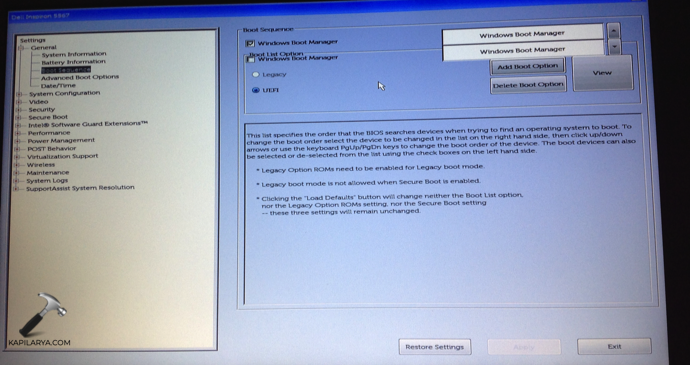
7. Now when your system will reboot, you’ll see the UEFI Boot with Windows Boot Manager option. You can now select it to boot from the drive and continue installing the OS with UEFI plus secure boot enabled.
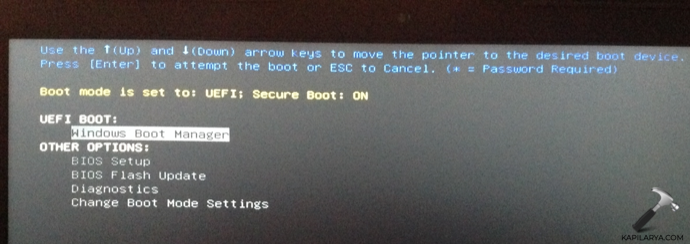
If you still can’t re-enable UEFI plus secure boot in Dell laptops, make sure you create the bootable USB drive with GPT scheme, as the MBR scheme won’t work for UEFI mode.
Hope this helps!
![KapilArya.com is a Windows troubleshooting & how to tutorials blog from Kapil Arya [Microsoft MVP (Windows IT Pro)]. KapilArya.com](https://images.kapilarya.com/Logo1.svg)


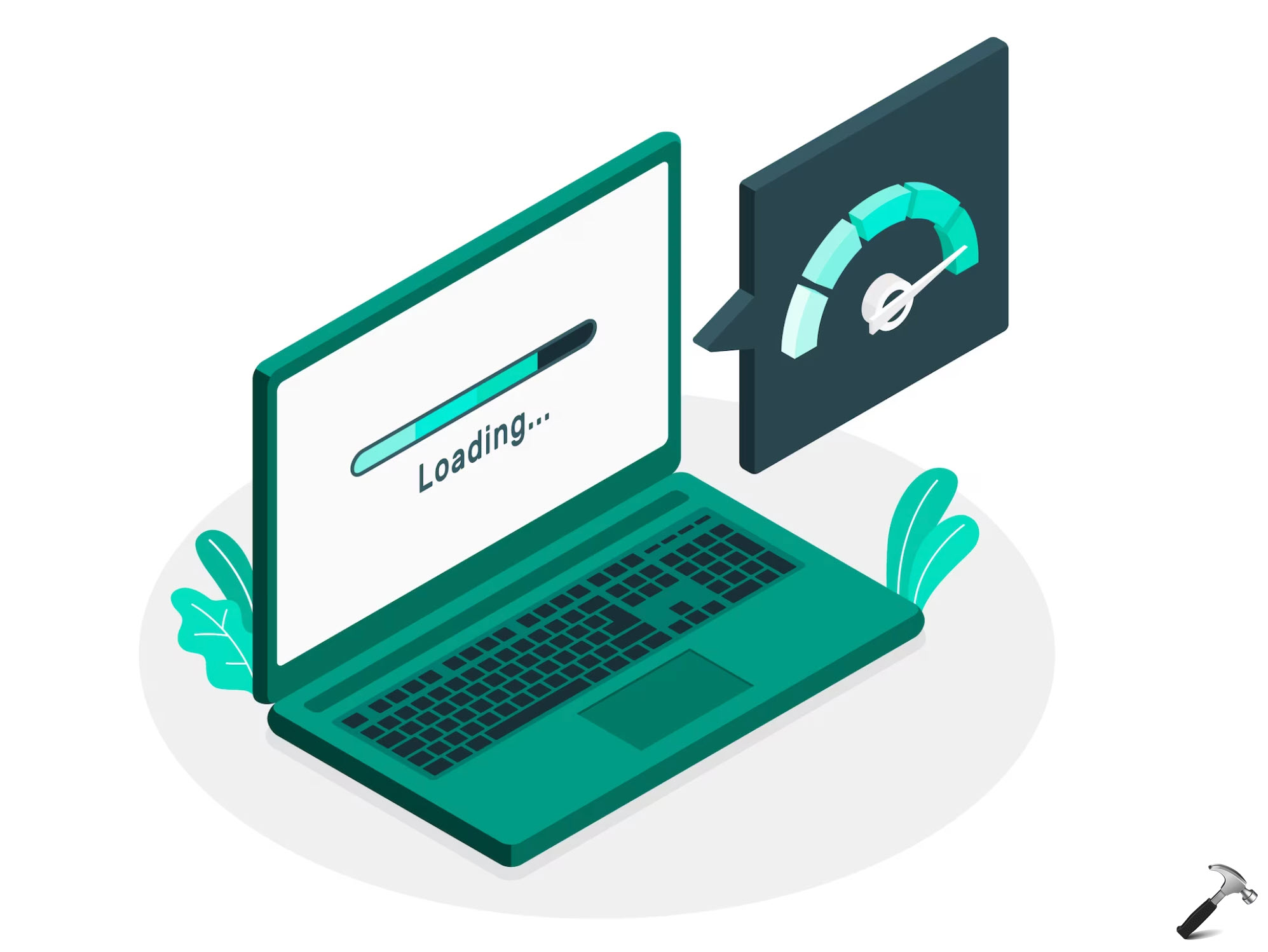

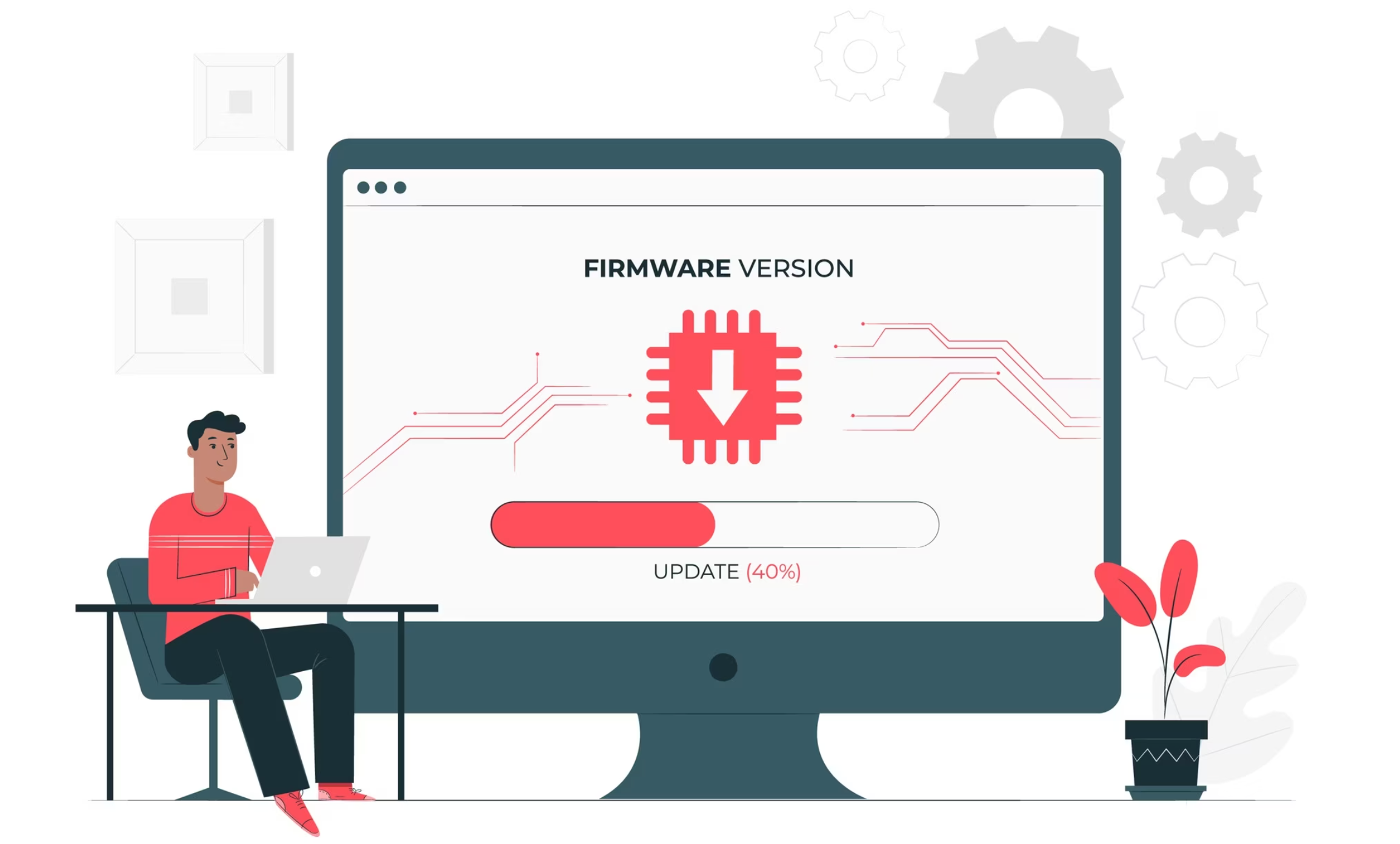





![[Latest Windows 11 Update] What’s new in KB5063060? [Latest Windows 11 Update] What’s new in KB5063060?](https://www.kapilarya.com/assets/Windows11-Update.png)

Leave a Reply