A sign-in PIN also known as Windows Hello PIN is quite handy to use in Windows operating system. We’ve shared you this guide to setup PIN. We’ve also shared you this fix, if you can’t add a sign-in PIN.
Now in this article, we’ll see what to do, when you can’t remove your existing PIN.
Recently, we came around this issue on one of our machine. The machine in question had a Windows Hello PIN setup and we’re using Microsoft account on that machine. So then we had a decision that PIN no longer needed on this machine. We want to keep using the password because of anonymous reason. However, when we opted to erase PIN, the Remove button was greyed out (refer below screenshot). In this situation, we could Change the PIN but can’t remove it.
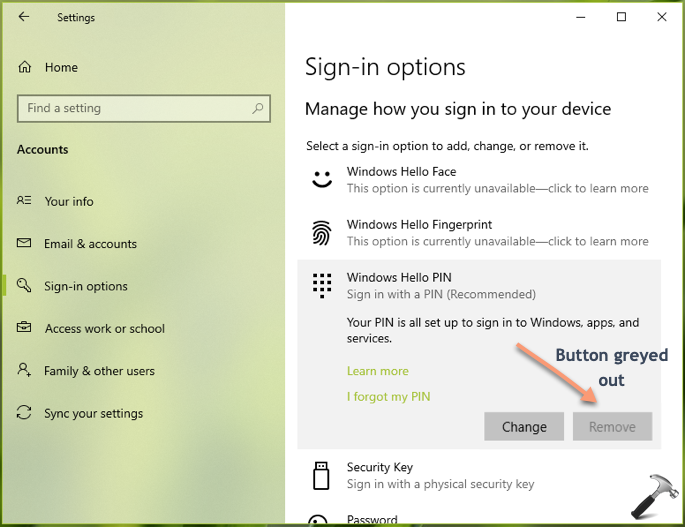
If you’re also facing same issue, here’s how you can remove PIN using trick mentioned below.
FIX: Can’t Remove Windows Hello PIN In Windows 10
1. Right click Start Button or press  + X keys and select Settings.
+ X keys and select Settings.
2. In the Settings app, navigate to Accounts > Sign-in options.
3. Now in right pane of Sign-in options, under Windows Hello PIN, click on I forgot my PIN link.
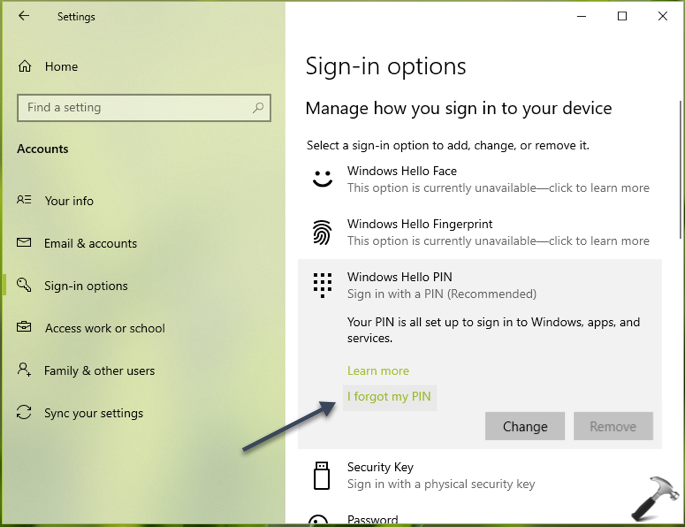
4. Moving on, in next window, click on Continue button.
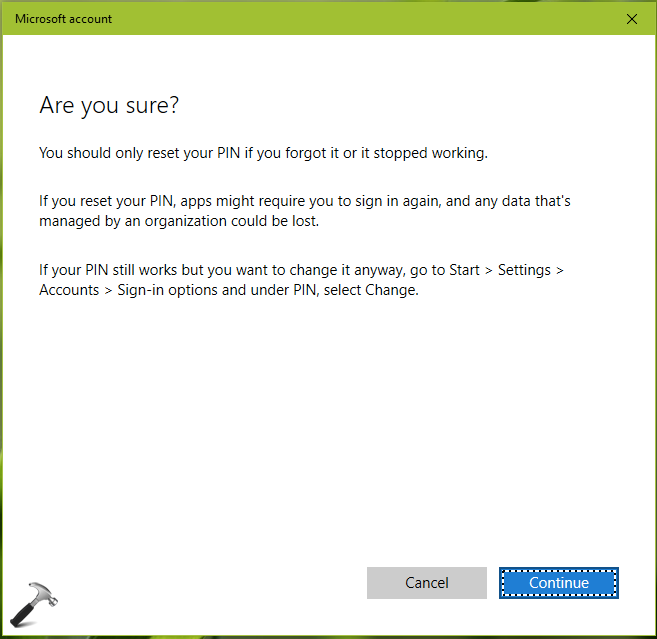
5. If you’ve switched to Microsoft account, you’ll be asked to sign in now. Users with local account password will be asked for sign in to local account. Complete the sign-in to your account.
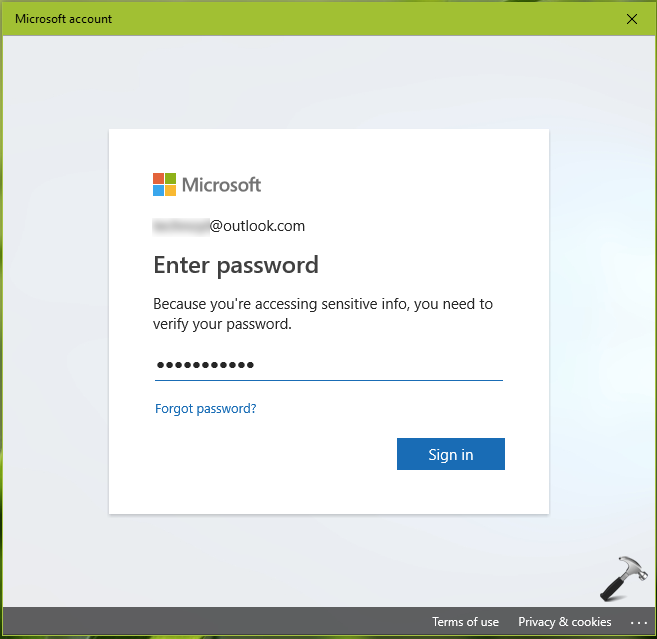
6. Then under Set up a PIN window, without filling any information, simply click on Cancel button. Then close the window appearing next.
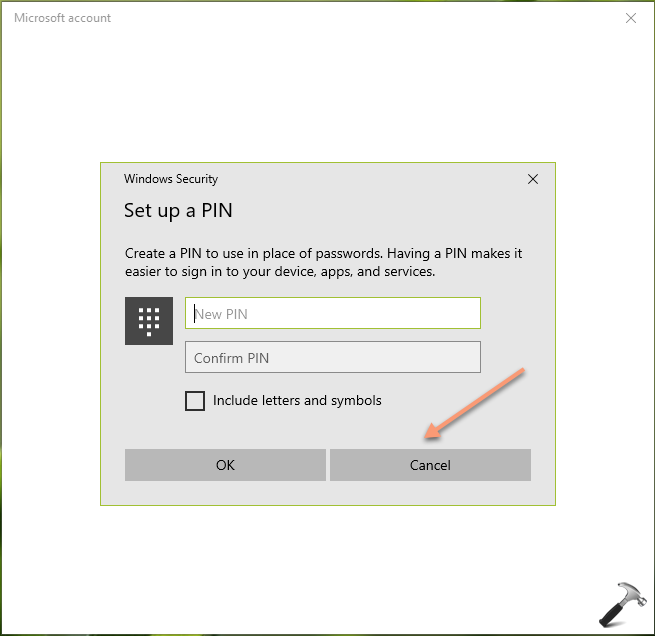
7. This should finally remove your existing Windows Hello PIN and you must see Add button. So in this way, your existing PIN is removed without actually hitting Remote button. You can now add your new PIN, just like the previous one.
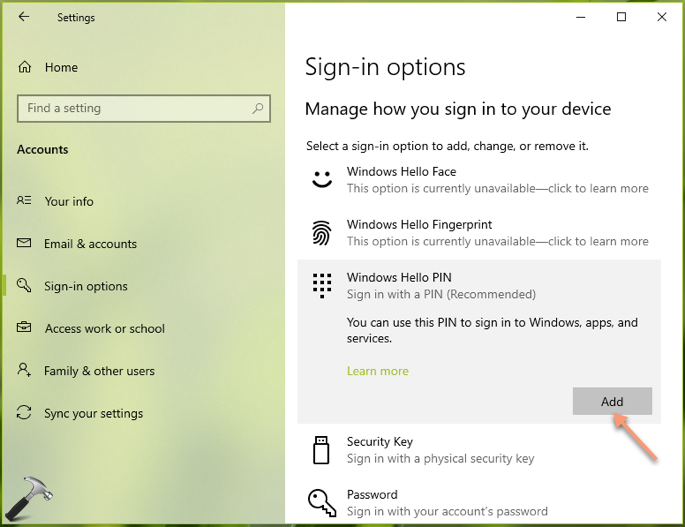
Checkout this video to illustrate above steps:
That’s it!
Related: PIN Not Working In Windows 10.
![KapilArya.com is a Windows troubleshooting & how to tutorials blog from Kapil Arya [Microsoft MVP (Windows IT Pro)]. KapilArya.com](https://images.kapilarya.com/Logo1.svg)


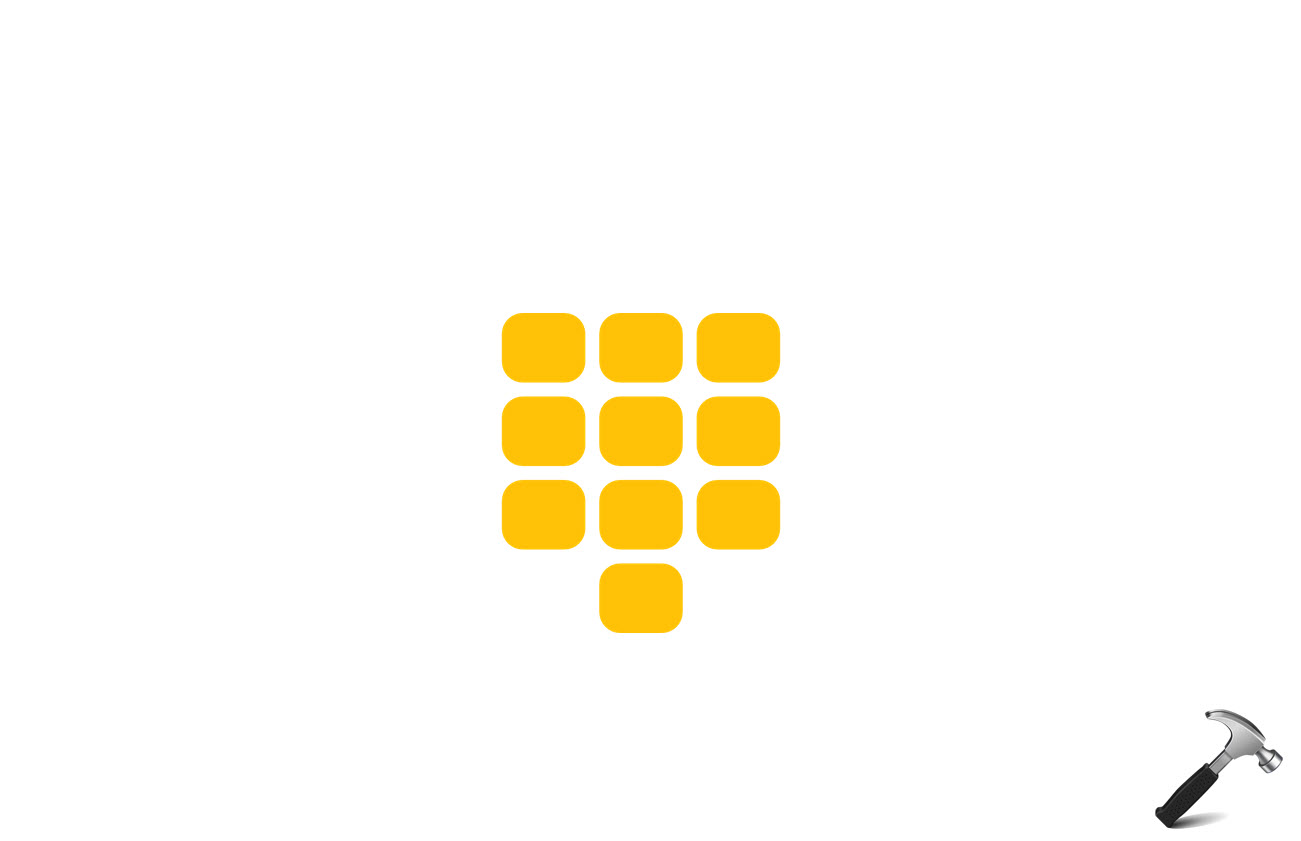



![[Latest Windows 11 Update] What’s new in KB5063060? [Latest Windows 11 Update] What’s new in KB5063060?](https://www.kapilarya.com/assets/Windows11-Update.png)
![[Latest Windows 10 Update] What’s new in KB5060533? [Latest Windows 10 Update] What’s new in KB5060533?](https://www.kapilarya.com/assets/Windows10-Update.png)

52 Comments
Add your comment
Thank you so much. This was driving me crazy. It’s annoying, that they force you to set a pin during windows setup.
^^ Glad we could help!
Thanks!!
^^ Welcome!
Thanks, it worked
^^ Glad to help!
Thank you, it worked for me also :)
^^ Glad to help 😊
Thanks! Worked great!
^^ Happy to help!
I am very thankful to you for suggesting this solution… You took away have of my mental stress lol.
^^ Glad to help!
You’re a star. I’ve pulling my hair to get it removed.
Thank you for the post, but unfortunately this technique didn’t work for me. With trial and error and many days in the trenches, I was able to figure this out and changed my pin back to the original, simple, clean password log in on windows 10 home as follows: (1) rt click windows start (2) click settings (3) click accounts (4) click sign in options (5) turn button off under “require windows hello sign in for Microsoft accounts” (6) arrow back on settings at top left pane (7) re-click accounts (8) re-click sign in options (9) click on windows hello pin (10) remove button is now bold (11) click on remove button (12) click on remove button again (13) verify password and ok (14) x out (15) rt click windows start (16) sign out (17) sign in with password (18) click on windows security shield (19) under account protection click dismiss below set up.
This does not work. I followed all the steps and removed the PIN. Next time I turned on the computer, it told me my PIN wasn’t working and I had to reset it. I had to go thru the whole annoying process of entering my password, receiving a text message to confirm my identity, and adding a PIN again. So I’m right back where I started after following all of your instructions.
This guide is not working, it force you to create a pin on restart all over again. You waste peoples time, remove this article.
Thank you so much. It finally worked. Love you bro lol
^^ Glad to help!
If you disable windows hello login, you will be able to disable the pin too. This is the correct way to do it if you don’t need Hello, which you probably won’t. :)
Worked perfectly, thanks Kapil!
^^ Glad to help!
Lennie, thank you thank you thank you. I was going crazy with this. Your solution worked for me as well..
^^ Glad it worked for you, thanks for confirmation.
Thanks! Worked great! 🙏🙏
^^ Glad we could help!
By the way, you don’t have to do any of this faff. Just turn off Home and then the remove button is no longer greyed out.
I found this out trying to follow your instructions but when I went to log on again I had the same problem and had to re set-up a pin. I then Googled what on Earth “Home” was, because of course Microsoft does not make it super clear, and discovered the only thing it does is stop you signing in with your password.
So the 2 second solution is to turn that off (if that’s an option for you), rather than going around in circles constantly adding and removing pins.
You’re very welcome.
oh yeah. great solution. and **** *****, you FORCED ME to downgrade my secure password from something with lots of words, letters, numbers, and weird characters, to nothing more than a SHORT STRING OF DIGITS but this solution is genius … all you have to do, is BREAK MICROSOFT and reject their assumptions, and suddenly they can’t FORCE YOU TO BE INSECURE
Thank you!
^^ Glad to help!
Very helpful for me
^^ Thanks for feedback Himanshu!
Thanks a lot !!!
^^ Glad to help!
Doesnt work for me :(
When clicked on “Windows Hello Pincode”
There are 2 possibilitys.
1) More information
2) Sorry this doenst work for your organization.
I see no buttons
The weird part is… there is already a pincode on my laptop
^^ See if this fix helps you then: https://www.kapilarya.com/fix-pin-not-working-in-windows-10.
is it true that I need a Hello Pin even if I use Local Account rather than a Microsoft account on my WIndows 10 pc?
^^ No, local account can be used with password only.
Thank you very much.
Doesnt work for me. When i restart my computer windows wants me to add a new pin. Otherwise i cant boot windows.
This no longer works. Microsoft changed it so you have re-enter a pin. I have a pc i did this and still does not require a pin. Got a new pc and this method no longer works.
When I first bought my laptop it didn’t require for me to use a PIN. I used the fingerprint option just fine for weeks, now it asks for a pin number which I never set up. At first though I never used a pin the remove button was visible, now the remove pin button is disabled in gray?
Why is the Remove Pin Button gray when I didn’t even set up a pin option in the first place?
^^ Have you tried steps mentioned in this article?
Lennie
I followed your instructions and it worked perfectly and now I don’t have to sign in with a PIN.
However, I now have to sign in with my password so I am no better off.
^^ Please refer: https://www.kapilarya.com/how-to-automatically-login-without-using-password-in-windows-10.
after doing all the steps and restarting, it asks for a new pin, and since I couldn’t do anything about it, I was on the verge of giving up until I got my friend’s phone, logged my Gmail account in, and blah blah blah I added a new PIN. so how do you fix that? thanks.
^^ Try fixes mentioned here, see if it helps : https://www.kapilarya.com/fix-pin-not-working-in-windows-10.
Thia did not work I get a message your account requires a pin.
I do not like or use PINs. When Windows is installed it always requires a PIN. I delete it as soon as possible. For some reason this install did not allow the option to remove the PIN. Your solution worked.
THANK YOU!!!
^^ Glad to help!
Thank you so much! I had struggled for two days to get this removed as it was affecting my work laptop to the point I couldn’t do anything! Now that it’s done, it’s finally letting me use my password. Back to work I go!
^^ Glad to help 😎
This no longer works. It seems like microsloth just changes things for the sake of changing things. What an **** company.