As Windows 11 is now available to everyone, in case if you want to make a clean install, this article may interest you. If your Windows 10 system is eligible for Windows 11 upgrade, it should have been offered that automatically. However, sometimes a clean install or reinstall may be need of the hour. For that, you’ll either need a bootable USB or installation media. I’ve already shared you the guide to create Windows 11 bootable USB using Rufus. If you’d like to go with Microsoft’s official way to create Windows 11 installation media, this guide is for you.
To create Windows 11 installation media, you will need a USB drive with minimum 8GB of capacity. You can download Media Creation Tool from Microsoft’s official website. This tool will help you to download Windows 11 ISO file, as well to construct Windows 11 installation media.
Here are the steps you need to follow.
How to create Windows 11 installation media
1. Go to https://www.microsoft.com/en-us/software-download/windows11. On that page, you will find the heading Create windows 11 installation media. Click on Download Now button there. This will initiate downloading of Media Creation Tool for Windows 11. Once it downloaded, launch the tool.
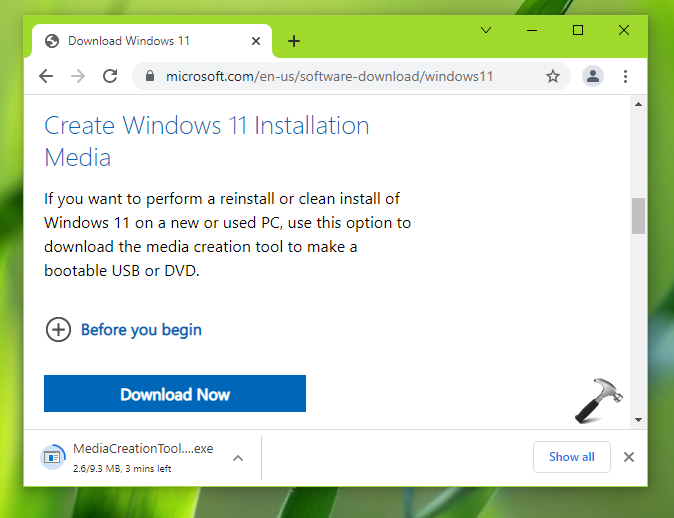
2. The first screen you will receive here is about licensing terms. Click Accept.
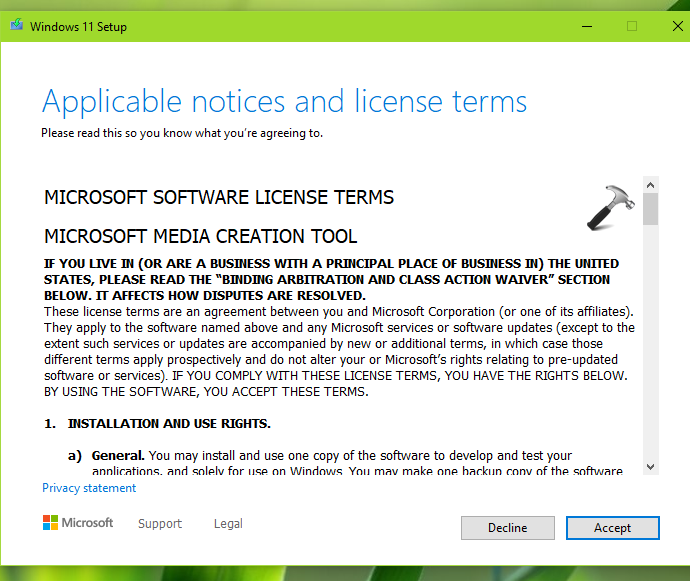
3. Next, the tool will automatically set Language and Edition based upon your current system. You can uncheck Use the recommended options for this PC to make your own selections.
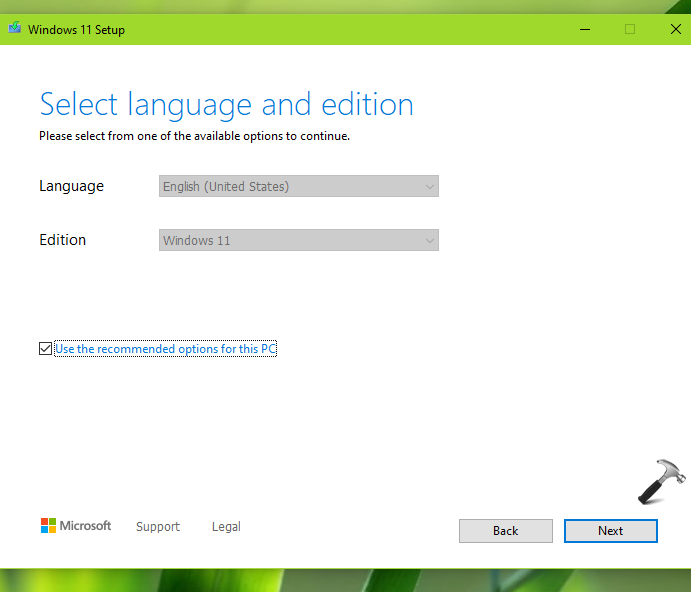
4. Once you make your own selections, you can hit Next button.
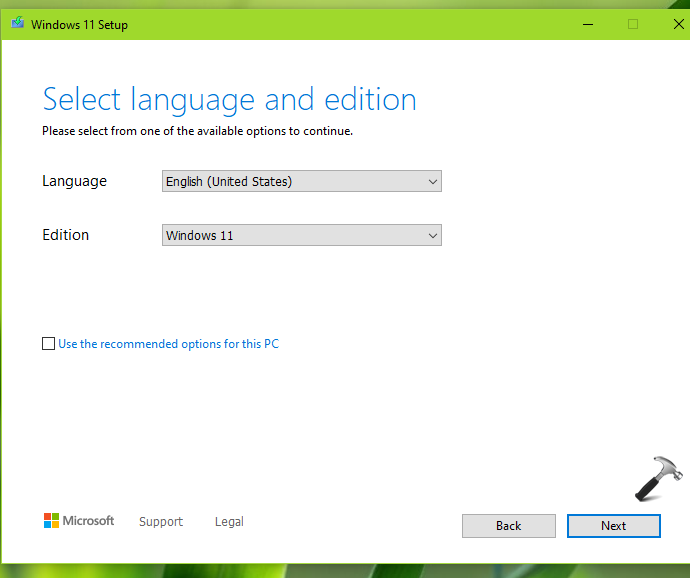
5. Moving on, under Choose which media to use, select USB flash drive. Plug in your USB drive now.
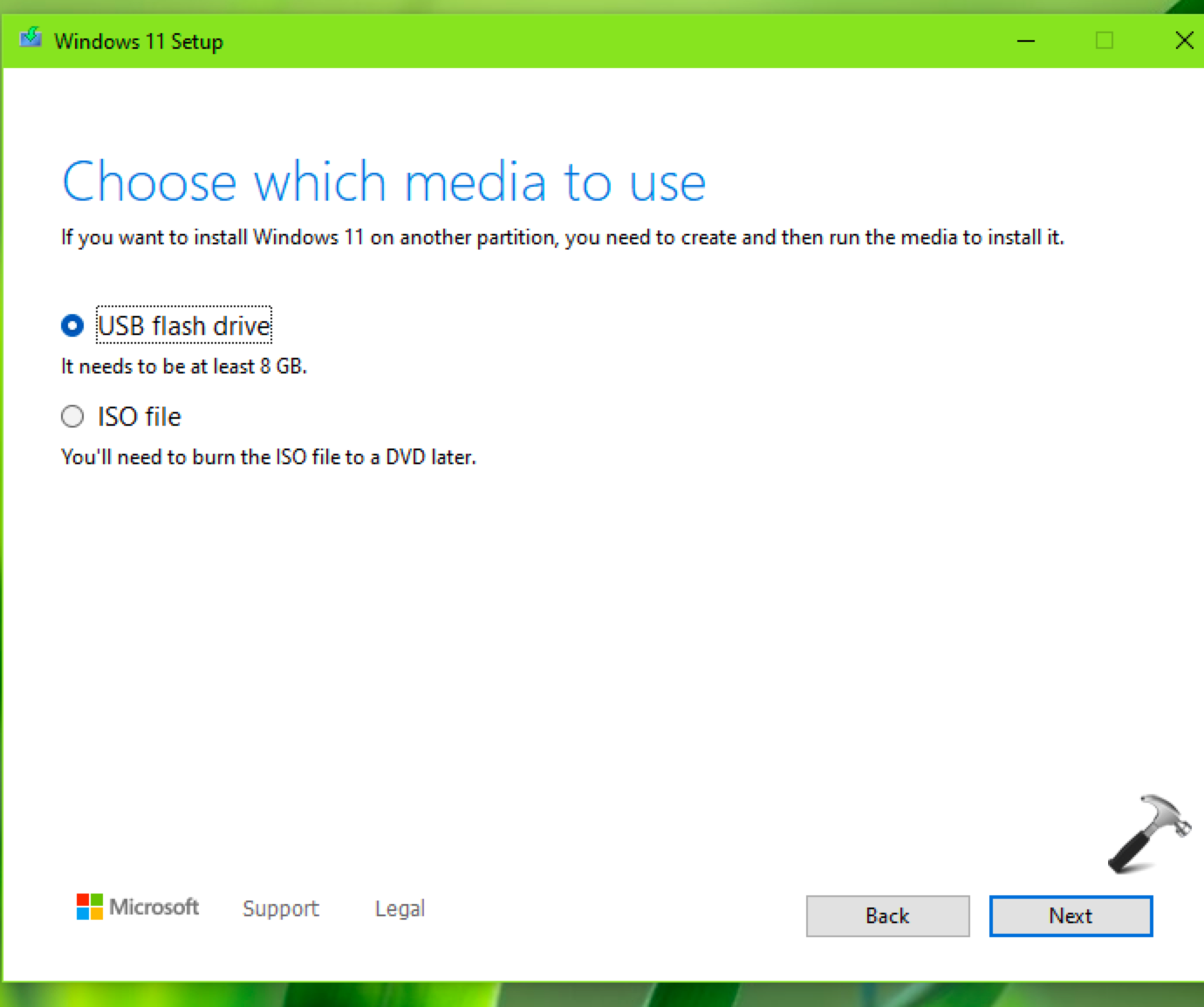
6. Select your USB drive to create it as an installation media.
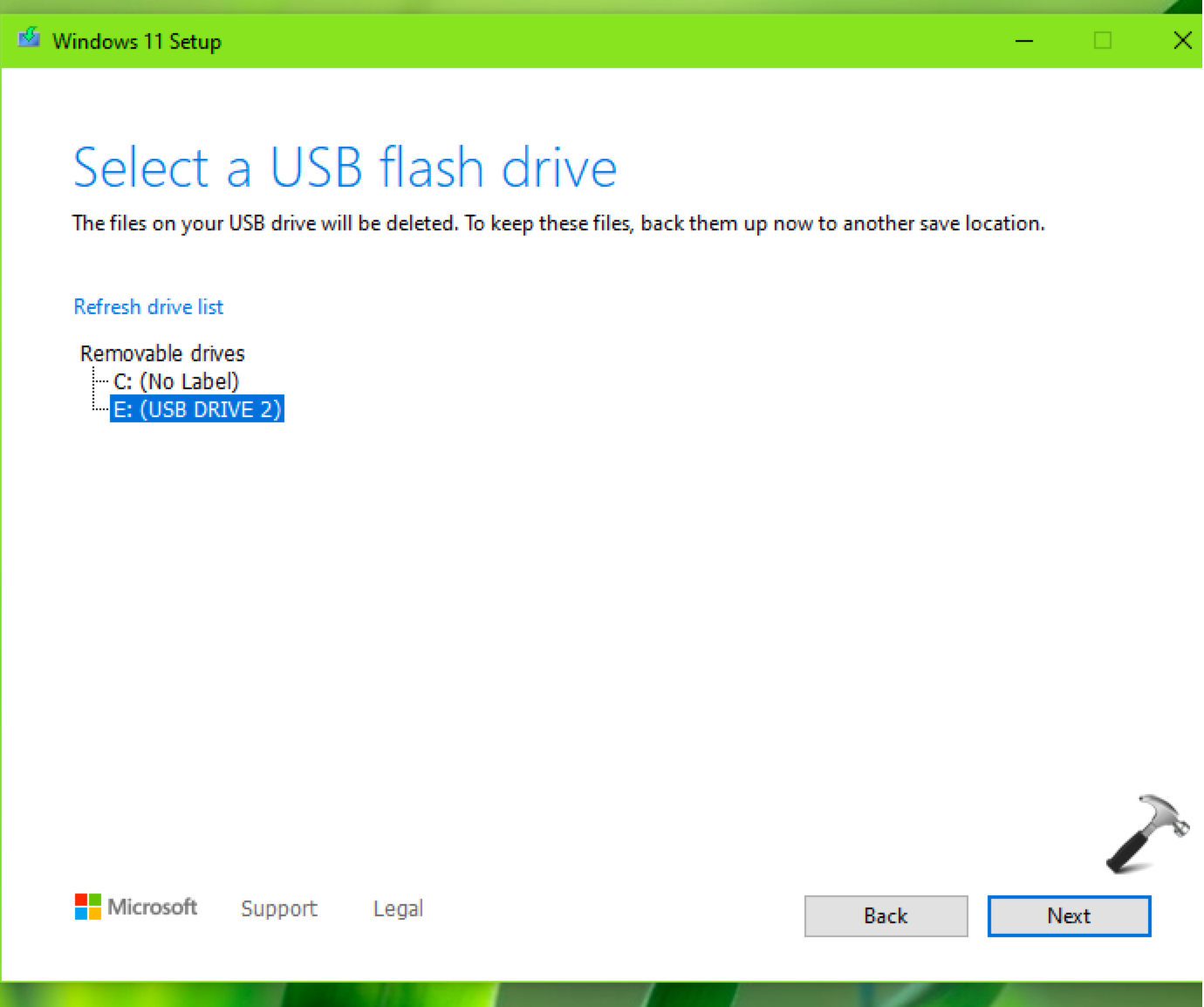
7. After this, the set up will start downloading Windows 11 first. After that, it will create the USB drive as installation media automatically. If there is some data on your USB drive, make sure you backup it already as the USB drive will be formatted.
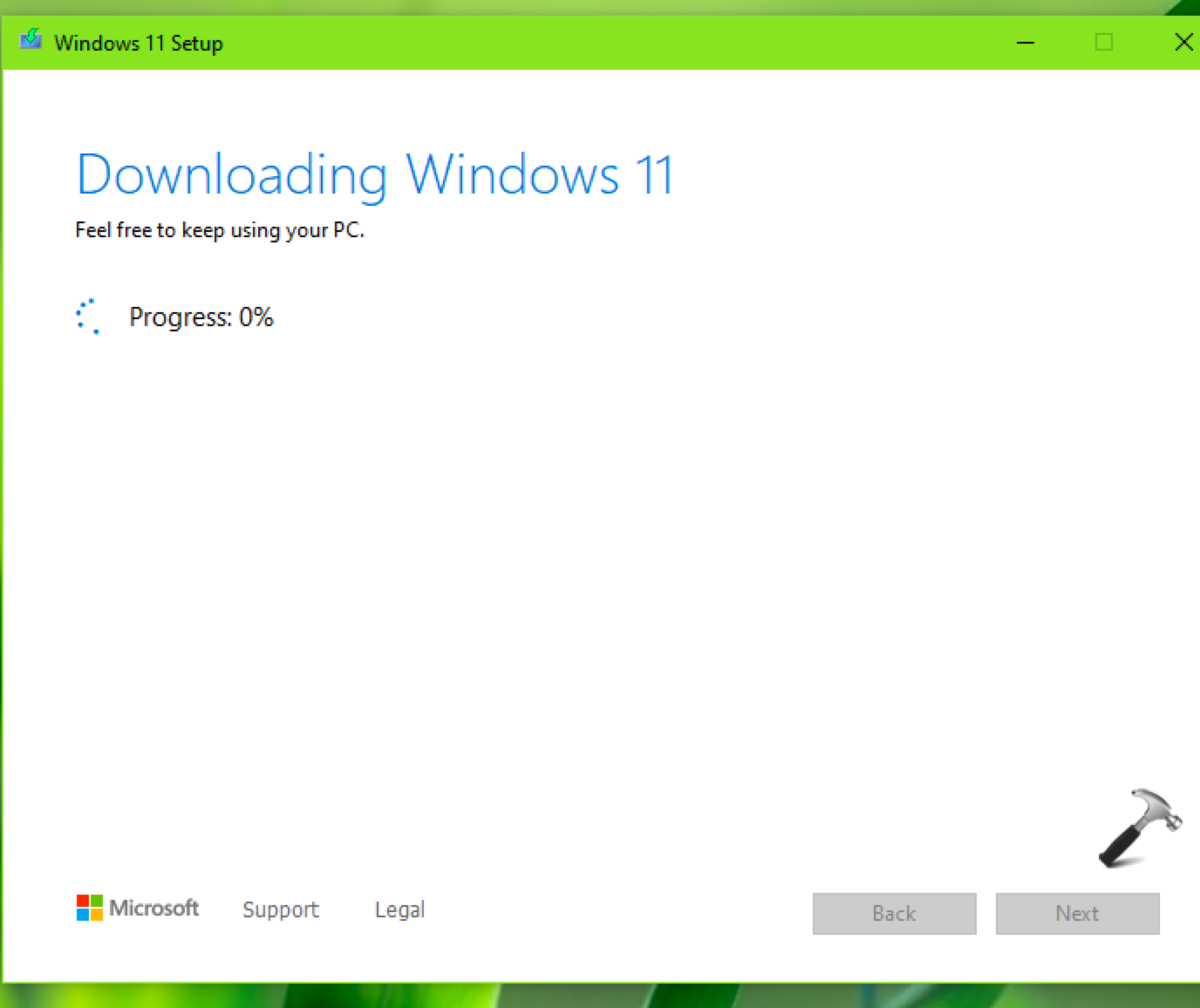
8. Once your installation media is created, you will see Your USB flash drive is ready. Click Finish and you’re done.
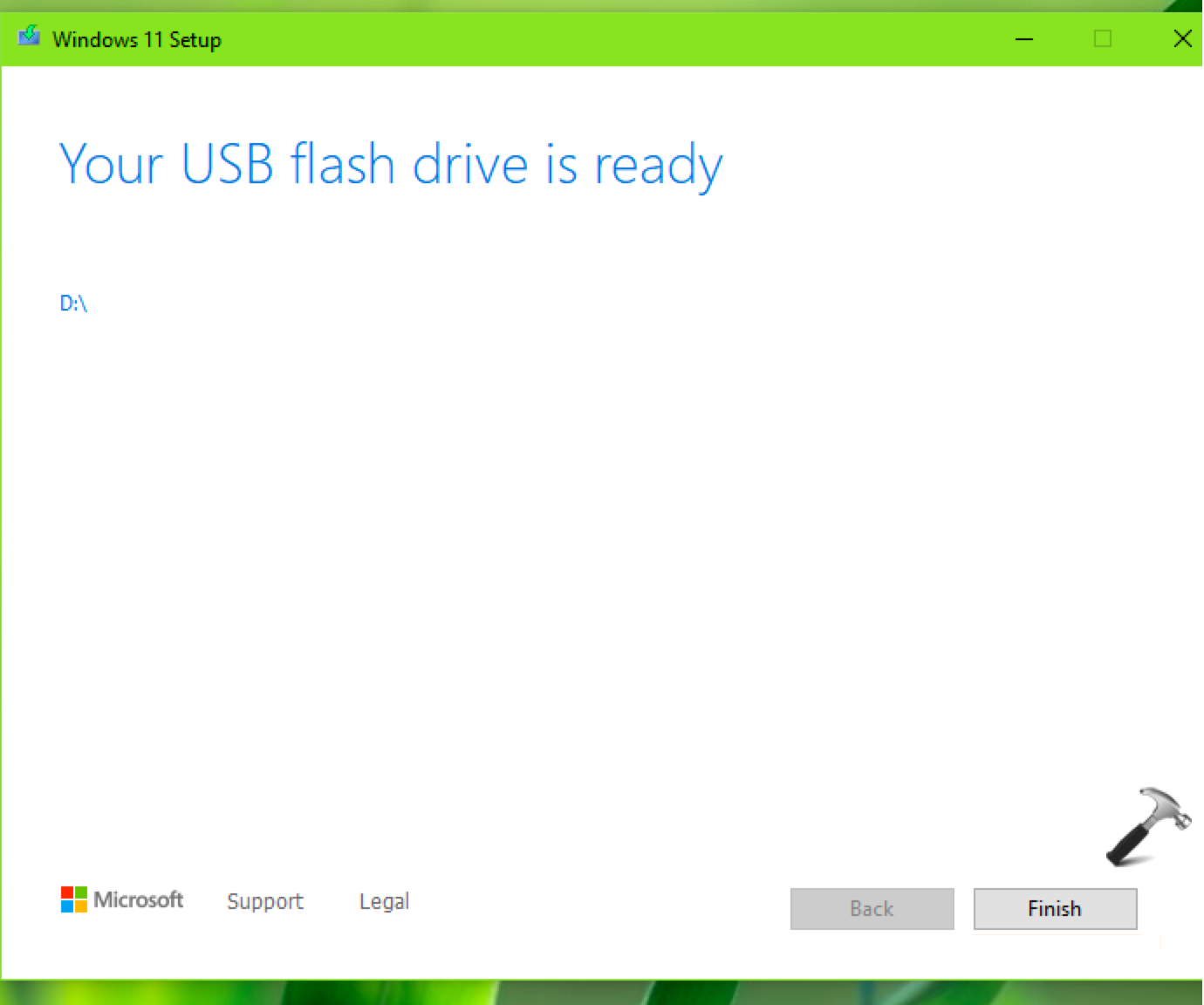
You can now follow the steps to make clean install of Windows 11.
That’s it!
Read next: How to move taskbar to top in Windows 11.
![KapilArya.com is a Windows troubleshooting & how to tutorials blog from Kapil Arya [Microsoft MVP (Windows IT Pro)]. KapilArya.com](https://images.kapilarya.com/Logo1.svg)








![[Latest Windows 11 Update] What’s new in KB5063060? [Latest Windows 11 Update] What’s new in KB5063060?](https://www.kapilarya.com/assets/Windows11-Update.png)
![[Latest Windows 10 Update] What’s new in KB5060533? [Latest Windows 10 Update] What’s new in KB5060533?](https://www.kapilarya.com/assets/Windows10-Update.png)

Leave a Reply