By default, the Windows Terminal or the Terminal app has a black minimal theme which many people may not like. However, Windows Terminal allows users to select the themes they can set. This article will guide you on how to Download and Install Terminal App Themes in Windows 11.
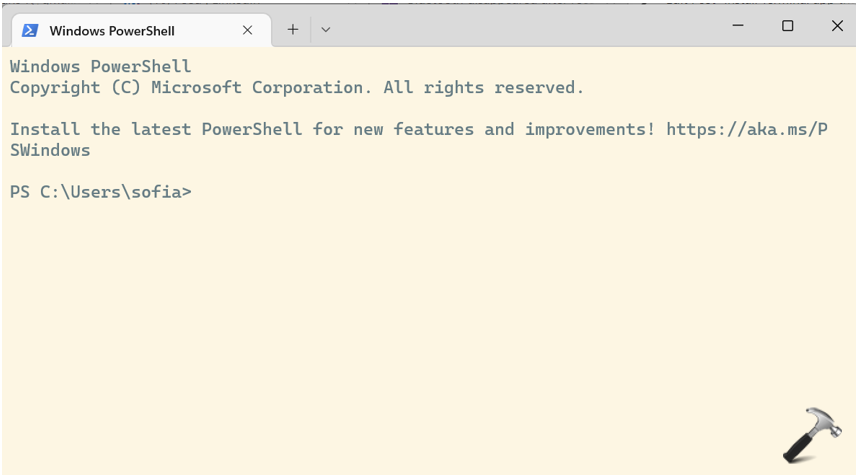
Users can switch between built-in themes such as One- Half dark, Campbell Powershell, Vintage, Campbell, etc. Users can also download additional themes for Windows Terminal and install them.
Page Contents
Install Terminal App Theme in Windows 11
To download and install the Terminal App Themes in Windows 11, follow the below steps:
1. Go to the Windows Terminal Theme repository like github.com.
2. Click on the Terminal Theme you want to download.

3. Go to the Theme display sample and click on the three dots in the upper-right corner.
4. Click on Download. (Downloading the theme gives you access to the theme configuration and allows you to download other resources like background images for the theme.)

5. Now, open the Windows Terminal and go to the settings.
6. Now, click on settings.json file in the lower left corner.

If you don’t have any app to open the file, then you can directly open the settings in Notepad.
7. When you will open the file in Notepad, you will see the code.
Scroll down the code, change the name of the “ColorScheme” and input the theme which you have added to your file. For example, Campbell.

8. Save the settings and refresh your Windows Terminal.
Change the Color of Windows Terminal Theme in Windows 11
To change the color of the theme on Windows Terminal, follow the below steps:
1. Open the Windows Terminal and select “Run as administrator”.

2. Click on its Menu and choose the Settings option.

3. Next, select the Color schemes.
Select the theme from the given list and click Save.
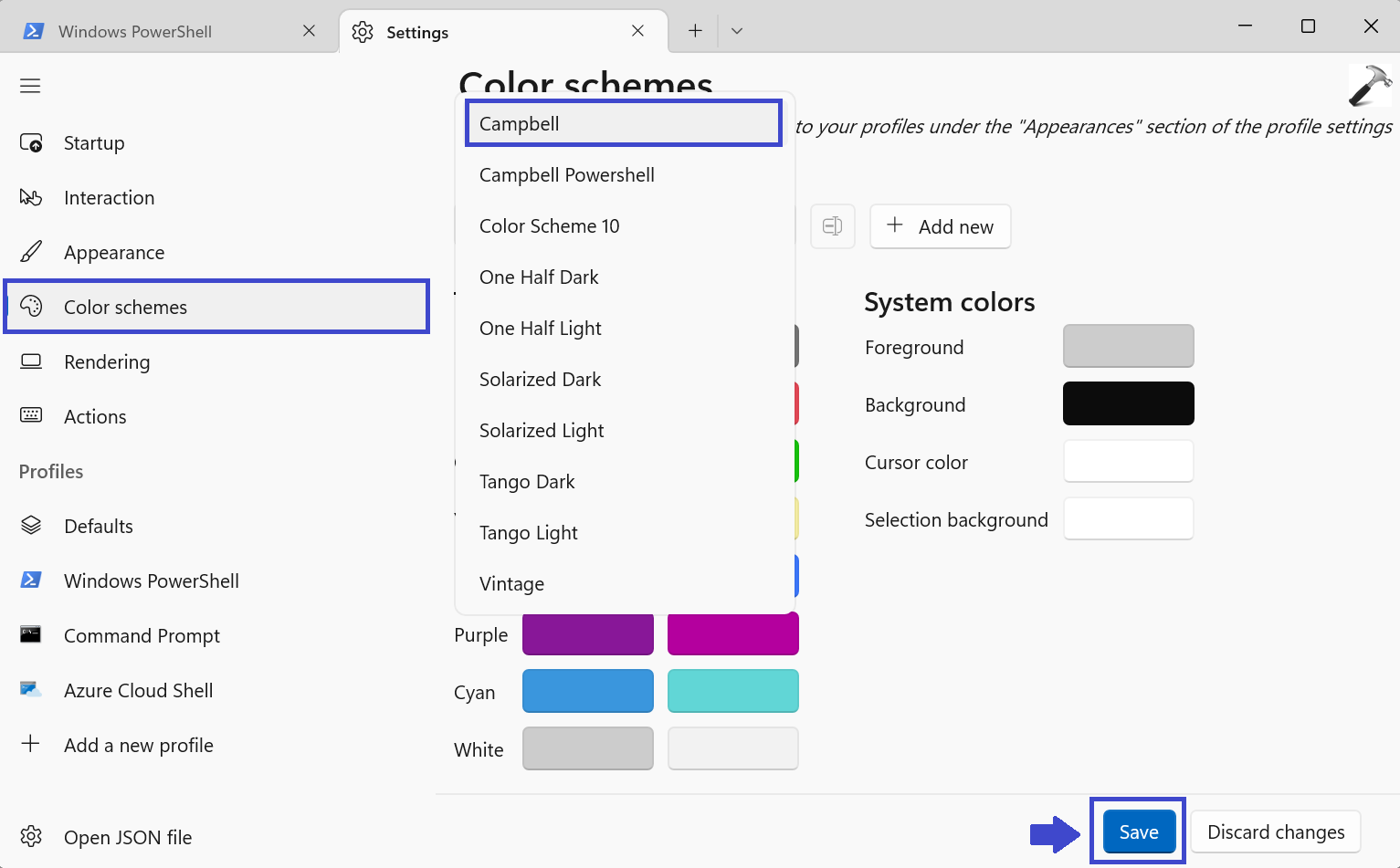
Or you can make your own theme. Click on “+ Add new”.

4. Click on the Save button and refresh the Windows Terminal.
That’s It!
![KapilArya.com is a Windows troubleshooting & how to tutorials blog from Kapil Arya [Microsoft MVP (Windows IT Pro)]. KapilArya.com](https://images.kapilarya.com/Logo1.svg)



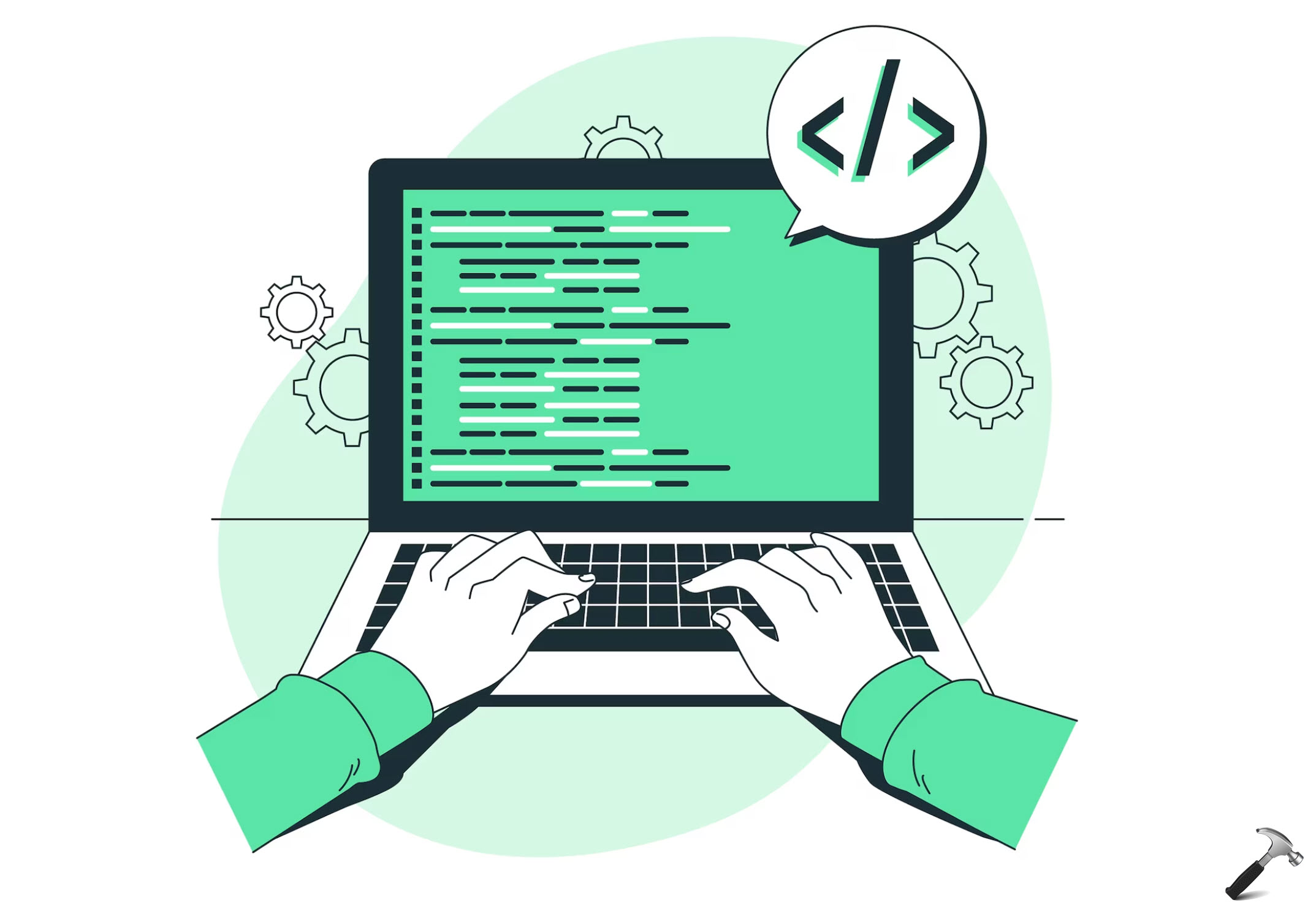
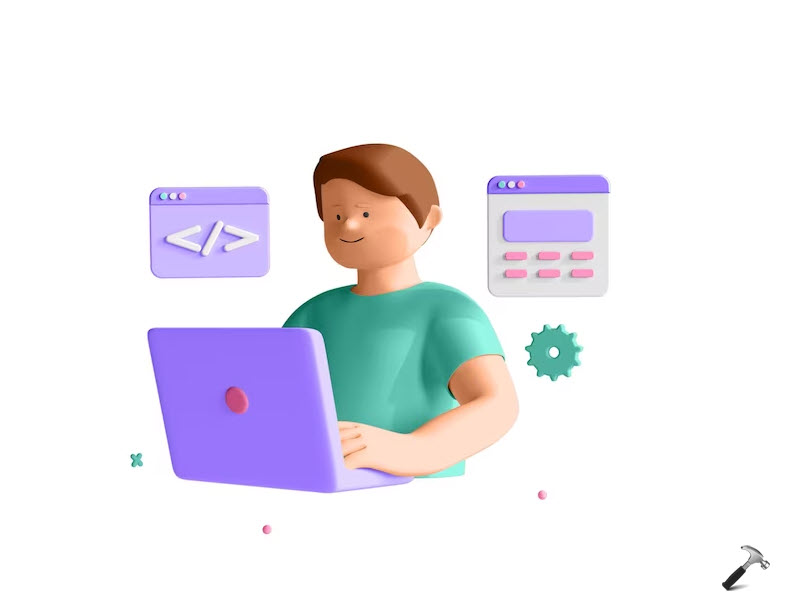


![[Latest Windows 11 Update] What’s new in KB5063060? [Latest Windows 11 Update] What’s new in KB5063060?](https://www.kapilarya.com/assets/Windows11-Update.png)
![[Latest Windows 10 Update] What’s new in KB5060533? [Latest Windows 10 Update] What’s new in KB5060533?](https://www.kapilarya.com/assets/Windows10-Update.png)


Leave a Reply