In Windows 11, by default, the right click context menu in File Explorer contains Open in Windows Terminal entry. Windows Terminal is the app that now comes pre-installed with Windows 11/10. So if you use the option in context menu, then it will open the location of selected item in the Windows Terminal. For Windows Terminal, the default entry is Windows PowerShell. So when you right click on any item on the File Explorer and select Open in Windows Terminal, you will directly see the Windows PowerShell open under Terminal app and you can now use commands to proceed further. In this article, we will see how you can add or remove Open in Windows Terminal in Windows 11.
Here is the screenshot showing Open in Windows Terminal under Windows 11 File Explorer context menu:
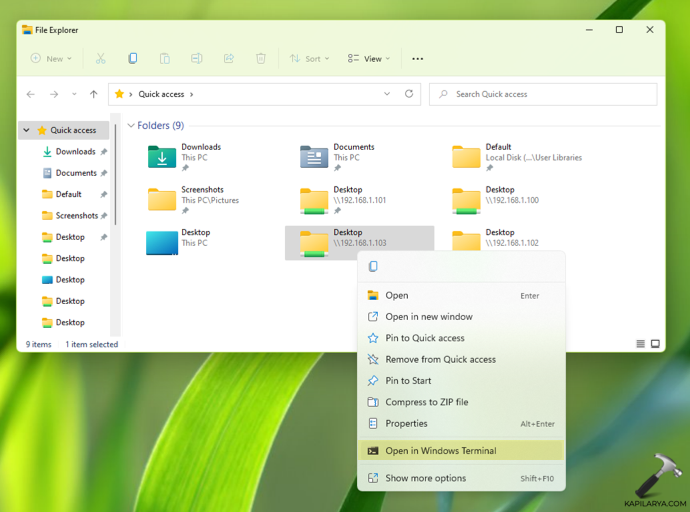
Windows 11 does not contain any native UI option to remove Open in Windows Terminal context entry. To remove that context entry, you need to use registry manipulation. You can use follow the registry manipulation to add/remove Open in Windows Terminal.
Add/remove Open in Windows Terminal in Windows 11
1. Run regedit command to open Registry Editor.
2. In the Registry Editor window, navigate to:
HKEY_LOCAL_MACHINE\SOFTWARE\Microsoft\Windows\CurrentVersion\Shell Extensions
3. On the Shell Extensions registry key, right click and select New > Key. Name the newly created registry sub-key as Blocked. In the right pane of Blocked, create {9F156763-7844-4DC4-B2B1-901F640F5155} named registry string (REG_SZ) and set it to empty Value data.
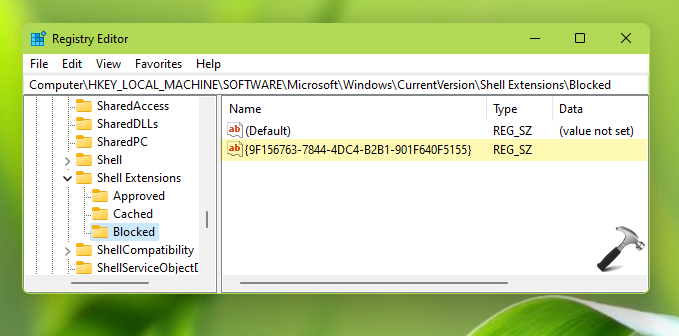
4. Close Registry Editor and restart Windows Explorer process to make changes effective.
After restarting the Windows Explorer, you will see that Open in Windows Terminal under Windows 11 File Explorer context menu is now removed as shown in below screenshot.
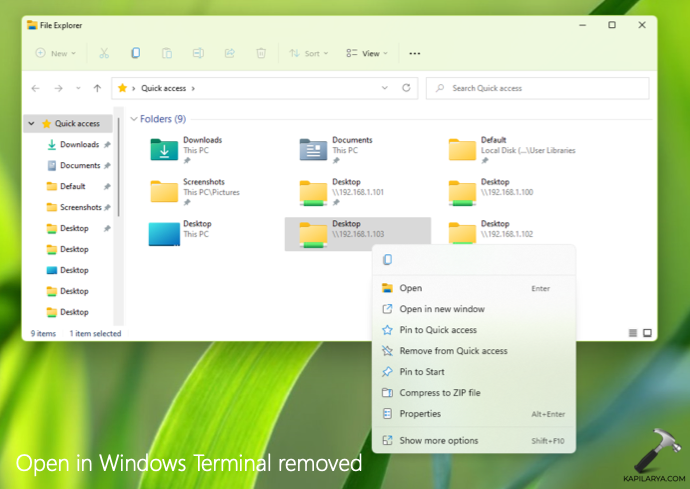
That’s it!
Related: Restore full right click context menu in Windows 11.
![KapilArya.com is a Windows troubleshooting & how to tutorials blog from Kapil Arya [Microsoft MVP (Windows IT Pro)]. KapilArya.com](https://images.kapilarya.com/Logo1.svg)



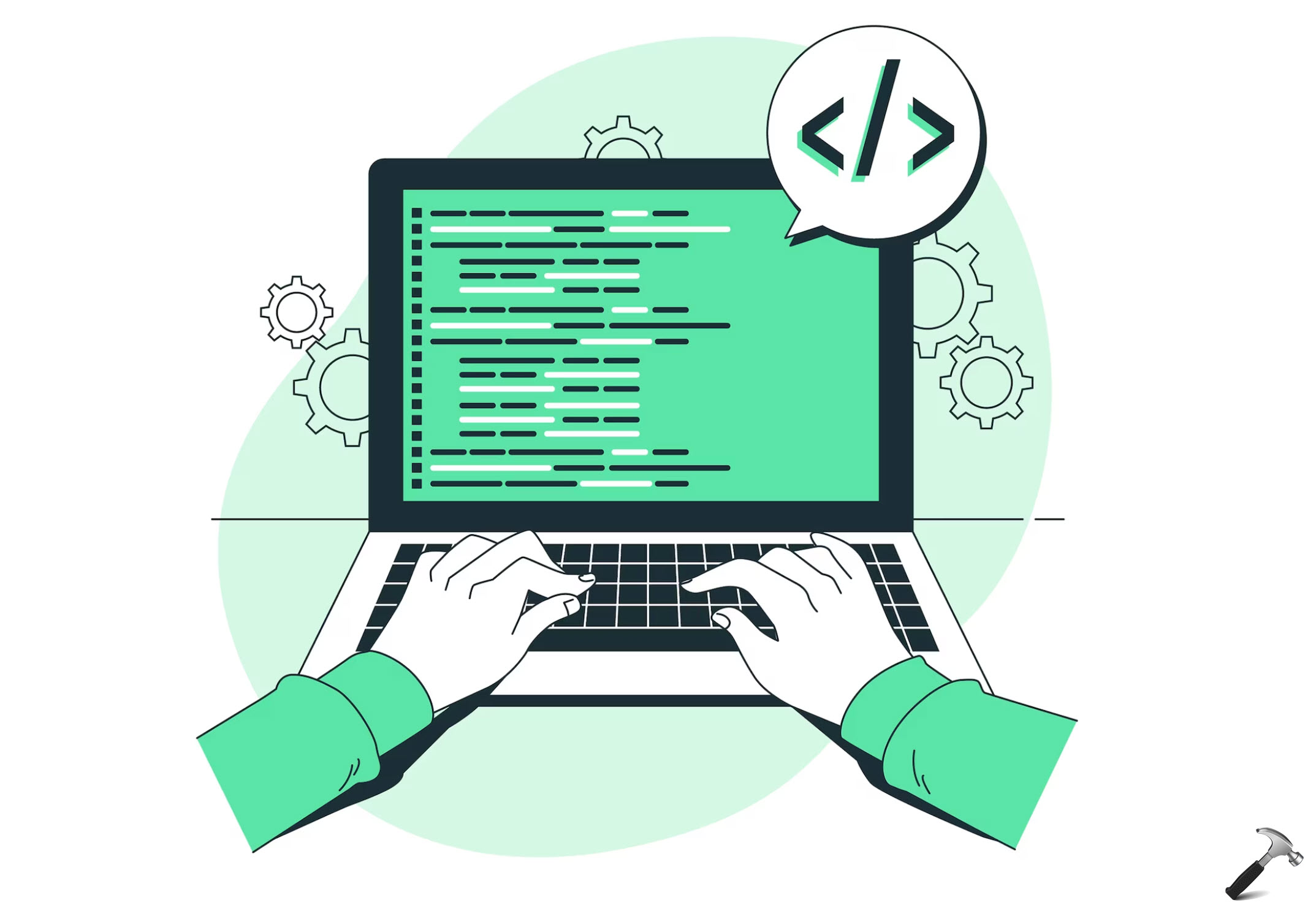
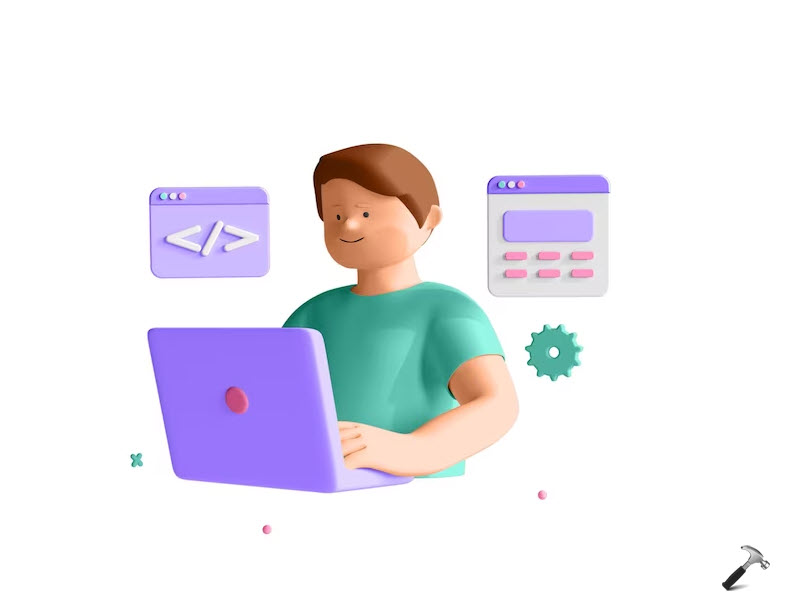


![[Latest Windows 11 Update] What’s new in KB5063060? [Latest Windows 11 Update] What’s new in KB5063060?](https://www.kapilarya.com/assets/Windows11-Update.png)
![[Latest Windows 10 Update] What’s new in KB5060533? [Latest Windows 10 Update] What’s new in KB5060533?](https://www.kapilarya.com/assets/Windows10-Update.png)


Leave a Reply