We’ll know that updates are frequent and consistent for safety of your Windows device. Since installing updates is frequent job that is why Windows keeps it automatic. It means the updates are downloaded and installed automatically with default settings. However, sometimes installing updates may bring unusual errors. These may block your device from installing last updates and it may be become vulnerable.
In this article, we’ll covering one such issue which prevents installation of updates on your system. While installing updates, you might get following message:
Page Contents
We couldn’t install some updates using the account you’re signed in with. Try signing in with another account.
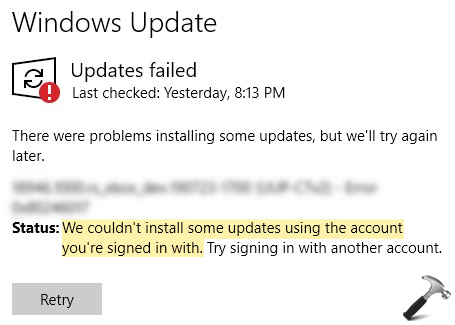
Image credits: MSA
This error is generated because of some issues with your accounts and here is how to fix it.
We Couldn’t Install Some Updates Using The Account You’re Signed In With
FIX 1 – Verify Your Account
See, there are different type of accounts you can use with Windows 10. It could either be a local account, Microsoft account, Active Directory account or Azure AD account. Among these, the issue mentioned above can be expected with Microsoft account. Many times users switch from local account to Microsoft account and they don’t verify their account. This gives platform to above mentioned error. So if you’re recently switch to Microsoft account, simply verify your account using this guide:
How To Verify Your Microsoft Account In Windows 10
FIX 2 – Other Suggestions
1. Run the Microsoft Accounts troubleshooter to rectify account related problems.
2. Also run the Windows Update troubleshooter to fix additional Windows Update issues.
3. If issue continues, switch to local account or setup a local account and see if you can install updates.
4. Try clearing up the Windows Update database.
5. Reset Windows Update components, if you still face problem.
Hope something helps!
Related: We Couldn’t Install Some Updates Because The PC Was Turned Off.
![KapilArya.com is a Windows troubleshooting & how to tutorials blog from Kapil Arya [Microsoft MVP (Windows IT Pro)]. KapilArya.com](https://images.kapilarya.com/Logo1.svg)


![[Latest Windows 11 Update] What’s new in KB5063060? [Latest Windows 11 Update] What’s new in KB5063060?](https://www.kapilarya.com/assets/Windows11-Update.png)
![[Latest Windows 10 Update] What’s new in KB5060533? [Latest Windows 10 Update] What’s new in KB5060533?](https://www.kapilarya.com/assets/Windows10-Update.png)







Leave a Reply