Networking issues in Windows aren’t limited to working of either router, DNS server or your system drivers but depends upon registry configuration of your machine too. So if the network registry entries are corrupted or missing, you may not able to connect to the web.
This article addresses one such problem, where you can’t get online due to malfunctioning of registry entries. In this scenario, if you perform network troubleshooting using Network Adapter troubleshooter, you may receive this error:
Page Contents
One or more network protocols are missing on this computer
Windows Sockets registry entries required for network connectivity are missing.
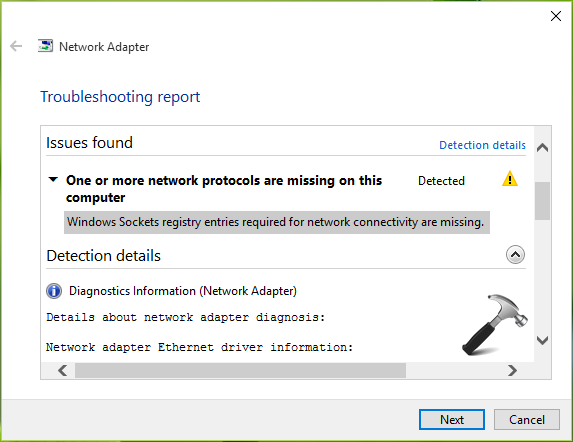
The error in this troubleshooting report clearly indicates that Windows Sockets (Winsock and Winsock2 subways) registry entries are not working properly. Windows Sockets is basically a programming interface and supporting program that manages incoming and outgoing network requests in Windows OS. So it is obvious, if the network requests aren’t processed, the network won’t work at all. You can try following fixes to solve this problem.
FIX : Windows Sockets Registry Entries Required For Network Connectivity Are Missing In Windows 10/8.1/8/7
FIX 1 – Reset Winsock Using Command Prompt
The most simple approach that is suggested to solve this problem is to reset Windows Sockets entries using Command Prompt. So open administrative Command Prompt and type following command and hit Enter key then:
netsh winsock reset
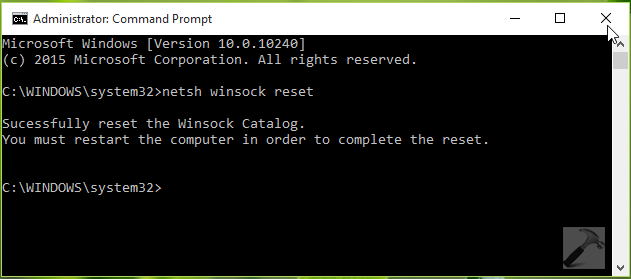
Once the command is successfully executed, you’ll be asked to reboot, in order to complete the reset. So do the needful and after restarting the machine, check the status of problem. If the issue got resolved, you’re good to go. In case if the problem still persists, you may need to reset Windows Sockets registry manually, because it may have affected TCP/IP settings as well. FIX 2 shares you the manual steps.
FIX 2 – Delete Winsock Registry And Reinstall TCP/IP
Registry Disclaimer: The further steps will involve registry manipulation. Making mistakes while manipulating registry could affect your system adversely. So be careful while editing registry entries and create a System Restore point first.
1. Press  + R and put regedit in Run dialog box to open Registry Editor (if you’re not familiar with Registry Editor, then click here). Click OK.
+ R and put regedit in Run dialog box to open Registry Editor (if you’re not familiar with Registry Editor, then click here). Click OK.

2. In the left pane of Registry Editor, navigate to following registry key:
HKEY_LOCAL_MACHINE\SYSTEM\CurrentControlSet\Services\WinSock2
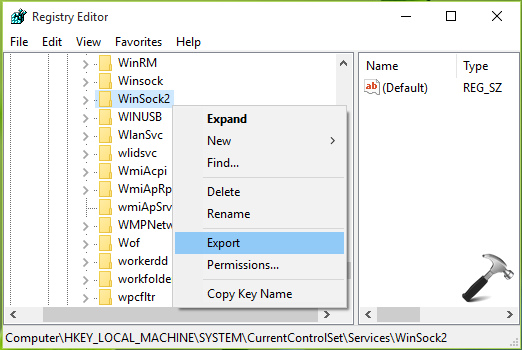
3. At this registry location, right click WinSock2 key and select Export. Save the backup of the registry entry to a suitable location. Then again do a right on same registry key, and select Delete.
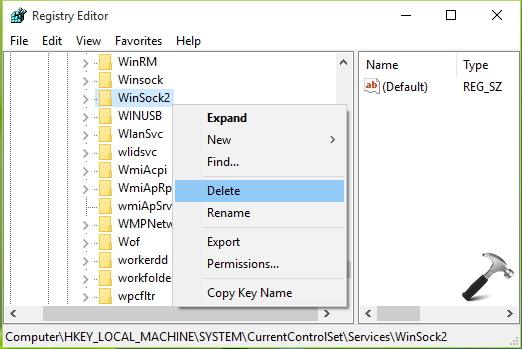
4. Perform step 3 with WinSock (HKEY_LOCAL_MACHINE\SYSTEM\CurrentControlSet\Services\Winsock) registry key as well. Close Registry Editor.
5. Open Control Panel and navigate to Network and Internet > Network Connections. Here, do a right click on your Local Area Connection or Ethernet connection and select Properties.
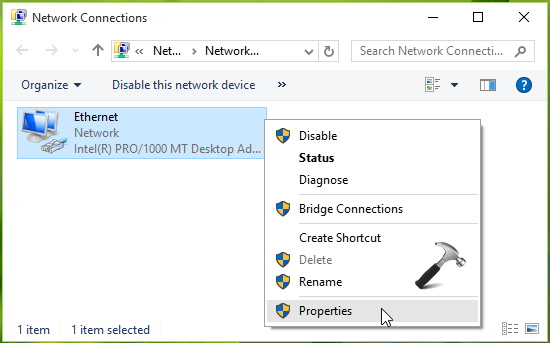
6. In the Local Area Connection or Ethernet connection property sheet, click Install.
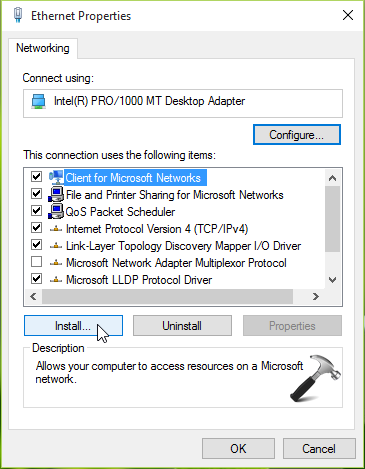
7. Next, select Protocol under Select Network Feature Type and click Add.
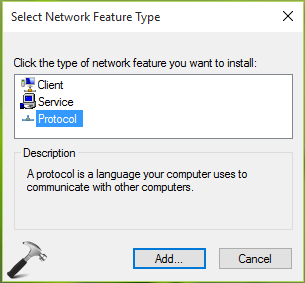
8. Then click Have Disk in Select Network Protocol window.

9. Moving on, in the Install From Disk window, type C:\Windows\inf for Copy manufacturer’s files from section. Click OK.
*Substitute C: with your system root drive.
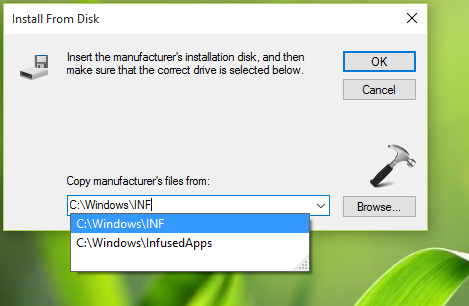
10. Finally, in the Select Network Protocol window which populates list of Internet Protocols, select Internet Protocol (TCP/IP) – Tunnels. Click OK. Close Network and Sharing Center, restart your machine.
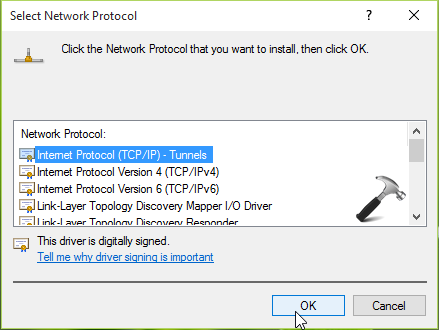
In this way, the registry configuration is re-created after reboot, which ultimately solves the problem.
FIX 3 – From Feedback/Comments (UPDATE: 5 APRIL 2016)
Many users after reading this fix has reported that they could not go beyond step 10 in FIX 2 and hence they can’t follow it completely. When they click OK in step 10, they receive following message:
Could not add the requested feature. The error is: This program is blocked by group policy. For more information, contact your system administrator.
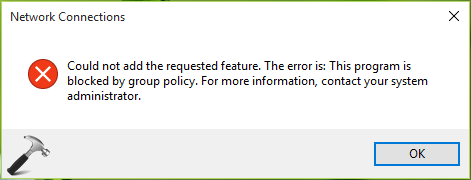
If you also get this message, follow this:
1. Download Windows Sockets registry files imported from another Windows OS (we’ve done it from Windows 8.1 64-bit machine) using following links:
Download Winsock registry file
Download WinSock2 registry file
2. Now open Registry Editor on machine having issue, click File > Import. Browse for the above downloaded files and click OK.
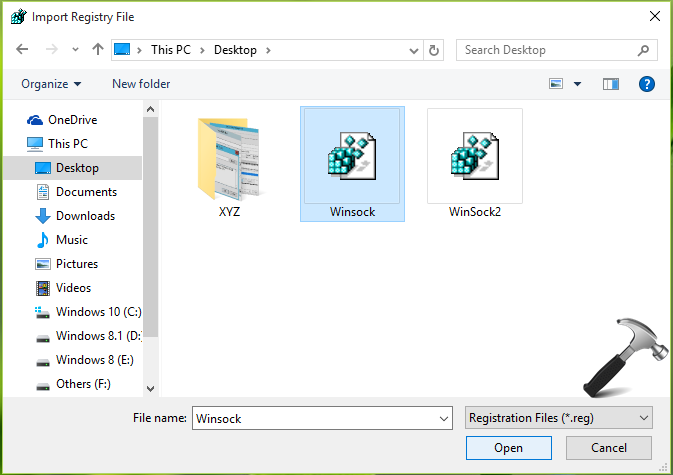
After importing both registry files, reboot the machine and retry FIX 2. This time you won’t face any error and hence you could complete FIX 2 which solves the problem finally.
Checkout illustration of this method in following video:
Hope something helps!
![KapilArya.com is a Windows troubleshooting & how to tutorials blog from Kapil Arya [Microsoft MVP (Windows IT Pro)]. KapilArya.com](https://images.kapilarya.com/Logo1.svg)








![[Latest Windows 11 Update] What’s new in KB5063060? [Latest Windows 11 Update] What’s new in KB5063060?](https://www.kapilarya.com/assets/Windows11-Update.png)
![[Latest Windows 10 Update] What’s new in KB5060533? [Latest Windows 10 Update] What’s new in KB5060533?](https://www.kapilarya.com/assets/Windows10-Update.png)


352 Comments
Add your comment
This worked up until I hit OK. Then it says
“Could not add the requested feature. The error is: This program is blocked by group policy. For more information, contact your system administrator.”
I am opening as admin, because the symbol is there. Please help if you can.
^^ Check if it already installed under properties of local LAN connection. And it should be installed for your local connection by default. The error message shows when you attempting to install it twice. You should just need to check it then it would be enabled.
I had the same problem as Joshua. The protocol is NOT under properties of the local LAN to check. What “group policy” is blocking it? Can it be changed in gpedit.msc? How can I solve this problem? Windows 10 is essentially useless if it blocks all internet connection.
^^ No idea why it is not working for you guys, as it worked flawlessly on my machine! But I’ll keep my investigation on and let you know if I have a solution. Thanks for your feedback :)
No idea why it is not working is not an adequate response.
This is a widely encountered error situation and a MVP surely will have addressed this fully by now
I have the same issues. Group policy blocks reinstall toon of TCP/IPv4.
^^ Can you guys confirm – is there any software restriction policy is defined on your system? They’re located at GPO > Computer Configuration > Security Settings > Software Restriction Policies.
I really hope someone concludes a solution soon I’ve been at it for hours. I even reinstalled windows completely and the issue is still present. All prior commentary is accurate for my situation as well.
Running Asus p5ld2 + Marvell Yukon e/n adaptor 8053ee or something.
Cheers-
-ytown cable dude
It is showing NO Software Restriction Policies Defined.
I am also facing this issue, all of a sudden Windows stopped connecting to wifi. I used Ethernet cable to connect to modem but still it is not connecting to Internet. I followed all steps on this page and on other Microsoft communities as well, but problem still persists. Looks like no one has idea why this is happening and Windows is still as unreliable as ever. I have been using MacBook for more than 4 years now and it never had any such problem. So I think it is goodbye Microsoft from me.
Had same issue starting around 11:30pm last night. Was in the middle of a game and it suddenly dropped my connection. I thought it was our crappy ATT service but my Mac had no problem connecting. I tried a recovery to step back an update or 2 but now am getting a different error entirely. Will need to get back home to cite the exact wording, but essentially it said, “the computer sees the connection but is unable to send/receive traffic, etc.”. I really don’t want to have to do a full reinstall.
Hope the regedit fix works tonight.
Same error: this program is blocked by group policy. For more information contact your system administrator. Help!
Thanks Kapil, your fix worked perfectly!!
^^ Glad we could help :)
In the picture under step 8.
Under Network Protocal:
Neither “Microsoft Failover VF Protocol” nor “Reliable Multicast Protocol” show up.
Guys,
I have the same issue as Joshua above. I get a “Could not add the requested feature. The error is: This program is blocked by group policy. For more information, contact your system administrator.” when I try to add TCP/IP. And since it is a home version of windows 10, I dont even have the group policy editor!!
Sorry I am late getting back to your question. There are no Software Restriction Policies set on my computer.
Dec 2015 and I have the same issue. IT appeared on two machines about the same time as a major Windows update. I have followed all suggestions and no luck.
As for Windows Group Policy Editor it is not in Windows 10 Home edition so why do I get the message that it (GPO) is blocking me from making changes?
I have full Internet but all my local network access fails.
Solution: After spending many hours like many of you, with the same issue of being unable to install tcp/ip because of group policy, I found a simple way to update the registry for Windows 10.
I used a different pc which had windows 8.1 and exported winsock and winsock2 to a flash drive, transferred it over to the other pc and added them to the registry. It worked perfectly. I did not even have to reboot.
If the windows version of the second pc that is used is an earlier version, then after adding the reg files, it may be necessary to run the “netsh winsock reset” command and reboot. It should connect after that.
^^ Thanks Nate J for your inputs, hope it helps others :)
when i’m done it says, could not add the requested feature. the error is: this program is blocked by group policy. for more info contact your system admin
^^ Alex, can you try the steps mentioned by Nate J in previous comments and see if this works for you!
Tried all of the above – I also get the this program is blocked by group policy error. Dec 6 2015. Can someone help?????
How exactly do you take winsock and winsock2 onto a flash drive then insert into another computer? What directory is it under? Is it even in a file directory?
^^ You can export them as registry files and import on another machine using Registry Editor. Their location is HKEY_LOCAL_MACHINE\SYSTEM\CurrentControlSet\Services\WinSock2 and HKEY_LOCAL_MACHINE\SYSTEM\CurrentControlSet\Services\Winsock.
Same problem here. Ive been at this for DAYS. Outrageous. Will be following this page/discussion closely. I have tried EVERYTHING! I’ve been balls deep in Google, still nothing. Does anyone know if this issue has been addressed in the Microsoft community/forums? I’m too lazy (more like exhausted) to check. Good luck all!
Nate J, you are a genius! your method did the job.
Note: I did this with Registry files from Windows 8.1 also, and it worked without rebooting and without running “netsh winsock reset”. I had earlier tried the same thing using files from another Windows 10 computer, and it didn’t work. Go figure.
^^ Glad to see it helped you!
Could someone upload the 8.1 registry files, so I can try this here?
Hi everyboddy
I have the same problem too… I wonder if someone could upload these 8.1 registry files?
Thank you very much :-))
Just applied Nate J’s fix and waiting to see if the issue crops up again. Will wait 24hrs to see if this really works.
Thanks and a big shame to Microsoft….. Wasted two hours with their Support team and they kept asking me to get a local IT technician to disable Group Policy. A laptop that is not part of any domain and poor me as the soul administrator.
Kapil Arya’s fix resolved the issue for me as well. Thank you!
^^ Glad to see it worked for you!
I also started to have this problem after update – Windows 10 Version 1511 for x64-based Systems (KB3116900)
I get following error at Step 10:
“Could not add the requested feature. The error is: This program is blocked by group policy. For more information, contact your system administrator.”
answers.microsoft.com/en-us/windows/forum/windows_10-networking/wifi-crashes-about-every-30-mins-after-latest/1f2142d8-048a-435f-aa03-ae7e72439e44?rtAction=1449722507032
answers.microsoft.com/en-us/windows/forum/windows_10-networking/cumulative-update-for-windows-10-version-1511-for/9b9e9fcf-ebec-4902-840e-cd23d9e7ca7d
I have tried Nate J’s suggestion and all the above as well. The maddening group policy error keeps cropping up! Please I need help! I am just a home user! All of my work is at a stand still! Is there a group policy reset that could help?
I also have the same issue with the group policy error although no policy’s are set as other hav already reported. Can someone please upload the winsock and winsock2 registry keys?
Hi All, I just got this working on my system and hope that this may help others on this thread. I am posting this from the system that had the problem. Please note the instructions below assume you know how to open the registry editor and navigate to the WinSock and Winsock2 keys.
1.) Ensure network cable is unplugged.
2.) I have Norton Internet Security installed. Completely turn off the Firewall for your Internet Security product whatever that may be.
3.) Backup Winsock and WinSock2 registry keys by exporting them.
4.) Delete the Winsock and WinSock2 registry keys.
5.) Plug the network cable back in and give the computer a couple minutes.
6.) Turn the firewall back on in your Internet Security product.
7.) Hopefully by now your computer has established a network connection.
8.) Check the registry and you should see that the WinSock2 key has been re-created by Windows.
Note I just got this working so I don’t know if there will be any issues that arise from the Winsock key not being present. If so I will update this forum.
Ignore my previous post. The solution in that post allowed me to browse the internet with a browser but none of my other applications would where able to connect to the network.
As suggested by Nate J export the Winsock and WinSock 2 keys from another windows based computer (Windows 7, Windows 8 or Windows 8.1 regardless of version (Home, Enterprise etc.)). I exported the keys from a Windows 7 Enterprise laptop for use on my Windows 10 Home desktop. Only thing to ensure is to export them from an OS of the same type (i.e. 32-bit for 32-bit, 64-bit for 64-bit).
Once you have the exported keys:
1.) Backup Winsock and WinSock2 keys.
2.) Add the exported Winsock and WinSock2 keys you just exported from another system.
3.) Reboot
4.) Following reboot your computer should now be able to successfully establish a network connection and your apps should be able to connect to the internet as well.
Thanks Kapil and Nate J for leading me to this solution.
^^ Thanks Kyle :) I do appreciate inputs from all of guys trying to sort out this issue. Meanwhile, I’ve forwarded the error to Microsoft Support personnel and they’re working on it. Here are the registry files you guys requested:
http://get.kapilarya.com/Winsock.reg
http://get.kapilarya.com/WinSock2.reg
Be careful to use them and do create a System Restore point before you merge them. I’ve exported these files from my Windows 8.1 machine. Hope it helps!
Is there a website that I can download the Windows 8 registry files from?
I still cannot enter the directory to the registry files.
I have tried all of these fixes including the 8.1 files provided by Kapil and still have the same problem. :(
At first my Win 10 machine’s network died. Ran the troubleshooter and was told the error here in this article. So I tried the steps and it worked for a little while. Then I changed my network cable. It worked for a few minutes then died. Then my other PC’s network died. Called my ISP and it was their issue. After an hour everything is working. Wasn’t the PC, it was the ISP.
Hi Kapil. I ran the netsh winsock reset from cmd and it worked fine. Thanks very much.
^^ Awesome :D
I couldn’t perform step 10 as there was no selection for tcp.
Any reasons why this is the case? How can I fix that??
I have run into this same Winsock error, but only when trying to connect to a remote file server. After attempting the fixes in the post, running into the Group Policy error, using the workaround of importing the 8.1 Winsock entries, losing ALL internet, and reverting to my old Win 10 entries, I have discovered that in my particular case, the problem exists with the remote server, and for some reason Windows is *reporting* it as a local error.
Well, that’s *my* morning gone. Just sharing in case someone else has the same thing happen. (For the record, I don’t know quite what’s wrong with the remote server, but I’m probably just going to go hit the button to reboot it. That usually works. But I had to do that yesterday, so I think there’s a bigger issue.)
Never mind– while everything I said above is true, now that the server is rebooted, others can connect to it while I still get the same error. I can connect to another server, sitting right next to it. Sigh.
None of the fixen above helped me. Still havet the missing protocol problem.I havet tried everything in the article (step 10 was not possible). I also havet tried everything in the comments. Does it helpful to do a clean re-install of windows or am i stuck with out internet until MS releases a new build?
Thankful for all help I can get…
^^ Try upgrading to V1511, Novemember Update and see if it resolves the issue.
https://www.kapilarya.com/windows-10-november-update-released-download-now
The november update was the reason to my problem…
This worked :D which is great, however, there are a couple of websites i cant acsess (twitter is one) which is kinda weird, it still brings up the same error message so idk whats going on there
Went thru step by step and thought I had it after exporting from a different machine sadly …nope. After I had done the switcheroo I restarted and voila everything worked all my apps chrome edge you name it. Pat myself on the back atta boy ! Being who I am I figured I had best doublecheck soooo…shut it down restart and yup you guessed it back to the drawing board. Stick with us Kapil don’t you give up any other ideas?
I should also probably write that my build is 10586.17. It was automatically applied. Version is 1511.
Any News about the issue?
Tried all the above solutions and nothing worked. Then I noticed in Control Panel>Network and Internet>Network Connections that the ethernet connection was Bridged. Right-clicked and hit Remove bridge. Seems to work now.
^^ Thanks for adding this!
Thank you so much! The solution involving the winsock and winsock2.reg worked for me! I spent the last 2 days trying anything since the Windows 10 1511 update and only this worked for me.
It’s kinda weird that MS still didn’t pop up with a solution to this…
^^ Cool :)
So when trying Nate’s approach I try to export Winsock and Winsock2 from a good computer to a flash drive, it is asking me to name the file. I gave it a name, but when I try to import the files to the affected computer I can’t seem to import, copy/paste or anything. How do I get the files off the flash drive into the correct folder? Do I do it in the same regedit screen, or do I need to go through some other step or paste from file explorer.
Alternatively, if I use Kapil’s method, in Step 3 when you have the Winsock2 highlighted, and right click then delete, are you deleting the winsock2 folder, or am I supposed to click the file itself in the folder and just delete that?
I tried Kapil’s solution and got the same group policy error others got. No group policy is set. Got over the brain cramp I was having on importing and imported Winsock and Winsock2 from another computer in the house not having issues according to Nate’s steps. Now getting a 651 error. I restarted computer, reset modem and still no connection. Am using Windows 10 Home version. Any ideas? I am connected through wireless to my smart phones and a laptop in the house, so the problem is not my ISP or the router.
OK, not sure what happened, but after powering down the entire system (computer, router, etc.) and burning my frustrations in the gym (instead of throwing the computer out the window) I powered everything back up. Login screen showed no connection, but when I logged in, the connection suddenly worked.
Okay solved my issue like to clarify a couple things it seems by and large we are split into two categories here wireless(presuming laptop) and custom(either self built or made to order) the main difference being the addition of a wireless card. There are several remedies in this thread that apply to one and not the other. Kapil may want to start a different thread for each and put links here. Leif’s problem would occur on a laptop but not on a desktop sans wireless card. After all of these EXCELLENT ideas I was down to a clean win 10 install(I upgraded from 7 pro) or…….I got on a different pc hit my mobo website dl’d the LAN drivers to a usb loaded them up and (after three days of trying things barely within my comfort zone) BAM it’s fixed.
Whooooooo!!!
tried the command prompt netsh reset – nothing
Tried the tunnel protocol install – Group policy error
Tried importing winsock.reg files from my windows 7 machine – Nothing
Used Kapils win8.1 winsock.reg files from the links above and simply imported them (note, I did not delete the existing ones this time) and rebooted – it was a nice site to see steam updating after re-boot. Thanks all!
^^this was on a HP laptop, Windows 10, Qaulcomm Atheros WiFi adapter, however the problem also disabled my Realtek PCIe FE family controller, so even ethernet wasn’t working. All working now!
^^ Views from all of you geeks made my day! I’m pretty happy that the problem is resolved for you guys :D
Hi folks,
Same issue to start with, I followed all advice here without a resolution. What I did that solved the problem for myself is as follows.
Right click This PC. Choose Properties. Then click Device Manager on the left hand side. Double click Network Adapters. Right click the adapter which is connected to the Internet, and choose Uninstall. Then click on Action on the menu bar. Choose Scan for Hardware changes.
In my case this then repopulated the adapter in the listing, I restarted my system and the Internet works fine. I’m 3 restarts in and it’s OK so far. Dunno if this will help anyone, but it worked for me.
YMMV but good luck
I’ve been fighting this since upgrading from Windows 7 Pro to 10 pro, before 1511. What was interesting for me was that I had no problems with internet connectivity through Google Chrome or with iTunes, but Edge, Internet Explorer 11 or Mail could not connect.
Went through everything on this page with no success (had the group policy error as well). Followed Richard’s advice to uninstall my network adaptor from Device Manager, then scanned for new hardware changes. That worked! Now I can connect with IE11 and everything else.
But, after restarting the computer, it reverted back so that IE11, etc can’t connect again. Uninstalled and reinstalled network adaptor, and all working again. So, for now until Microsoft fixes this, I’ll have to remember to uninstall and reinstall network adaptor each time I restart the computer.
I’ve spent days trying to get Fixes 1 and 2 working, and was stalled out at the group policy error until I found this post. I had no other Windows machines around (running Boot Camp on an iMac) so THANK YOU for posting the registry entries! I imported the entries and finally got network access restored after a restart.
I tried Richard’s fix after nothing else worked, but instead of repopulating the adapters it just permanently uninstalled them instead. Just a heads up for anyone thinking about trying that.
My fix, after a couple hours of frustration. Tried the netsh reset options and that didn’t work, tried the tunnel protocol reinstall but also got the group policy error. So I restored the registry keys still didn’t work so I went into device manager and uninstalled the WiFi driver then rebooted to let it reinstall everything. That worked for me and I have a stable WiFi connection again! FWIW, I had done the WiFi driver uninstall earlier with no luck, so I assume some combination of doing that after the tunnel protocol reinstall attempt allowed it to work the second time.
^^ Great to see the issue resolved for you, thanks for adding it!
I’ve been fighting this for 2 weeks. In my case, with a bridged connection, which I intentionally use (I have a file server connected to my main PC via cross over cable, shared with network/internet by bridging connections). With the bridge enabled, I always get the missing protocols, and no internet connectivity. If I remove the bridge I was able to connect to the internet, but lose access to the file server. I tried all the fixes above. Last thing I attempted was to un-install both my adapters in device manager, import the windows 8.1 winsock reg entries above, then reboot. Now I’m in worse shape. The adapters re-installed, and show up in device manager, but windows shows no network devices available. I had to do a system restore to get it back up and running. However I still can not use my bridged connection. The problem started immediately after the 1511 update for Windows 10, I had no problems prior.
^^ Glad to hear that you created System Restore point. Hope restoration makes things working as earlier for you!
For those who had a problem with this:
I did everything suggested until I got the message “This program is blocked by group policy”. After that, I just ran the generic internet troubleshooter and it told me that DHCP was turned off. It turned it back on for me, and it fixed the problem! Hope this helps someone.
N
^^ Thanks for your inputs!
The restore point only got me functional again, but did not fix the problem I still can’t use my bridged connection, so I can’t access my file server through the network, and can’t get internet access on my file server. From an earlier comment some one else had a problem with bridged connection turned on as well, so seems something with that broke with the 1511 update. Unfortunately I do not have a restore point prior to the 1511 update, so I can’t roll back without doing a re-install. I’ve still be unable to find a solution that fixes the problem.
OMG!!!!!!!!! FINALLY!!!!!!!! AFTER 4 hours and $200 later (IT Specialist), I found the solution!!! THANK YOU KAPIL!!!!!!! Yes, I tried everything that everyone was talking about…. BUT I downloaded the Regkey Winsock stuff that Kapil put up…. and switched them out… rebooted the computer. I also uninstalled the latest Update by Windows 10 …F…kers…. Anyways…. I almost THREW my machine out the window….almost ready to buy a new computer; almost ready to become an APPLE USER (God forbid); but no… Kapil…. your idea worked!!!!!!! THANK YOU!!!!!
^^ That’s a wonderful news this morning! Glad we could help :)
Hi,
I get the 0x80070035 error when I try to access another windows 10 computer on a local network
using Windows 10 file explorer and expanding the network computer under network in the explorer.
I do not have a problem accessing the internet.
Is this solution applicable in my case?
Frank C
I don’t have a source for reg entries Wunsock and winsock2 that are exported in step 2.
Therefore, I cannot follow the suggestion of Nate J.
Does step 9 recreate these entries from C:\Windows\INFin step 9?
^^ What is the error message you get, provide details.
Tried Nate J’s fix but now the “missing protocols” error is gone and is replaced with “ethernet doesn’t have a valid IP configuration”. F*** you Windows 10
Please help me..
^^ Please refer the steps mentioned here: https://www.kapilarya.com/wifi-ethernet-doesnt-have-a-valid-ip-configuration-windows-10
Followed direction of Nate J and it worked. I used Windows 7 because that is what I had access to. Thanks!
In response to :What is the Error message you get:
It is :
error code 0x80070035 the network path was not found
This expands into:
one or more network protocols are missing on this computer
and
windows sockets registry entries required for network connectivity are missing
Frank C
Using Use Built-in Troubleshooters In Windows 10
I chose Shared Folders and selected another Windows 10 computer on my local network:
\\Sue_ASUS\Users
Error reported:
“One or more network protocols are missing on this computer.”
Ran as administrator:
Message: “Not Fixed
I am reluctant to uninstall the network adapter. I may make make worse.
Ran fix 2 as specified here:
https://www.kapilarya.com/wifi-ethernet-doesnt-have-a-valid-ip-configuration-windows-10
all results exactly as in your example
Tried fix 3
Msg on IPCONFIG RELEASE
“no operation can be preformed on local area connection while it has its media disconnected”
Lost internet connection.
Re-booted and got internet connection back’
^^ Glad to hear problem is fixed! :)
Could not get past step 8 because I don’t have disk for Windows 10. How should I proceed?
I really wish these comments showed dates… :P This is such a huge problem that Microsoft should have addressed days within it occurring for everyone. Tried many of the solutions people have posted with no fix as of yet. Really disappointing :/ – 1/1/16
Had been struggling with this issue for over a month. Had tried everything from resetting winsock at command prompt to installing new dell drivers to uninstalling all anti virus softwares. Nothing was working. Finally tried Nate’s suggestion and it is working like a charm. For the first time in a month i am not connecting the network every 2 minutes. Wanted to thank Kapil and Nate for all the help. #windows10sucks
^^ Thanks for feedback!
Running Windows 10 Home Edition on 3 networked computers. Have been receiving the same error messages re socket issues. The suggested Fix fails with group policy edit restriction. Tried importing the provided .reg files. Now I get a message that says “More than one device is performing network address translation.” Interesting since I have a Verizon D-link dsl modem/router combo and nothing else on my network but PCs and a Brother multi-function printer. Not sure how there could be more than one device performing NAT translations.
^^ Please refer this article and see if it helps: windows.microsoft.com/en-in/windows-8/network-address-translation-avoid-common-problems. Applies to Windows 10 as well.
Read somewhere and thought to share it if it helps some of you….
i too had this issue and couldnt find any solutions anywhere on the internet.
but after almost a month i finally found a solution to this problem today.
the issue seems to be some missmatch between the router’s settings and windows default network settings.
what worked for me was – go to network properties>configure>advanced>802.11n bandwidth – it was set to 20Mhz only, while in router settings it was auto. so i changed it to 20/40Mhz Auto, and it worked.
if you are getting error related to IP, DNS, or mac address then you can try this method-
first of all get your mac address using getmac then
go to network properties>configure>advanced>network address> and type you mac address manually into the box.
Hth..!
Thank You Kapil, problem resolved here too.
To be happy I had to move registry exported winsock files between PCs, set DHCP for address and do netsh winsock reset.
This problem I had on version V1511 installed, but problem starts when I switched PC between 2 routers. Just plug-out from one and plugged-in to another and winsock died… how strange is that?
^^ :)
As a fellow victim, I shall add my experience in case anybody with more technical knowledge can identify what might be a different cause. I lost my secure internet access from both the laptop, the desktop, and my grandson’s wii. The two PCs are Wifi, the wii is linked to the TV, which has an ethernet link direct to the router. It started about 08:15 UK time on Monday 4th – back to work day – but mysteriously I got access back in the early evening, which made me think that it was a traffic issue. Then I lost access again for the whole of Tuesday 5th, and now its back on the morning of Wed 6th (for the time being!). I had been able to get access via an unsecure hotspot, but not through my private link. I did get the socket message, and both PCs have the dreaded Windows 10 1511 uupgrade. As I can get access through a local hotspot, is the windows socket issue likely to be the cause? I tried the winsock…. reset to no affect yesterday, but now it’s working again – before everybody is back at their desk!
FINALLLYY REPLACING/MERGING WINSOCK WORKEDDDDD..NEEDED A RESTART AND HELL YEAA!!!!!!!!!!!!!
I was so glad to find this page. I have a small home business with 4 PC’s that are connected on a workgroup. I upgraded all four to Windows 10 from Windows 7. 3 upgraded to Windows 10 Home and 1 upgraded to Windows 10 Pro. All four computers are connected via LAN and all have working internet connections. All the computers are visible to all the other computers on the network. The Win10 Home versions are able to access shared files on the other Win10 Home PC’s, and the Win10 Pro computer can access all shared files from the Win10 Home PC’s. BUT, none of the Win10 Home PC’s can access the Win10 Pro shared files. Of course, the PC running Pro is the one that acts as our server (all our business software and client records are stored there). I was SO optimistic reading all these comments, but alas, none of it has worked for me :(
1. I tried netsh winsock reset on all PC’s but it didn’t work.
2. Followed regedit instructions and got the group policy error message.
3. Used the winsock & winsock2 links and got the same group policy error. On the Pro PC, I checked the group policies and all options showed “Not Configured”.
4. Tried something else (I honestly cant remember what!) and broke the internet connection for the Win10 Pro PC, at which point I restored the system on that one to the pre-regedit settings.
5. After restarting everything and attempting to connect to the Pro computer, I get the message: “the remote device wont accept the connection”. Details: The device or resource is not set up to accept connections on port “The File and printer sharing (SMB)”.
I am exhausted and absolutely at my wits end…but if anyone has any other suggestions, I’ll give them a try. Even though they didn’t work for me, I’ve really appreciated that so many people left feedback and additional suggestions….
Okay.. So i ended up replacing an merging my registry files. I still don’t have a connection. My laptop can ‘see’ the connections, but it listed my private networks as unidentified public networks, and when i run the trouble shooter, it can’t find what the issue is anymore.. At least i fixed the missing socks problem huh? -_-
Any help?
for some odd reason ive lost ethernet, an was acctually hanging up on adaper card showing above errors and so on.
steps didnt worked as i supouse its a cut down edition so no Group policies at all
deleted winsock and winsck 2, no help
downloaded ones supplied by Kapil Arya (at the top of comments), run them, rebooted was still some issues, run diagnostics from win, and sorted now.
thanks, took only 1hr 45min to find a fix for it.
^^ Glad, something helped you :)
@Gwen, please try out suggestions mentioned by others and see if they helps.
@Jeem, is the remote connection working well with other devices?
Hi Kapil
Here is what I have managed to do so far. It probably / hopefully helps others who have the same problem. It all started at the same time on both of my Win 10 clients, a Win 10 Pro and a Win 10 Home.
After deleting the WinSock/2 registry entries on my Win 10 Pro and importing new keys the client connected again. Unfortunately I don’t remember if I used your keys or those of my WIn 7 Pro client at work. The downside so fa is, that I can’t define a static IP address anymore. The troubleshoot assistant starts up right away.
On my Win 10 Home laptop I imported the same (!) keys and now I get the dreaded “invalid IP configuration” message. So on both machines I am one step further but have not solved the problem completely.
I keep you posted on my progress. Thanks for your help so far though.
Regards
Beat
^^ Sure :) For ‘invalid IP configuration’, see the suggestions mentioned here:
https://www.kapilarya.com/wifi-ethernet-doesnt-have-a-valid-ip-configuration-windows-10
Tried everything mentioned here, none of which worked, but this is what helped me boys and girls :)
Control Panel -> Review your computer’s status (under system and security) -> recovery (right bottom corner) -> open system restore -> pick last update, I manually selected the date
My next computer will be a Mac 😐
I just bought a new windows 10 tablet. It worked great for the last couple days. Then all of a sudden no wifi (the only option this thing has). I am using my older laptop to research how to fix it and so far, no luck. I tried everything here. Nothing worked.
I am now as of 15 mins ago going through a system recovery. Hopefully, starting fresh (again) will fix the issue. Luckily, only having the thing for a couple of days means I am not going to lose much. If this doesn’t work then I might remove windows and turn this tablet into an android one.
Thanks, Richard. You’re solution worked for me. Kapil, you should make note at the beginning of your article that your solution only works for some, not others like myself (I’m on a Surface Pro 3, if that helps others). ESPECIALLY before suggesting they modify their registry.
Just fixed mine after hours and hours of troubleshooting. Using Kapil’s registry keys after deleting mine seemed to do the trick. After editing the keys, try rebooting BEFORE doing the “netsh winsock reset” command. I tried multiple times to edit the registry, then “netsh winsock reset” then reboot without any luck. The only time it worked was when I just edited the keys then rebooted without any cmd commands.
Somehow I cannot download winsock & winsock 2 registry file supplied. It shows a list of coding. How do I solve this issue?
^^ When it shows coding page, press Ctrl+S and save the page as registry file. Make sure you include .reg in the File name, and select All type as File type.
Hi, thanks for this article – I finally got my internet work.
In my case it was only registry Winsock that was corrupted. I copied it from my Win10 (64b) laptop.
After that I got error ‘invalid IP configuration’ -> full reset to modem and it works!
Thanks!
^^ Welcome!
Merging your winsock files changed something, but now windows can no longer categorize the problem.
Hi, I tried your fix, worked until the policy block, DL’d and replaced reg files with 8.1 ones, trawled through every comment and tried every fix applicable that was suggest by other users here, error still persists. If you aren’t replying to people in this boat does that mean you have no help to offer them? I’m at my wits end, it’s been 3 weeks since this issue started.
I made a thread here answers.microsoft.com/en-us/windows/forum/windows_10-networking/windows-could-not-automatically-detect-this/4364d700-1fad-4a83-8d40-b8f8d05a9d8d?tm=1452704683245 if anyone can help me, or send a reply to me..
Thanks for everything so far, even if it’s not helped. Really hope you can offer any more advice you might have
Alice
Hey Kapil!
Tell me please – is Microsoft still working on this issue? Do you have any information?
^^ I think so. We submitted this issue back in December and it’s about a month. I am quite sure that they’ve noticed the issue from their own support forums as well. Hope the next major update to Windows 10 may fix this problem. That’s all I can say atm!
Having the same problem. This last update has done me in. MS seems to be always behind the “power curve.” I am very tired of Microsoft especially their Windows 10. My wife (avid Mac owner) is trying to convince me to dump my Windows machine (4 years old). I’ll give it one more try. After that, MS will lose another long-time (~28 year) customer. MS just doesn’t seem to care. There should have been another update to fix this. Or, maybe they might try doing some bench (IV&V) or retrograde) testing BEFORE deploying half-baked software.
I had the same problem here on my network as well. One of my computers started not connecting to a network hard drive, while other connecting successfully. Pinging the network hard drive was successful but i could not connect it via windows explorer.
I tried all the solutions above but none of them worked for me.
I copied registry entries from one computer to another but it didnt work as well.
I deleted the network adapter from device manager it did not work too.
At last i checked “turn windows features on/off” section in “programs and features” under control panel, then i saw that the problem computer does not have “smb 1.0/cifs file sharing support” installed.
I checked it to install, then restart, and voila, everything works ok now.
I hope this helps others finding solution to their problems.
^^ Thanks for sharing this :)
Kapil,
This is a long thread and I have come into it very late. In effect, I have six PCs, and at least five of them have no INTRANET connectivity whatsoever except that peripherals such as printers are found from all PCs, but all PCs have full INTERNET connectivity. There is also a disastrous issue with the homegroup that I am involved with on another forum which has taken me hours and hours of my time trying to fix, without any success. Phantom homegroups exist but cannot be joined or deleted from anywhere on the INTRANET and I suspect that the two problems are directly related.
In relation to your fix for the first problem that I have described above, I have got as far as “No Software Restriction Policies Defined”. Please, where do I go from there? These problems have only existed since 10586.36/10586.63 as far as I recall.
Exporting and then importing the winsock and winsock2 files from a different computer worked for me. But I had to restart my pc.
^^ Perfect :)
Woohoo importing those winsock.reg and winsock2.reg files sorted it perfectly – also didn’t have to reboot Cheers to Kapil and Nate J – you dudes rock! saved me hours of work i’m sure :)
^^ :D
Hi Kapil,
Will this work for the same issue but if using a wired connection? Would I be able to resolve the issue if I went for a wireless connection? I’m not very technically knowledgeable but I saw in the comments above that the converse didnt work.
^^ Steve, I hope it will work. I suggest you to create a System Restore point and then see if it helps you. Good luck!
I use the WiFi rather than the Ethernet cable LAN. And I don’t know about the installation CD, either. So how should I do it? [Note: resetting the Windows Sockets via the Elevated Command Prompt didn’t help, so I need to try doing it manually.]
^^ You may try FIX 2 plus suggestions mentioned in previous comments here, see if something helps you!
I also have a broken homegroup, that I can neither connect to or remove. If anyone has any ideas, please post, since it appears to be connected to the inability of my W10 machines to connect to my local network.
Thanks
Hi, When I reached The last step I got this program is blocked by a group policy…I could not perform The fix.
Found another possible solution to this issue
Had this exact error, and tried just about everything to fix it and finally due to checking all of the router settings without a hint online to do so I found that someone had set a device to use the same static ip address on a different device as the one I use. changing mine back to dynamic ip allocation on the router side fixed this for me the other device was really high on the allocated ip numbers (number 4 in the list i believe) so i changed his to a much lower number now everything’s smooth sailing (at least untill another hundred devices connect to my router ;) ).
^^ Great to know, thanks for adding it :D
Is there a way to make a VPN connection set up in Windows from Public to Private? Also, is the main WiFi you’re connecting from supposed to have no Internet access while the VPN connection is on? The IPv6 for the VPN one also has no connection.
I’ve merged the Windows 8.1 registries files for the Winsocks and overwrote existing ones with them. My Visual Studio Community 2015 is installing right now, though, so I can’t do a reboot. I’ll get back to you guys after rebooting. [I need to reboot because I’ve done some Command Prompt stuff that needs me to reboot.]
^^ For switching networks, you can try this: https://www.kapilarya.com/switch-network-from-public-to-private-and-domain-windows-10
Tank you very much. I replaced winsock and IT worki perfectly.
^^ Awesome :)
Same issues here. Missing Network Protocols, Deleted Winsock, Cannot connect to Homegroup because it is broken, Can’t reinstall TCP\IP because of Administration Control… On again, off again. UGH!!! I posted a question earlier in regards to my, and what looks like everyone else’s problem connecting to the internet, then here is this page. WOW, so many hours of precious life spent, gone that we will all never get back, shame.
Question,
can i copy the winsock from another Laptop running windows 10? I’m unable to install them from my flash drive export and i deleted them after. If not i read that Kapil posted them and i could get them here? Where? i didn’t see a link.
Reading the 136 comments on this page made me feel better and i’m not just losing my mind.
Question, do i need to fix the Media Disconnected error from running trouble shooter log to resolve any part of my ongoing pain? My trouble shooter button is worn out… Any advise would be so much appreciated.
Thanks in advance,
Stressed Out Tina
^^ You can get required registry files via links posted in my previous comments here :)
I tried to connect to my VPN that I’d set up via Windows’ built-in VPN settings, but I couldn’t. When I ran the Network Troubleshooter, it said that the device or resource won’t accept the connection. What should I do? Is this also because of the 1511 update?
I got a dialogue box upen up asking for whether or not I’d want to recommend Windows 10 to friends or colleagues and I rated it as a 3 and put in as feedback that they should release a fix for problems caused by the update, or else no one would want to recommend Windows 10 to anyone. Now they’ll hopefully release a fix soon.
So how do you get around the Group Policy error window? What do you do next? Beyond frustrated.
Ok, I have just had this same problem and was getting the Group Policy error stuff. However, I was still able to fix the registry problem by follow most of FIX 2 from above.
After reaching the end of FIX 2 and getting the Group Policy error, I went back into the regedit window and imported the WinSock and WinSock2 reg files that I had exported earlier (as the instructions said) before deleting them. Then, I opened the admin terminal (windows key + X) and tried FIX 1 again. After that, I restarted the computer and everything worked for me.
So for me, a combination of both FIX 1 and FIX 2 worked, even though I was getting that same Group Policy error. Hope this helps anyone else.
^^ Great, all that matters is that you sorted the issue ;)
I too had this problem happen all of a sudden this past Friday morning (01. 22. 2016). I scoured the Internet using the hotspot on my smartphone and found THE solution here! I first tried using the screenshots fix. I thought it would work until I ran into the group policy snag. I found a third-party gpedit program which helped me find the hidden console, but there was not an apparent configuration on the software or anything else that would allow me to change the permission on the “group policy.” Fortunately, the solution offered by Nate J is the one I tried and it worked! For some who may have some difficulty finding their way around some of the hidden places like the registry who want to try this method, I have outlined the steps I took to get my machine back to full connectivity.
Look for a Windows 7 or 8.1 OS machine and export the Winsock and Winsock 2 registry keys to a thumb drive or backup harddrive. Be sure to export a 32-bit registry key if you have a 32-bit system; export a 64-bit registry key to a 64-bit system. Check the links to Winsock and Winsock 2 from the Windows 8.1 64-bit machine from Mr. Arya’s machine just after Kyle’s post.
1. First, you may want to set up a Restore Point on your machine (if you can) before you start tinkering with the Registry just in case.
2. Next, back up your registry by pressing the Windows and X keys together to bring up the Run command line item. Click on it and it will bring up the Run command line.
3. Type in regedit. When the dialog box appears click OK. When the User Account Control box appears, click the Yes button.
4. When the Registry Editor appears, look under the File menu for the Export menu item.
5. When the Export Registry File box appears, look for a location to save the files in, create a folder named Win 10 Registry Back Up or something similar on either a thumb drive or a back up hard drive.
6. Return to the Registry Editor and look for the Winsock folder under HKEY_LOCAL_MACHINE\System\CurrentControlSet\Services\Winsock
7. When you are copying the Winsock and Winsock 2 folders from a Windows 7 or 8.1 machine if you decide not to use the links Mr. Arya provided, simply use the Export function described in bullet point 5 in order to save those two keys for later import into the Windows 10 registry.
8. Return to the Windows 10 Registry Editor to the Winsock and Winsock 2 keys repectively and right-click on each Winsock Key Folder to select Delete. Answer Yes and close the Registry Editor.
9. Reopen the Registry Editor, return to the File menu item and look for the Import function. Ensure that the hive is still open under HKEY_LOCAL_MACHINE\System\CurrentControlSet\Services.
10. The Import Registry File box will open to the location where you saved the Winsock and Winsock 2 keys on your thumb drive or backup harddrive.
11. Click on Winsock first. Winsock 2 may show up too after the import. If it does, right-click on it to delete it. Return to the Import Registry File box to import the Winsock 2 folder.
12. Once both of the keys have been imported into their place in the registry, close the Registry Editor.
13. Next, press the Windows and X keys to bring up the Command Prompt (Admin) menu item. Type in “Ping 192.168.1.1.” – usually your router’s IP Address. If it responds and returns with 0% packet loss then you have communications with your router. “Nate J” suggested that it may be necessary to type in the “netsh winsock reset” command and then reboot if the Windows version of your PC is an earlier version than the files you are replacing the Winsock keys with.
14. Next, type “Ping Google.com.” If you also receive a response with 0% loss then you should be able to connect to the Internet without a reboot. To properly close the Command Prompt, type in exit, and it will close.
15. Check through your router’s login gateway to see if it will connect your machine to the Internet. Your router may change its IP address in order to avoid a conflict with your ISP’s IP address. It should connect after that.
It worked for me. Hopefully it will help you too! My thanks goes to you Mr. Arya, “Nate J” and “Kyle” for publishing these insightful assists – which helped me and my business get back to work.
^^ Thank you very much GrassMann for taking time on this and providing explanatory approach to help others, much appreciated! :)
Hi there
Thanks very much for this. My problem was only for my VPN connection. Everything worked fine except when I used a VPN, my traffic didn’t seem to go through the VPN and I couldn’t connect to my workplace’s server.
I tried your suggestion, got the Group Policy error, used your Win 8.1 reg files and it worked. No reboot or netsh command necessary. I can now connect to my workplace server. Thanks again.
^^ Awesome! :)
Thanks to Kapil, & Kyle in the comments.
I was encountering the problem “Could not add the requested feature. The error is: This program is blocked by group policy. For more information, contact your system administrator.”
Downloaded Kapil’s Winsock & Winsock2 registry files. Opened regedit.exe, deleted the Windows 10 versions from the registry & replaced them Kapil’s files and, voila, Interwebs!
Thanks.
^^ Glad to hear that, appreciate your feedback! :)
After trying lots of different methods, Kapil’s worked like a charm!
^^ Perfect! :D
Kapil. Can you tell me how to add winsock and winsock2.reg to registry?
^^ In Registry Editor, click File > Import and then browse the registry file.
Kapil et al, I tried everything above and nothing worked until I came across the suggestion to uninstall the network adapter. First I disconnected my ethernet cable and then uninstalled the network adapter through the device manager. I then rebooted my computer and after rebooting I plugged the ethernet cable back in and then rebooted the computer again. After taking a while to start, presumably so it could install and configure the adapter, the problem was solved. I have a network connection again!
^^ Glad something helped :)
Thanks your registry files fixed my problem as well
^^ :-)
Thanks for the solution! As others have pointed out, installing the network protocol did not work for me, because of the Group Policy error.
Deleting the 2 registry keys in my computer, and downloading and importing the 2 registry keys found in the comments worked immediately. After wasting so much time with other solutions found elsewhere, which didn’t work, finally one that works and is easy to do!
Thanks a lot!
^^ Welcome!
Hello, thank you for all the solutions and information so far. After I downloaded and installed Windows 10, I could not access the internet at all. I ran the troubleshooter and got the message about missing winsock. I Googled this message and found this page. Kapil was describing my problem exactly! I tried Fix 1 above, did not solve the issue. So I tried Fix 2, using the registry keys that Kapil provided in a comment. After trying Fix 2, I still cannot connect to the internet. However, things must have improved a little because the troubleshooter no longer lists the winsock as the problem. Now the trouble shooter says the network is gateway is accessible but Windows could not receive network traffic from the Internet. I Googled this error and only found the advice to turn modem on/off, restart, etc. In frustration, I have tried several other things mentioned in these comments, such as right clicking on This PC and unistalling the ethernet/wireless, etc. Three days later, I still have no actual internet. Anybody got any more ideas I can try? I am now quite desperate.
^^ These links may help you further:
https://www.kapilarya.com/the-default-gateway-is-not-available
https://www.kapilarya.com/limited-wifi-problem-in-windows-8
https://www.kapilarya.com/wifi-not-available-after-upgrading-to-windows-10
I did Natj’s thing but using Win 7 pro files. It worked just as it says on the tin!
“I used a different pc which had windows 8.1 and exported winsock and winsock2 to a flash drive, transferred it over to the other pc and added them to the registry.”
Many thanks for the fix!
^^ Nice :D
I tried the solution Nate J. suggested with the 2 files provided by Kapil Arya, only to be greeted by a new error message “the remote device wont accept the connection”. My internet access is never completely shut off, it just fluctuates from working to not working every 10 seconds or so.
I am at a loss at this point, nothing has worked.
Can we all assume that Microsoft will fix this with an update some time soon? I don’t know what to do anymore.
Could buying a new wifi adapter or a usb stick solve the problem?
Thank you for the solution. I had the group policy error (so frustrating, since nothing at all in group policy is even configured), but importing the registry entries from a Windows 8.1 machine worked like a charm. This entry and comment thread saved me lots of time! Very appreciated. :)
^^ Excellent! :)
Tried every fix in this thread, no success. After I replaced my WinSock/WinSock2.reg with Mr. Arya’s regs, I was faced with a new error: “Ethernet doesn’t have a valid IP configuration”. I then went and tried all the fixes on Mr. Arya’s other thread involving the invalid IP configurations, still to no success.
Also, when attempting steps 5-10 of this thread, I would make it all the way to OK and then get the error: “Could not add the requested feature. The error is: This program is blocked by group policy. For more information, contact your system administrator.”
I wonder if my case is unique from others because I am using a custom PC (V1511) that is connected to a university campus network via Ethernet. I’m hoping that waiting will resolve my issue but these errors don’t seem like they will fix themselves. Any suggestions?
Also, when attempting to do the ipconfig /release, /flushdns, /renew method, I receive this error after /renew: “An error occurred while renewing interface Ethernet : unable to contact your DHCP server. Request has timed out”.
Hopefully this provides a little more context to my particular situation
^^ Open Services (run services.msc command) and make sure that DHCP Client service is running in that snap-in.
^ opened up Services, saw that DHCP Client Services’s status was running. Attempted to restart it, got another error:
“Windows could not stop the DHCP Client Service on Local Computer.
Error: 1051: A stop control has been sent to a service that other services are dependent on.”
This is what worked for me: I got the same problem and quickly googled this discussion. I tried everything you had already tried and nothing worked longer than one session of using internet. I got all the errors everybody got before me too, the group policy problem and then the IP configuration problem. So, I downloaded DriverDoc program to scan my computer if it had old adapters in it and the doc found 12 too old adapters. So I bought the the program (it was 27 euros) and let it upgrade all the old adapters. And everything is back to normal and I mean good, everything works normal. I have to say that I did change the winsock and winsock 2 files to windows 8 version before fixing the old adapters to new so if anybody tries this version of fixing the problem, you might want to consider that too. I was going back to windows 7 if this hadn´t worked but luckily no stress anymore!
^^ Glad to know! :)
I tried everything listed here, plus a few other things, plus a fresh re-install of Windows 10. Nothing helped, so I reverted to a fresh install of Windows 7. As soon as I entered the IP address for the ethernet adapter (I have a static IP), Windows 7 gave an error message saying that there was a conflict for the address (i.e., someone had taken mine ), and contact my sys admin. In the end, getting my address back and re-installing Windows 10 fixed everything. So, the Windows 10 error message was worse than useless; there was nothing wrong with the registry entries. Other people have talked about doing a hard reset on their router fixing their problems. So, the registries issue is a complete red herring – the problem is likely somewhere outside your computer.
Thank you again for all the help and suggestions. I tried the fixes you suggested concerning no wireless after the upgrade. Unfortunately, none of that helped either. I also tried some ideas from another site about downloading the network drivers and reinstalling them, because some people found that their drivers needed updating even when it claimed they were up to date. That didn’t help me either. So this afternoon, I gave it up and rolled back to Windows 8.1. Got internet now! I hope to try again with a clean install (not upgrade) of Windows 10 in the future. I have heard that can be more successful for some people. Thank you!
Thanks for the guide, I tired all of this reinstalled new drivers trying all these things over and over, Nothing seemed to work, After six hours of frustration I did a random restart for about the twentieth time and my ethernet lived again somehow :D
Well this took me all morning and after reading through all the awesome replies in this thread and trying EVERYTHING nothing worked…. UNTIL I uninstalled the WIFI adapter/driver as suggested and rebooted the computer. Windows 10 immediately reinstalled it (without internet at that point obviously) and I had internet straight away! Just like nothing had ever happened. Quite frustrating as I used Kapil’s reg entries which didn’t work, I even got my sister to come over with her 8.1 laptop and copied her reg entries which also didn’t work, my last resort was going to be a fresh install of Win10 which I’m glad I didn’t have to end up doing. I usually never reply to these things but since the prob has frustrated me and many others I wanted to share my solution and say thanks to Todd for initially suggesting it.
^^ Glad it gets sorted! :)
I worked on this problem all last night and tonight. it’s 2:53am. this happened on my moms toshiba laptop windows 10. I had to use my amazon fire tablet to connect to the internet and must have read countless pages and opinions on 10 different sites. I stuck with this one after I saw the posted .reg files but I didnt know how to get them to my laptop from another device, no access to another one where I’m located and I needed it fixed now. I downloaded and copied the files to my tablet and plugged it into the laptop, it lets you discover every file and transfer whatever you choose. opened regedit, imported both files straight from the amazon fire, I did not delete the older registry files, restarted and boom its up. The only thing is i’m connected with an ethernet cable straight from the router. I’m scared to unplug it and try my wireless again in fear that it might start all over. Well here we go….THANKS TO EVERYBODY WHO POSTED AND HELPED. TEAM EFFORT!
^^ Happy to help! :D
it didnt work when I switched to wireless. ran the network troubleshooter and got the ip address configuration error so I followed that thread and after step 2 it didnt worki messed with the connections on my tablet while its still plugged into the laptop, not sure what I did and then the laptop started working again and stopped 10 seconds later. I turned the wifi on my tablet off and laptop started again. so im on the laptop writing this post. im not touching anything or unplugging anything as long as it works. the only advice I have for people is just trying a combination of the importing winsock.reg files, uninstalling network adapter drivers and the command prompt (netsh winsock reset) and (netsh int ip reset) and restarting. may whatever higher power you believe in be with you…you’ll need it.
I tried everything but didn’t have access to another computer to get the registry files. Finally, I did a Windows 10 System Reset and opted to keep my files. It fixed everything, but I did have to re download some of my old programs.
^^ Great to see issue resolved for you!
restore the backup made for WinSock and WinSock2 by double clicking them. Worked for me
Thanks everyone
My Windows 10 laptop would not connect to the internet via the Ethernet but was okay via Wi-Fi.
I took a copy of both Winsock & Winsock2 from my Windows 10 desktop and installed them in my Windows 10 laptop. Everything is good now.
^^ Awesome!
key provided by mr. Arya is from 64 system or 32 kindly explain
^^ They’re from my Windows 8.1 machine, 64-bit architecture :)
It works!!! Many many thanks!!!
Here is a simple fix for the broken Wi-Fi and broken Internet access issue. I based this on comments above, but not completely. These are the steps:
1. Boot off your recovery disk or CD — I believe I used W8.1, but it could have been W10, which should also work.
2. Run the command shell from the recovery window, and save Winsock and Winsock2 from the recovery registry to a USB drive file. The two registry locations are as listed above –>
HKEY_LOCAL_MACHINE\SYSTEM\CurrentControlSet\Services\WinSock2
HKEY_LOCAL_MACHINE\SYSTEM\CurrentControlSet\Services\WinSock
3. Delete those locations from your current (W10) computer, and load in the 2 new Winsock entries.
4. Restart your computer after removing the USB drive.
5. Right-click on Start, and select Network Connections.
6. Right-click the network device, which in my case was the wired internet, which also fixed my wireless internet.
7. Then select Diagnose to fix the issue.
8. Let Windows fix the device. In my case, it was that DHCP was not enabled.
9. When the windows fix completes, the internet and wireless come back online.
Nothing that I’ve read here is working, and I’ve been trying every single “fix” that I’ve seen throughout this page.
I tried using the first fix, no joy.
Tried number two, nuh uh.
Joshua’s fix, again nope.
Used Kapil files, nothing.
So on and so forth with other fixes.
Now I’m going to see if the “Reset this PC” option fixes it, and if not then I think I’m just out of luck..
Glad most others found a fix, now I can only hope that I can too.
After trying literally everything here.. And on other pages.. And spending a few days without Internet I tried using the windsock files provided in the link above and imported it within my registry, I rebooted and then… I was connected.. I almost started crying.. Thank you so much everyone for your help.. People like you guys make the world a better place.. So I highly recommend trying that guys
We are desperate — Trying to fix this problem on father-in-law’s computer remotely via TeamViewer. (We are 5 hours away.) He has not been able to connect to internet since just before Christmas. He can still get email, we can ping websites, just cannot connect.
tried the command prompt netsh reset – nothing
Tried the tunnel protocol install – Group policy error
Used Kapils win8.1 winsock.reg files from the links above and simply imported them per what Jordy did above — nothing
Tried posting to tenforums.com – no help.
Have read thru all the above comments — still no luck.
Don’t know what to try next or where to go. Any/all help would be greatly appreciated. And after this fiasco, I am even more a dedicated Mac user than before.
^^ Suggest you to try suggestions mentioned in previous comments here and see if something helps you.
Hey everyone, just want to tell you what worked for me. Luckily it only took me about ten minutes to fix it. Fell really bad for people who are spending hours and even days on it so I’ll post what worked for me.
I dont’ know if this even means anything but I’ll post it anyway for someone desperate who wants to try another option. I disabled all my file sharing, and when I tried to leave my Home Group (Windows 10 home network for file sharing and stuff basically) it told me that I couldn’t leave the home group I set up myself! So I then tried a sytem restore, and while doing that I went to my desktop (laptop was the one effected) and booted my laptop off the Home Group that way.
Well, after the system restore was complete I now have internet again! I don’t know if the homegroup had anything to do with it but since it gave me the bizarre message that I couldn’t leave my homegroup I think it might have. More so because I got a new laptop for Christmas, and it’s worked since then up until like an hour ago. I built my new desktop like 10 days ago, then made the home group three days later, which also was the closest date I could do a system restore on my laptop.
The only thing it specifically said it rolled back was a Microsoft C++ redistributable that install I installed for a torrented game. It seems doubtful that this is what the problem was, and why it would take a few days to suddenly kick in. I have installed one other game since then but that’s been about it, my laptop is only a couple months old but my newer desktop is my what I’ve been focused on now, only been on my laptop maybe two hours in the past few days, which the system restore mostly rolled back.
Anyway sorry for the long reply. But if anyone is still stuck and you’re in a homegroup, boot yourself out if it and see if that works. Then maybe try to roll back if you installed a C++ redistribuable recently.
I have no idea *exactly* why it worked for me but I guess it had to be one of those two things. Anyway, good luck guys! Easy for me to say now, but you’ll find a solution eventually!
Oh, I also want to say, I tired Kapil’s fix and it didn’t work for me. Got the “Administrator” bug as well. But what I posted above was what I did next, and what then worked.
^^ Nice to see issue is finally resolved for you! :)
Tried the netsh winsock reset -> nothing
Tried step 2 -> group policy error
Tried export winsock reg from another win 10 pc -> nothing
Tried export winsock from kapil -> still nothing *ooh i wanna cry 😱
And then i tried export winsock from kapil again, but i didnt delete the prev registry, just export it, still nothing !! Oh okay, i went to calm my self for awhile, and guess what ?? It work !!
thank you for evrthing guys, love you all 😚
^^ Awesome ^__^
I tried about everything I could find.. Long Story Short, went to Device Manager. Deleted Mybook live from nas storage device’s, ordered refresh.. Life is now good.
^^ 👍
I had run into a problem with my “Broadcom NetLink TM Gigabit Ethernet” card, basically the issue is that the internet connection will suddenly stop and show as limited access or no internet. I used to get the error messages like “ethernet doesn’t have a valid ip configuration” and “Default Gateway not available.” I could usually fix it by restarting the computer or auto troubleshooting, but then the connection could break again after as little as 5 minutes
I tried every single thing mentioned here and all the other fixes mentioned in other articles by Kapil. Finally, after much googling. I concluded that the current ethernet drivers were not compatible with Windows 10 anymore and needed an upgrade.
I was able to manually install the updated driver to 17.2.0.0 as follows:
After downloading and extracting the zip file NetLink®/NetXtreme® I Desktop/Mobile/Server (x64) from broadcom.com/support/ethernet-nic-netxtreme-i-desktop-mobile:
1. Go to Network Settings and click Change Adapter Options
2. Right-click on the Ethernet/Local Area Connection device and select Properties
3. Click on Configure and go to the Drivers Tab
4. Click on Update Driver and then select Browse My Computer
5. Select “Let me pick from a list…” and then select Have Disk
6. Locate the downloaded driver file (b57nd60a.inf) and select OK
7. You will now see a long list of drivers: Select Broadcom Netlink (TM) Gigabit Ethernet (about 1/3 of the way down on my list).
8. Click Next and you should be good to go! Oh yeah, do reboot!!
netsh winsock reset + win8 regkeys + restart worked like a charm here, thank you very much!
^^ Awesome!:)
Thank you all for your various suggestions. The simplest one suggested by Richard worked first time. Uninstall the network adaptor in device manager, scan for hardware changes, restart and alls well! Took and hour to find this (I’m a simple soul) but took less than a minute to fix! Thanks Richard!
4 March 2016 – Also uninstalled network adapters in my device manager and scanned for hardware changes. I had tried everything under the sun but this worked for me.
Thanks
^^ Great :D
what if i accidentally deleted without taking back up? :(
Hey Kapil
I faced this 3rd time now
1st time reset worked but
2nd time I was stuck at step 10 n just importing after reboot worked
This time I tried all none worked n I got so angry I uninstalled tcp IP and it worked after reboot just like Alex said.
^^ Glad you sorted issue :D
@Jay, There is no need to worry, but in case if something goes wrong, you can fix it via backup. You can also use the registry files mentioned in my earlier comment and import them if you like.
Hey, I just did the free upgrade from Win 8.1 to 10 and I got the missing protocols error. Scoured the internet using my phone and used a lot of different fixes. The netsh int ip reset, winsock reset, deleting winsock and winsock 2 (got the group permission error trying to install protocol), using winsock reg files from another windows 10 machine in the house, checking network plugs, restarting modem and router, and long story short, none of it worked. So I turned off my comp, unplugged my network cable, turned off my power supply, and even unplugged it from the outlet. I left it off for about 15 mins while I went on another computer to download the winsock and winsock2 files Kapil posted up in the comments. After plugging everything back in and booting up the computer the problem resolved itself. No matter how many fixes and restarts I did, it seemed leaving everything off and unplugged turned out to be the fix in the end. No idea why, but hope this helps someone out there.
^^ In the end all that matters is you’ve sorted the issue, thanks for your feedback as well :)
OMG!!!!! Finally after 3 hours of frustration.!! It is resolved.!
thanks a lot Kapil Arya And Nate :)
^^ Thanks for such a nice feedback :)
Thanks to everyone that contributed to this.
I’ll summarize my Windows 10 update experience here. Yesterday, I was prompted to update to windows 10, from Windows 7, and that seemed to go fine, and everything worked for a few hours, then lost the internet connection. Also, my Android Studio app development software was loading with all kinds of errors. I followed the two main recommendations here last night several times, without success. I replaced the two winsock registry files, did the netsh winsock reset, got the “blocked by group policy message”, etc. Did a couple of system restores, deleted and reinstalled the network adapters in the device manager, etc.
Then I followed Nick’s advice above, to restart the machine BEFORE doing the winsock reset at the command line (after having replaced the two winsock registry files).
Also, I uninstalled my antivirus, which was sending me an unpleasant message to check my firewall settings, in a popup every time I would do a restart. On the restart after uninstalling the antivirus, the internet connection was back. Also, android Studio is working as before with no errors.
So that may be of interest to those still stuck.
The frustrating thing was that my windows 7 had had no problems, and actually worked beautifully. Hopefully windows 10 will be the same from now on. I mean, seeing as that’s the general idea behind an upgrade, and all.
Thanks again for your help.
^^ What’s your current status? Problem solved?
Yes, Internet works fine, now and Android Studio loads fine, too.
After two days of dealing with this problem I came across this thread, imported the winsock keys, and resolved the issue. Ethernet works fine now.
Can I ask you to include this in the fixes listed at the start of the thread? It wasn’t until I scrolled through all of the comments that I even saw to attempt this. Thanks.
Thank you Nate J and Kapil Arya, you are bot life savers! My internet suddenly stopped working, but only for certain websites, I also got the “group policy” error many here got, but replacing the winsock regs did the job!
^^ Cool :) Thanks for your valuable feedback guys!
Tried everything listed here after upgrading to windows 10 and randomly losing all ethernet access. Even disabled the firewall and Anti virus software services, upgraded the Realtek Ethernet drivers and ran Diagnostics. No luck.
In the end by pure luck I uninstalled Avast AntiVirus and the networking came all good. Not sure if it was a combination or just the anti virus.
Got to the very last step then I get “could not add the requested feature. The error is: program is blocked by group policy. For more information contact your system administrator.”. Please help what do I do now.
For what it’s worth. Did Nate J,’s suggestions including windsock reset. Still wasn’t working. Went back to local area connection & ran diagnose. It fixed the ip and alls working now
^^ Great, something helped finally!
guys i am using win 10 i had same problem before i tried many things but finally i solved it myself i just bought a new modem and issue gone problem is about modem somehow modem is out of order it cause issue please at least try a another modem like a your friends or neighborhoods
Even though I was connected nothing was loading so I do the config and something about window sockets registry are missing! How could this happen I wonder but I just google and come to you guys and find a very simple solution…but now cmd prompt is telling me that I’m not the admin…impossible I think. So another google search leads me to the hidden admin and I find it then I run the sock cmd and ta da things are fixed. Thank you!
^^ Awesome! Glad we could help :)
I have followed the FIX2 directions but then have realized I need a disk. You have forgot to write it at the beginning…
What If I don’t have a manufacturer disk?
To Kapil Arya, I read your pages with interest! My 2 portable computers work fine at home on the internet, but when I visit my local library to use an open connection, my computers connect but with no internet access, giving the errors described by you: the windows sockets registry and missing protocols issue. I tried the very first step to no avail. As the computers work perfectly on my home wifi, have you any ideas to the cause of the problem. The wifi at the library is working fine for non-windows ten users. Any help appreciated.
Dear Kapil and others:
My internet connection (wi-fi) dropped all of sudden on my laptop (Toshiba Satellite, running on Windows 10). However my other devices (iphone and ipad) were connected to the same wi-fi and were connected to the internet. Ran the diagnostics, did google and landed on this page.
I also encountered the Group Policy restrictions. I could not find any settings related to removing it.
Did system restore from last know point. Still could not connect to internet. Can you please post screenshot of the GPO settings. Provide path to it please.
Also I downloaded the Winsock and WInsock2 files from the site. But these are text files, How do I convert them to .reg files so that my system can understand it.
There are so many suggestions and various things mentioned here. So it would be nice if you list out all the different options and prioritize based on what worked the most.
thanks for the iphone. If not then I would not have even able to browse for help and get to here.
guys, finally a trick worked for me……….. just after processing above states procedure if didn’t works. then GO to device manager and uninstall network adapter drivers and reinstall them back it worked for me after a long frustration :) give it a try
^^ Ah, great it gets sorted!
YES OMG YES
almost 2 days stuck ons the group policy error
i downloaded the files to my phone by “save link” edited the file extension to .txt so i could transfer it to my computer, and edited a alrady exported winsock.reg, imported them and BAM
HERE I AM USING THE INTER WEBS
Thank you guys
i would never figure this out without this
^^ ;-)
Hi this may help anyone else still struggling to fix their internet -mine – wired Ethernet not working but wireless was working and got error re winsock when ran network troubleshooter.
1. Did what Kapil said above re winsock backup, export, delete and imported their win 8.1×64 files on 64 bit windows 10 but still issue. (Make sure you get winsock exported from a matching system x32 bit or x64 bit to yours as may not work otherwise, delete current winsock and winsock2 from registry if make error and retry import with matching system bit).
2. Then ran bunch of netsh commands as follows in “administrator” command prompt.
netsh winsock reset catalog
netsh int ipv4 reset reset.log
netsh int tcp set heuristics disabled
netsh int tcp set global autotuninglevel=disabled
netsh int tcp set global rss=enabled
3. Rebooted machine.
4.Then ran network troubleshooter and fixed!
Thanks Kapil and others too helping me sort issues
Viswa -re winsock reg import -for the files to import to registry change .txt to .reg extension in case you save them as .txt However can save back as .txt so don’t accidentally reimport them later.
Yes in past removing Ethernet drivers from device manager and reinstalling after reboot, then reboot again has worked but did not have the error re windows sockets got this time under network troubleshooter -so maybe more messed up internet – possibly due to windows 10 new build update but not sure???
Hello. After group policy error, unistalling network driver, following Kapil tutorial and still no internet acces. What solved the problem for me was rewriting .reg files as Kapil and Lucas suggested (after tutorial steps). @Kapil: if u can u should edit/complete your tutorial based on succesfull fixes, so people don’t have to search through over 200 comments. Anyway you did a great job. Thank you and congrats!
after spending many painful hours, trying to put my Wi-Fi in my laptop back (it had the same message error as above about missing protocols) and then i found that the solution is to open the Wi-Fi properties in control panel and set them back to default.
Thanks by the way for Kapil and Nate J.
^^ ^_^
Thanks Kapil, fix1 worked perfectly ^^
^^ Wohoo!
Working at first Fix “Reset Winsock Using Command Prompt”, thanks a lot.
Solve the problem and back online in few minutes.
Hi, just wanted to thank you. Downloading winseck and winseck2 worked for me :)
^^ Very cool!:)
Hello Im actually connecting to my friends wifi and it works ! however whenever I connect to my network its saying I am missing protocols why is this ? it just dose not make sense. You would think if the registry was corrupt it would give the same results for all networks not just one. Im thinking there is some sort of interference confusion between networks or something I did just recently get a new router and the modem was not working so I believe that was reset as well.
Hello, after almost 5 months… i had the same problem and the winsock registry that you uploaded for us (http://get.kapilarya.com/Winsock.reg – http://get.kapilarya.com/WinSock2.reg), solved the problem. (deleting the winsock registry and putting these others) So, thank you all… really, 1 month with the problem and after searching on brazilian forums i found a link that bring me here, cheers from Brazil.
^^ Glad you sorted it, finally!
Please guys I need a help. I tried everything suggested but my phone still does not connect. I replaced the winsock registry . I have 3 version of them. The original ones, one coming from my laptop one downloaded from here. Nothing works for me.
I ran a few nets commandso found even on other websites but still nothing. It says this or that successfully reset but that’s it.
Through only thing that I I cannot reset is the tcp/ip protocol. I tried the procedure shown here but I get the group policy error and that’s it. I can’t get past it.
I don’t even have the 0 folder withing the registry.
How do I get past the policy of obstscle?
Any help would be appreciated
**Solved!!!**
Go to > Control Panel > Network and Internet > Network Connections
Properties (in my case for the wireless card)
Make sure the following settings in->
This connection uses the following items:
I had no Client for Microsoft Networks installed -> just press install > client > Network Client
Also make sure that you have activated all but not the Microsoft Network Adapter Multiplexor Protocol & Microsoft LLDP Protocol Driver.
After this, all worked fine.
^^ Thanks for your inputs, Rudi!
Hi guys, i downloaded the winsock reg files and my laptop now doesn’t have the problem and my network and internet work great. Thank you for you’re help.
Joshy
^^ That’s great!
*sigh* I think I may just give up on windows and step over to mac *LOL*
Yesterday morning suddenly after booting my pc out of the blue *note that 8 hours before that my pc was working fine and I was coding on it* I was getting OP message when diagnosing my lack of connection. NOTHING worked, after resetting my PC thismorning because I was fed up with the error IT STILL DIDNT WORK. I literally tried everything I could find on this topic, from fully draining power out of my system, to reinstalling. Finally a hour after I exported the reg files from my laptop onto my pc, i rebooted AND SUDDENLY IT WORKED.
Please fix your shit microsoft
Hello all,
It’s the 4th of April and first of all i want to apologise for my bad english. My question is how to get the Winsock and Winsock2 data from a Windows 8.1 System from a USB stick to the windows 10 registry?
I hope you understand my problem,
Thank you very much
Chris
^^ Refer previous comments for hint.
I have this problem BUT ONLY ON MY HOME NETWORK! This problem doesn’t occur on my work or families home networks. Why??? All are wireless networks, 2.4gHz.
Unfortunately Fix 3 still doesn’t get me past the Group Policy issue :-(.
Any idea where to look in group policies to get over this?
Fix 3 doesn’t work for me either. I don’t understand why it keeps saying there’s a group policy. This is my own computer and I’m the only one who has ever touched it. Aggravating.
I did everything that you said fix one and fix 2 and received the error in the end then I tried to download from the link you provided but they popped up as ones and zeros on my phone…. so I imported the original Winsock keys yoy had us export, restarted the machine and voila!! Thanks so much!
^^ Thanks a ton for your feedback!
I think that it might be worth adding at the end to uninstall the network adapter. Like on of the above commenters, I had previously tried this to no avail. Then I followed all your steps and it still didn’t work. After seeing the person above’s comment, I uninstalled the network adapter and now everything works. So perhaps there is a final step that needs to be included. Thanks for the otherwise great fix.
WOOHOO! Mine is working again! First, I’m on a stand-alone PC; there is no server involved. I’m such a “rookie” at IT stuff that I got lost on some of the steps, and decided to go back to my original settings. However, I didn’t know how to restore the backup of the registry files, so I was starting to panic. THANK YOU #1 goes to Piyush Dwivedi, who posted the following earlier in this chain:
“restore the backup made for WinSock and WinSock2 by double clicking them. Worked for me”
SUPER MAJOR THANK YOU goes to Astrogirl, for the following. (Note: I didn’t need Step 1, but others might)
“Hi this may help anyone else still struggling to fix their internet -mine – wired Ethernet not working but wireless was working and got error re winsock when ran network troubleshooter.
1. Did what Kapil said above re winsock backup, export, delete and imported their win 8.1×64 files on 64 bit windows 10 but still issue. (Make sure you get winsock exported from a matching system x32 bit or x64 bit to yours as may not work otherwise, delete current winsock and winsock2 from registry if make error and retry import with matching system bit).
2. Then ran bunch of netsh commands as follows in “administrator” command prompt.
netsh winsock reset catalog
netsh int ipv4 reset reset.log
netsh int tcp set heuristics disabled
netsh int tcp set global autotuninglevel=disabled
netsh int tcp set global rss=enabled
3. Rebooted machine.
4.Then ran network troubleshooter and fixed!”
SO WAS MINE! I don’t know which of the netsh commands did the trick – maybe it’s all of them. I’ve also read that copying and restoring the original registry files might have helped. What I DO KNOW is that it’s been over a week and the problem has NOT reoccurred! :-)
^^ Happy to hear the issue resolved finally!
Thank you so much! I had this problem and this fixed it!!
April 10 2016 – Surface 4 Pro
Thank you so much. Using the winsock and winsock2 registry keys posted above got rid of my:
One or more network protocols are missing on this computer
Windows Sockets registry entries required for network connectivity are missing
Error (I believe without a reboot – I’ve done so many I forget!)
I was never able to replace the “Internet Protocol (TCP/IP) – Tunnels.” network feature, always ran in to the group policy issue. I’ve been connected to the internet the whole time but was never able to access a network share (stored on a Netgear R7000 Router), in the end my problem was fixed by Nesim Rende’s post:
“At last i checked “turn windows features on/off” section in “programs and features” under control panel, then i saw that the problem computer does not have “smb 1.0/cifs file sharing support” installed.”
I’m eternally grateful to everyone for sharing their notes.
Guys, if you have an Antivirus like Norton. Try Uninstalling it then reinstalling. When I upgraded to Windows 10 from 7, Norton came with it. After following the steps and with no success I said “heck, I’ll try to Uninstall my Antivirus.” well before the Uninstall was finished my Internet popped back on. Hope this helps somewhat.
Kapil,
The registry downloads dont download the open as an HTML page?
^^ When HTML page opens, press Ctrl+S. In the Save as dialog, make sure you use .reg extension in file name.
Perfect. Fix 3 is what worked for me. After the reboot, internet worked again. I stopped while I was ahead. Registry downloads do work for Windows 10. My Internet stack gets whacked when Microsoft pushes some updates. I’ll keep these “.reg” files unhand for the next update event.
^^ That’s fantastic!
Step one has always worked for the four Win10 systems that I have. Two Dell desktops, one HP laptop and one ASUS laptop. This is the best thread that I’ve read on this problem. Very insightful.
However it’s obvious from this thread and several others that folks are not reading the entire list of steps before calling for help, esp in regard to ‘group policy’.
Well done. Hopefully MSCorp will address this soon. Every update is filled with trepidation.
Can anyone tell me how to download the winsock and winsock2? The link sent me to a bunch of variables. Or do i need to copy all of that and renew the old winsock?
^^ Please refer previous comments for hint.
Bless you Kapil and Nate J. I’ve had my laptop for 3 years and I’ve never had any issues with it until last night. You guys are the best! Saved me from a lot of pain :D
^^ 😄 😀
I have followed the above steps and when I get to click “ok” after C:\Windows\inf I get a message that says “the folder you specified doesn’t contain driver software for your device. Select a folder that contains your driver software and try again” Any ideas? When I connected via my Ethernet cable, I made sure my adapters were all up to date. Not sure what to do??? Help!
Tried everything list but to no avail until someone commented about their antivirus popping up a dialog box upon each restart. I did a repair from control panel on my Avast antivirus and presto! I’m back in business! Thanks!
^^ Thanks for feedback 😃
I’m unable to download those registries
I don’t usually comment on forums, but maybe there’s another frustrated soul out there who can benefit from this.
I started getting 0x80070035 and 0x80004005 errors today when accessing a network share via its NetBIOS name and directly via its IP address, respectively. Even though internet access was working fine, the Windows wizard was giving me “Windows Sockets registry entries required for network connectivity are missing,” so I went through this fix and tried to reinstall TCP/IP. No luck.
After trying restore points and uninstalling software I recently installed (which did add network adapters) and not getting anywhere, I tried mapping the same network share to one of my Android devices. Path not found. The plot thickens.
I hopped onto my Ubuntu server that hosts an instance of Samba 4.3.8 and bounced smbd and nmbd and received a warning stating “Ignoring invalid value ‘share’ for parameter ‘security.'” Googled that and found that fixing that required me to comment out “security = share” in my smb.conf file. I did that, bounced smbd and nmbd again, and voila – EVERYTHING WORKS. I can access my network share again.
The time frame of all of this leads me to believe that the security update addressing Badlock caused this somehow, but I don’t have or care to find proof for that.
Suggestions for the 3rd step:
1) Make the winsock files for Windows 10. Even if they are the same as windows 8, most people are not going to know that.
2) If you double-click on the winsock files they will update automatically (I had no idea what the “Registry Editor” was).
3) Open command prompt as administrator and type this command in: netsh winsock reset
4) IP reset in command prompt: netsh int ip reset
hello how are u? i hope u’are okay!!
i just came here for say thank you!!!
you save my job my manager had this problem in your notebook and i had already tried a lot of things but what saved me was to download the winsock and winsock2.reg u released. muito obrigado o brasil agradece!
HELP!! I only have wifi connection to the internet on my computer. I deleted the winsock & winsock 2 and thought they exported but didnt so now I dont have them to reinstall and I cant get on the internet on the computer i need fixed. I clicked on the links above but nothing downloads, just opens a new page with all the jumble of letters words and numbers. That I truly dont understand.
After trying these suggestions and getting the same issue on other machines – I can offer an alternative solution for this error message – particularly if you only get this error on some https websites. – possible even a certain types of website (e.g gambling). Check your web filter settings to make sure you (or more likely your ISP) are not blocking certain types of website – which you might have done for legitimate reasons such as safe browsing for children and then forgotten all about it (as I did!)
My wife’s laptop just got this problem today. She “upgraded” from Windows 7 to Windows 10 a week ago, so still has time to go back.
I had tried Windows 10 on my PC a few months ago, but my text editor version wouldn’t run without buying an update, and I had problems with Chrome windows not coming to foreground and Microsoft’s “get more of our stuff”. So I went back to Windows 7 while I still could.
I wonder if this solution would fix the problem on the other PC. (return to Windows 7 until I really need Windows 10, probably replacing the PC instead.)
April 30 2016.
After upgrading a PC from Win 7 home to Windows 10 I was left with the same situation of no Internet connection and same errors as mentioned in the thread. After about 6 hours deep into it trying the numerous fixes above I came across more recent posts about AntiVirus uninstall. The PC had a paid version of Avast on it prior to upgrade.
A simple uninstall and my connection came back to life. After multiple restarts, Windows updates, and reinstalling Avast all is working now as it should.
I agree with others about starting a list of fixes further up in the thread, but with the community communication I was able to get this PC operational again, for which I thank you all for taking the time to post what worked for you.
Thank you for posting! The first “fix” did the trick!
thanx a lot man. this was a great help
After much trial and error, I finally got this to work. Using regedit, I exported the two registry keys, Winsock & Winsock2 and saved them to my desk top. Then I downloaded the two replacement keys that Kapil Arya makes available on this website via the two sites:
http://get.kapilarya.com/Winsock.reg
http://get.kapilarya.com/WinSock2.reg
Then I deleted the two keys in the registry (Winsock2 and then Winsock). Then clicked on file > import, and browsed to the two new keys that I had just downloaded. Then did a reboot. It worked immediately without a problem.
However, along the way I did have some crazy things happy. For example, once after trying to install the new keys, the computer told me that a windows operating system could not be found. Luckily, I had a repair disk and was able to boot the system. This error occurred because I was trying to install the keys incorrectly. Follow the instructions as I’ve indicated and it should work.
Finally got my internet back after 2 grueling days of trying something or other to get it back. I would like to thank arya and everybody who commented on this. I tried all 3 fixes but they didnt work so i started going through the comments and trying what they said and doing accrdingly. I dont know what did it for sure but i think it was the astrogirl comment where she told about the netsh commands in the end i ran the troubleshooting again and it showed that my dhcp was turned off , luckily windows was able to fix that by itself . So i am extremely grateful to everybody on this website
Thanks a lot man, your trick fixed it after the reboot. I’ve a dell inspiron 15 5000 series, model 5559 Laptop!! Actually I got it yesterday showing a yellow warning sign on the Network. I was wondering whats the cause and this issue became a headache. But thanks to you it’s finally been resolved. I really appreciated; well explained, keep it up buddy ;)
From Mauritius.
^^ Thanks to both of you for feedback!
Richards solution worked for me as well. Thanks!!
I was lucky and step one fixed my problem, thanks
I had the same problem as above. fix one and two didn’t.
my fix turned out to be changing the dns server address from manual to auto. In the properties of my network adapter. then properties of internet protaocol version 4 (TCP/IPv4)
no idea how this was set to manual in the first place.
^^ Thanks a lot for your inputs on this, Jai!
@Michael, you’re really lucky!
All I can say is thank you! Easy to follow and I have internet again! Back to work for me! Thank you!
Thanks very much Kapil. this was a life saver! no wifi networks were visible and my Wifi adapter had disappeared from the device manager display. The troubeshooter had decided that sockets entries were missing from the registry. I applied Fix 1 and alll was well.
Thanks again,
Laurence.
^^ Happy to hear that 😀
Thank you, Kapil. Your step by step instructions are really cool. My problem resolved.
13/05/2016
Hi.
Notification to all future visitors and troubleshooters. I recently updated my laptop to Windows 10 November Update (A setting postponed all updates somehow), and after a few days found myself stuck in a position of no internet with the above symptoms. I tried all the resets, delete and reinstalls and replacement of registry files and still found myself without internet.
>>The troubleshooter did change the message from “Windows sockets registry entries required for network connectivity are missing”, to “Invalid IP configuration” after the Fix 3 was performed. So I did a little bit of research on my mobile device.
Turns out, an installation of Avast Antivirus does meddle a bit with the internet connectivity. Maybe it is for the security protocol or some sort, but a few new extensions could be seen attached to the network adaptor on the “Device Manager” related to the software. A quick uninstall using Add or Remove Programs and my Chrome popped up with Google again! *immense sigh of relief*. No restart necessary.
Just letting the community know that this sort of thing can also be a cause of the problem.
Could still be a combination of the three things; (Win1511 update, Registry corruption, Avast being overprotective). But in the end, it can be resolved.
Over and out.
^^ Thanks for your efforts, Leong!
Kapil, it will work also for wifi settings?
^^ It’s supposed to work for both WiFi and Ethernet.
Hey Kapil,
I too have an issue with the “Windows Sockets registry required for network connectivity are missing” I tried “Fix 1”, reset Winsock & restart, which didn’t fix problem. On Fix 2, (Delete Winsock Registry and Reinstall TCP/IP) Paragraph 8, It requires a Disk which I don’t have. The upgrade was done via internet since I agreed to it 3 weeks ago then went on vacation for 2 weeks. The internet access seemed to work immediately after the upgrade but now I have this issue after turning on our computer once we returned. We had Windows 7 prior to upgrade FYI. Can I download Winsock (2) registries off internet to load via USB thumb drive? If so where? I noticed under fix 3 there was some Winsock and Winsock2 registry files to download from 8.1, would these work? (I assumed so but just want validation) Lastly, Thank you for taking the time to help myself and so many others out with these issues. It’s appreciated more then you now. Respectfully Cy
I followed your steps and I kept getting the same error on step 10. I followed the added help from Nate J and it worked. Maybe you could update your instructions to add Nate J’s steps as well. Thanks so much!
Hi All,
I have this problem since I was forced to replace my modem/router and I can get my internet to work again using the first method.
However, it only works for a few days and then I get the same error again.
Is this normal?
I had the same problems as mentioned above. Tried all the little tricks. Only thing that worked was to update the drivers for my network adapter. I downloaded them directly from the manufacturer’s website. My network adapter is the Intel I-217-V in case that helps anyone.
Let’s see, post is kind of old but let’s try in-vane anyway.
Tried “Fix 1” and that didn’t work.
Tried “Fix 2” and that didn’t work.
Decided to go through the comments and none of the solutions for other people have worked.
I don’t know if this fix doesn’t actually apply to newer versions of windows or the fix never actually worked in the first place since it doesn’t apply to this specific issue at all and the ever reliable troubleshooter just brings up the same generic message for unrelated issues. Living in the middle of nowhere means that no IT professional can come out to help and a lack of stable internet on the machine means that they can’t take control remotely to see the issue. Help?
I have encountered this attempting to connect to my sister’s Windows 10 home PC from a Remote Assistance Invitation. I have tried everything listed here both in the updated answer and what everyone else has tried in these comments.
Odd thing is this: I can connect to the internet, skype and teamviewer work, and RDP works for me to connect to my Azure VM network. It’s only not working for Window Remote Assistance. It’s a problem because not only my sister but others depend on me for ad hoc assistance as well. I don’t want to have to talk them through installing team viewer to do this.
05/22/16
1 June 2016
I only recently upgraded from Win 7 Pro to Win 10 Pro and was getting very unstable WiFi. After some searching I found Microsoft were recommending that an upgrade be performed without the presence of VPN…. too late, already done. So I decided to uninstall VPN software and following that I had a stable result – unfortunately the stable result was no WiFi at all. Fortunately my Ethernet adaptor had no problems so I could still connect to the internet.
Running the troubleshooter on the failing wireless access gave me the the “Windows Sockets registry required for network connectivity are missing” result and the details pointed to winsock and a missing protocol as the problem. During Windows startup I could see the wireless connect but then later in the startup it would fail. I tried Fix 1 but there was no improvement and Fix 2 gave the Group Policy issue.
Knowing that VPN and its removal had a lot to do with the problem I looked around and in Device Manager found that the VPN’s TAP Virtual Adaptor was still present. I uninstalled it along with its driver but that didn’t change anything.
Reading all the posts above I noticed one from contributor Jai who mentioned the TCP/IPv4 properties and it was the same for me: Going to the properties of the Wireless Network Connection and then the properties of the Internet Protocol Version 4 (TCP/IPv4) I found that the DNS server addresses were fixed ones – it turned out that these addresses were associated with my VPN provider. I changed the setting to ‘Obtain DNS server address automatically’, rebooted and WiFi was fully working.
^^ Glad you sorted it finally!
I did fix 3 and got the same error. Don’t know what I did wrong but I followed all of the steps and got the same result.
My situation is another success story. I first created a System restore point for protection and actually used the restore point after Fix 2 failed. I tried Fix 1 and did not work. Fix 2 gave me the error: “This program is blocked by group policy. For more information, contact your system administrator. to the exporting”. I read further down this thread and obtained the WinSock and WinSock2 registry keys from another Win10 computer (using the registry editor File>Export tool.) Saved them to a USB and then hooked up the USB to the problematic computer. Imported the two reg files (without deleting the existing ones in registry) and did a diagnostic check on the Ethernet. The diagnostic tool automatically went through the “netsh winsock reset” and the diagnostic tool announced the problem was solved. My ethernet was back and running! Thanks all for this thread information.
Am I looking in the right place for a solution? Here is my situation:
1. The laptop is connected by wifi. It will connect to the internet at first, then timeout.
2. When it times out, it takes down everything else running wifi on that network (the tablet, other laptop, smart TV). That puzzles me. Any ideas why?
3. If I disconnect the laptop from wifi (via the system tray), everything else instantly works again.
4. This only happens on one network. We tried it at another location and it did not timeout there.
Solutions:
a. I tried Fix 1, no help.
b. Fix 3 is needed because of the group policy block. However, my copy of the registry entries for Winsock and Winsock2 (from a Win10x64 box) have some same and some different content than your downloadables. Is this a concern?
c. I also ran across youtube.com/watch?v=G3DpeeXLSDM This video discusses “netsh int ip reset” as a solution for the winsock problem. He says if any part fails, to make a registry change to grant permission for the part that fails to this key: [HKEY_LOCAL_MACHINE\SYSTEM\CurrentControlSet\Control\Nsi\{eb004a00-9b1a-11d4-9123-0050047759bc}\26] , then to rerun “netsh int ip reset”
Have you tried this? Is this reliable?
Ok, I tried the first fix. The problem was not fixed. The second one looks WAAAAY to scary for me to try. I’m afraid if I do it, I’ll mess something up and make my computer/system/internet connection run even worse. I am going to check out the video above. Hopefully it gives a step by step detail of Fix #2. There is no way in heck I feel comfortable trying that by written instruction. I would rather follow visual/written instruction.
I tried fix 3 after the group block policy error, but now after step 9 when I select the address C>windows>inf it gives the following error “the folder you specified doesn’t contain the driver software for your device.” The address is correct as it worked the first time. Please help
FIXED… after a lot of fussing.
After the article, following the procedures and some of the suggestions in Comments (I read less than a quarter of the comments here), I still could not get past the ‘blocked by group policy’ error), with Win10 Pro 64bit on an Win10-unsupported Toshiba Satellite P755-S5120. Fussing with Windows network troubleshooter didn’t help. I decided to install an old driver from Toshiba website (probably for Windows 8.x); I expected to get some kind of ‘not for this version of Windows’ error, but I didn’t. I ran the self-extracting driver file (pointed it to my own temp directory), which supposedly tried to execute the installation executable. Nothing happened, so I went to the extracted driver installation files and found setup.exe and ran that, which worked. When it was finished, I still didn’t have network connection over LAN cable. So I (turned WiFi off and) ran Windows network troubleshooter on the LAN adapter again… eventually it came back claiming the LAN adapter’s IP configuration was wrong… so, that was something new. I looked into the Details info, etc… and …I think it was a Toshiba troubleshooting procedure where eventually I came across a suggestion to unplug my router and let it sit, then plug it back in. (It’s an older Linksys WRT54G …time to upgrade ;). It’s such a basic troubleshooting step, but… couldn’t hurt, so with low expectations, I did that… and it worked. Now I have Internet connection, and am writing this post. However, I haven’t rebooted yet. Cross my fingers… here goes…
Rebooted, re-enabled all my network adapters… Ethernet still working.
A couple details… I did go to my Ethernet device properties and uninstall the existing driver before I installed the old adapter driver… and I did switch the LAN cable to a different port on my old router when I cycled power on it.
These fixes never work for me no matter how diligently I follow directions….BUT IT WORKED! I can’t believe it! Thank you so much. I even had to use your Winsock 64 bit registry link. Baruch Hashem! Thanks. I am now hard wired and happy !!
Hi everyone, I have the same problem. Or should I say the same problems since i had all of them. Tried the fix 1. Nope. Tried the 2, protocole security garbage. Can’t do 3rd. No matter what, protocole security garbage.
I tried to use registry keys uploaded here, nope. I tried to use registry keys from a laptop win10 64, still not working.
I tried to uninstall network adapter, it reinstall itself at reboot. Tried to uninstall and inactivate network chipset in bios, reboot, then reactivate in bios, reinstall latest drivers found online, started to cry a bit. Re-tried anything i already before. Tried to use previously made windows restauration point, nothing. Tried full recovery of shitty OS keeping my files. Not working either, plus i have to reinstall everything.
Restart from the beginning. Re-tried everything. Still the same shit. Try not cry, lay down, cry a lot. Joking. More like, I’m gonna find this dumb **** coder who did a wonderful work overhere, I’m gonna set fire to his house with his dog in it and watch him suffer.
Seriously, it really getting through my patience. English is not my native language, I have an headache but there’s nothing on French forums.
I actually notice something occured during the full process of loosing my wits : Switch from missing sockets error message to no valid ip config error message happens when registry is changed, no matter how (delete keys, import new ones) wich leads me to second part.
For me, it seams that the fact ethernet does not have a valip ip config makes me unable to use the command ipconfig /release even if i try very hard.
I don’t know if someone is gonna find a fix that would work for me, but if you read that, and you laugh at my misery, at least, I’ve made your day.
Cheers.
I found myself in the same position as Charlie338 above. I’d tried all the suggestions here, but even with Fix 3 I was still getting the Group Policy error. I’d rolled back to a previous restore point, uninstalled and reinstalled Ethernet adapter drivers,
Like Charlie338 after I made the registry changes, my network diagnostics error changed from the missing sockets error to ‘Ethernet doesn’t have a valid IP configuration’ and ipconfig /release was no help.
It turned out that the problem was nothing to do with Windows! My home setup is to use Ethernet over Powerline (TP-Link AV500) adapters, and they had somehow become unpaired, meaning there was no Powerline network. It must be something specific to do with how these adapters work, because Windows wasn’t seeing this as a no network connection error and was still trying to connect, and so throwing errors when it couldn’t get a valid IP from my home’s internal wiring! The adapters are both in hard-to-reach places so it didn’t even occur to me to check that they were working.
So for everyone that has tried everything and is still having no luck, remember to check ALL your network hardware as well, especially if you are using Powerline! It might save you further grief.
Fix 3 works! I exported reg files from my other pc and it worked
I was having this same error. I was struggling with it for days, and fixes 1-3 didn’t help. Never could get it to stop the Group Policy error.
Then I finally found it: My router (Belkin, AC1750) had a setting to turn off IPv6 pass-through. The moment I switched this on, EVERYTHING cleared up. I can get online, and my computers are talking to each other again.
So I guess I’m saying to remember that when windows tells you it has a problem, it’s not always right about what the problem really is!
Hi, i clicked on your download link of the winsocks, and its not a download link, its a list full of numbers…
Coming back for some updates.
“FML, I’ll reinstall Windows 7, wich was perfectly stable before I was too curious for my own good, and said : GO Windows 10! ”
I borrowed a Wifi usb adapter and gone full power over this shit : UEFI update, total new clean install of W7, (BTW, gg microsoft scumbags, had to wait for 2 ****ing days before it even starts to find some updates. After forcing us to migrate to W10, let’s put every server ressource down for w7 updates.)
Anyway, that didn’t even worked. I keep updating untill it was possible to get W10, just to see, and now, there’s something new, after fully reinstalled W10, and getting it up to date, I don’t even have an error message anymore. It’s still ****ed up, but when i try to diagnose the ethernet network, it doesn’t find any issue. Don’t know why, it might be caused by the fact i have a new internal Wifi card. I’ll try to deactivate it, and look if the error messages are back.
Fixes showed here still don’t work. Command prompt ipconfig /release now works, but /renew don’t.
If anyone had some intel for the missing error message, that would be nice.
I also checked advices : router configuration is ok, PLC blocs are ok too, I will try to move the whole pc next to router to check, just in case it’s that.
Hi Kapil. Thanks for your help so far. I have tried every solution you have provided but I am not able to resolve ‘the remote device or resource won’t accept the connection.’ Though I am able to perfectly download over BitTorrent, but I can’t use Chrome or Edge. I am running windows 10.
Please help
^^ Please check: https://www.kapilarya.com/the-remote-device-or-resource-wont-accept-the-connection-windows-10
Hello! Got an alternative fix here, or else one more thing to try. I’ve been getting the ‘blocked by group policy error’, even with your downloaded winsocks. I went from ‘change adapter settings’ > ‘properties’, then ‘properties’ of Internet Protocol version 4 and 6.
For whatever reason, they were both set for null DNS and ISP addresses instead of searching automatically! Switching them to automatic then rebooting fixed it, after 10+ hours of research, tedium and frustration. Hope this helps someone else!
Kurt
^^ Thanks for adding this 😊
Thanks for this information. I was searching for this long time. Thank you very much because now everything is clear to me….
Thank you very much
What am i supposed to do with the winsock? i open the link and theres a bunch of text. thats all i see. help?
^^ Please check previous comments for hint.
Thank you! I almost paid $150 for Microsoft support! Glad I found your website. There was a step missing from another support site and your complete step-by-step instructions fixed the problem. Thanks again!
^^ Glad it helped, thanks for your awesome feedback 😊
hey thanks the solution worked for me…now i can surf internet without any disruption.
^^ Thanks for your feedback technia!
Thank you sir now its working fine…tysm…
^^ That’s awesome, Mandar 😎
Hi Kapil, I have tried everything given here and all steps given in support.microsoft.com/en-us/help/10741/windows-10-fix-network-connection-issues. It did not fix the issue. I am still getting “Ethernet” doesn’t have valid IP configuration from network diagnostics. I have put 2 days of effort now to fix the issue with no luck. Do you have any other recommendations for trying or reaching out to microsoft. Thank you
^^ Please refer: https://www.kapilarya.com/wifi-ethernet-doesnt-have-a-valid-ip-configuration-windows-10
I used Richard’s solution,,it worked
^^ Glad you sorted it 😊
Worked for me…thanks for your help.
A regular reset of winscok from command prompt does not cut it…so a delete and import of winsock and winsock2 is required.
^^ Glad to help VSelvaraju 😊
hey kapil i want the file as i deleted as you have done in your steps and want to download that from here. but when try the download steps you have given instead of download the winsock files i got a new window opened ful of diffent codes. what to do with this plz??????
^^ When you click first download link, you’ll see registry contents in the window. Press Ctrl+S and save it as Winsock.reg. Make sure you include .reg in the File name, and select All type as File type. Similarly, save second file as Winsock2.reg.
I tired the last fix and when I enter ipconfig /release it comes back and says An error occurred while releasing interface ethernet : An address has not yet been associated with the network endpoint. So what now?
^^ Refer suggestions mentioned here: https://www.kapilarya.com/wifi-ethernet-doesnt-have-a-valid-ip-configuration-windows-10.