Microsoft improved its propriety browser, Edge in successive Windows 10 versions. With Windows V1607, Microsoft allowed extension support in Edge. By installing newer extensions, you can extend the capabilities of your Edge browser. These extensions are available to users through Microsoft Store.
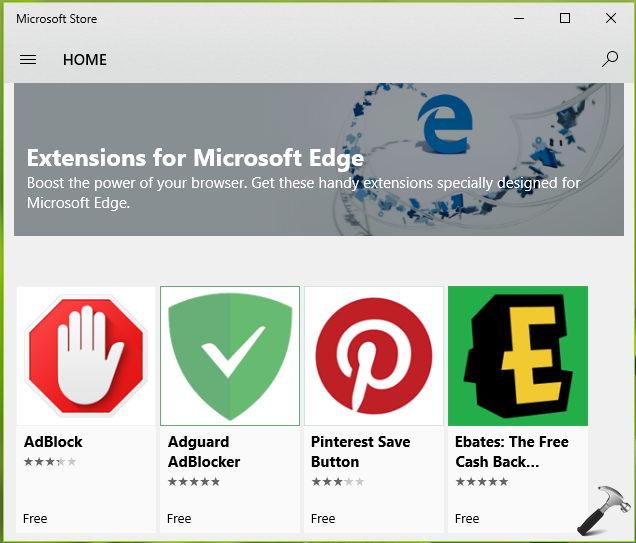
However, the extensions available for Edge are third-party tools. If they’re not coded properly, you might face trouble while using Edge browser. On the other hand, if you’re a system administrator of multiple user machine and do not want other users to install extensions, you can block the feature completely.
In order to block installation of extensions, you need to perform the below mentioned registry tweak.
How To Block Installation Of Extensions In Microsoft Edge
Registry Disclaimer: The further steps will involve registry manipulation. Making mistakes while manipulating registry could affect your system adversely. So be careful while editing registry entries and create a System Restore point first.
1. Press  + R and put regedit in Run dialog box to open Registry Editor (if you’re not familiar with Registry Editor, then click here). Click OK.
+ R and put regedit in Run dialog box to open Registry Editor (if you’re not familiar with Registry Editor, then click here). Click OK.

2. In left pane of Registry Editor window, navigate to following registry key:
HKEY_LOCAL_MACHINE\SOFTWARE\Policies
3. Right click Policies registry key, select New > Key. Name the newly created registry key as Microsoft. Similarly create MicrosoftEdge registry sub-key to Microsoft. And then create Extensions registry sub-key to MicrosoftEdge.
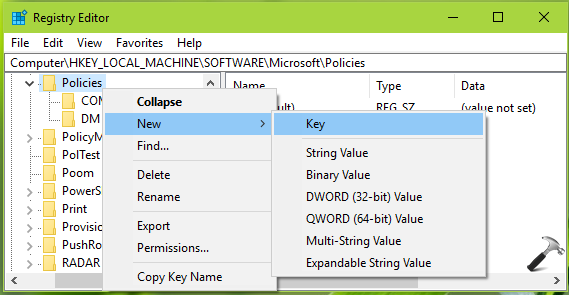
4. In the right pane of Extensions registry key (HKEY_LOCAL_MACHINE\SOFTWARE\Policies\Microsoft\MicrosoftEdge\Extensions), right click New > DWORD Value. Name the newly created registry DWORD (REG_DWORD) as ExtensionsEnabled.
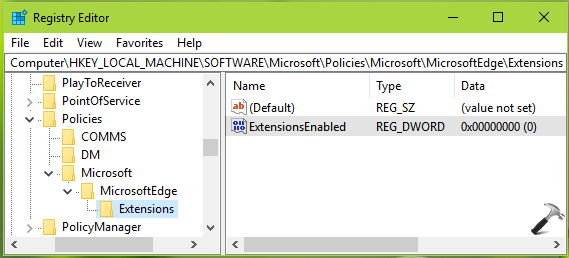
5. Let the DWORD Data set to 0. Close Registry Editor. Reboot the machine to make changes effective.
After restart, you’ll be able to block installation of extensions in Edge browser.
Computer Configuration > Administrative Templates > Windows Components > Microsoft Edge.That’s it!
![KapilArya.com is a Windows troubleshooting & how to tutorials blog from Kapil Arya [Microsoft MVP (Windows IT Pro)]. KapilArya.com](https://images.kapilarya.com/Logo1.svg)










![[Latest Windows 11 Update] What’s new in KB5063060? [Latest Windows 11 Update] What’s new in KB5063060?](https://www.kapilarya.com/assets/Windows11-Update.png)

Leave a Reply