In my previous guide, I have shared you how to enable BitLocker in Windows 11. I have also shared you the guide to add BitLocker PIN in Windows 11. Now in this article, we will talk about an issue that occurs when you try to use BitLocker PIN. So even after you use the correct BitLocker PIN, you might get Too many PIN entry attempts error as shown in the below screenshot.
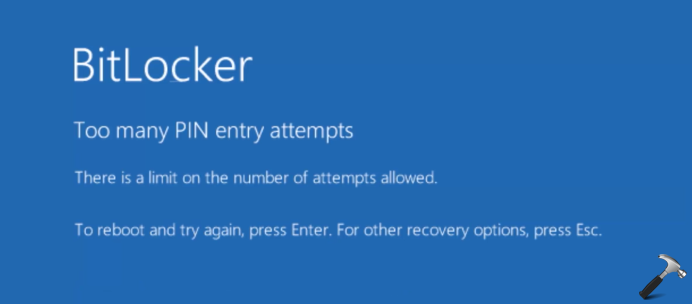
The error message further mentions there is a limit on the number of attempts allowed. To reboot and try again, press enter. For other recovery options, press Esc.
Well, this is a known error according to Microsoft. Apart from Windows 11, you may face this error on Windows 10 version 1809 and later versions, Windows Server 2012 R2, Windows 7 Service Pack 1, Windows Server 2008 R2 Service Pack 1. As per Microsoft, this issue occurs because the OEM doesn’t reset the lockout count before shipping the device. So if you are on a device that has OEM based Windows installation, chances are likely high for this error to occur.
You can try the workarounds mentioned below to fix this problem on your system.
Page Contents
Fix: BitLocker Too many PIN entry attempts error in Windows 11
On the error screen, you have to simply press Esc key. You will be then asked for BitLocker recovery key.
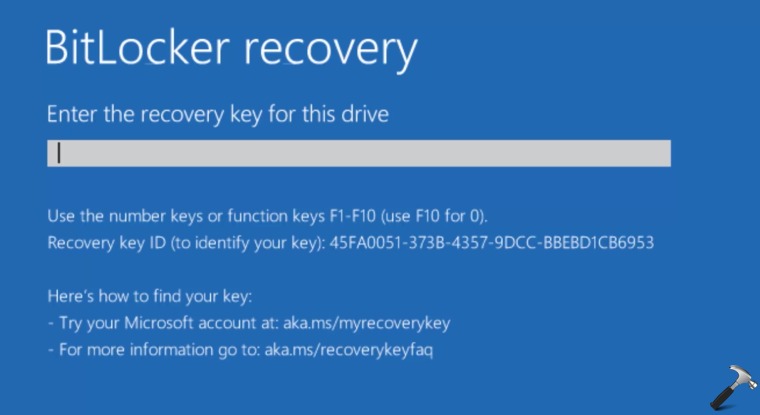
Type in your BitLocker recovery key and press the Enter key then. You can locate your BitLocker recovery key at https://account.microsoft.com/devices/recoverykey.

Once you input the correct BitLocker recovery key, your BitLocker OS drive will be automatically unlocked. You can now login back as usual to your user account.
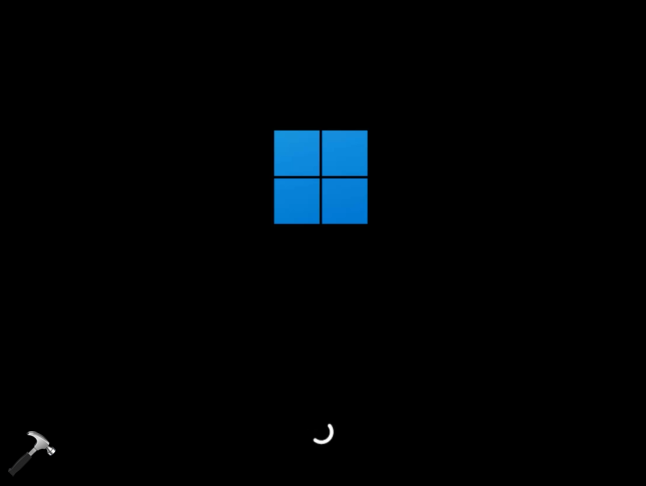
After you log in to your user account, you can try resetting TPM chip and then re-add BitLocker PIN and this will help you to resolve the issue.
If this doesn’t help, you can try turning off BitLocker and then re-enable it. If you continue to face the problem, you need to contact your OEM support.
Video fix
You can also checkout this video for more on this:
Hope this helps!
![KapilArya.com is a Windows troubleshooting & how to tutorials blog from Kapil Arya [Microsoft MVP (Windows IT Pro)]. KapilArya.com](https://images.kapilarya.com/Logo1.svg)








![[Latest Windows 11 Update] What’s new in KB5063060? [Latest Windows 11 Update] What’s new in KB5063060?](https://www.kapilarya.com/assets/Windows11-Update.png)

Leave a Reply