In Windows 10, you can use VPN to connect your company’s network or the Internet more securely. We’ve already shared how to setup VPN in Windows 10, in this guide. If you’re unable to connect to the VPN connection you’ve set, this article might help you. In this post, we’ll cover a common issue that occurs when you connect to your VPN.
While connecting to VPN, some users may see following message:
Page Contents
Cannot use the transport because it is already in use.

To fix this error, we tried creating VPN profile and re-created it. We also tried resetting network settings to default and flush out credentials but this made no differences in the situation. If you’re also in similar situation and doesn’t know how to proceed from here, try the below mentioned solution and see if it helps you.
FIX: Cannot Use The Transport Because It Is Already In Use
1. Press  + R and type
+ R and type regedit in Run dialog box to open Registry Editor (if you’re not familiar with Registry Editor, then click here). Click OK.

2. In left pane of Registry Editor window, navigate to following registry key:
HKEY_LOCAL_MACHINE\System\CurrentControlSet\Services\Sstpsvc\Parameters

3. Go to right pane of Parameters registry key, and create a registry DWORD (REG_DWORD) named NoCertRevocationCheck. Double click on this DWORD and set its Value data to 1.
4. Next, go to following registry location:
HKEY_LOCAL_MACHINE\System\CurrentControlSet\Control\SecurityProviders\SCHANNEL
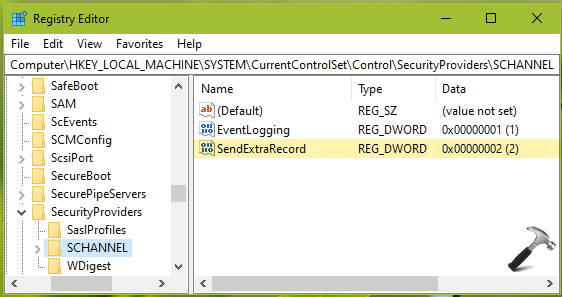
5. In right pane of SCHANNEL registry key, create a registry DWORD (REG_DWORD) named SendExtraRecord and double click on it to modify its Value data. Finally, set its Value data to 2.
6. Now, you can close Registry Editor and reboot your system to make changes effective.
After restarting system, you should be able to connect to your VPN connection without any issue.
Hope this helps!
![KapilArya.com is a Windows troubleshooting & how to tutorials blog from Kapil Arya [Microsoft MVP (Windows IT Pro)]. KapilArya.com](https://images.kapilarya.com/Logo1.svg)










![[Latest Windows 11 Update] What’s new in KB5063060? [Latest Windows 11 Update] What’s new in KB5063060?](https://www.kapilarya.com/assets/Windows11-Update.png)

2 Comments
Add your comment
You are a genius! Super simple and worked perfectly, thank you!!!
^^ Glad to help!