Internet Connection Sharing (ICS) helps you to connect your Windows 10 to a small office network or home network over the Internet. In the Windows 10 operating system, ICS is basically a Windows service. It helps you to share the Internet connection of your primary computer so you can connect other machine on a local area network (LAN). In this scenario, your primary computer which shares the internet connection, works as the default gateway. This means all the data transfer over network will go through that primary computer. In case the Internet Connection Sharing is not working in your Windows 10, this post will help you to resolve.
The ICS service provides Network Address Translation (NAT) and Dynamic Host Configuration Protocol (DHCP) services for all the computers connected over LAN. The service can share dialup, PPPoE and VPN connections. Just like the mobile hotspot, if there is no traffic over the shared connection via ICS, the connection will be automatically terminated after few minutes. Here is how you can resolve the problem of ICS service not working.
Page Contents
Fix: Internet Connection Sharing Not Working In Windows 10
FIX 1 – Using Services snap-in
1. Press  + R and type
+ R and type services.msc in the Run dialog box, hit Enter key to open Services snap-in.
2. In the Services window, locate Internet Connection Sharing service and make sure it is set to Automatic Startup Type and is Running.
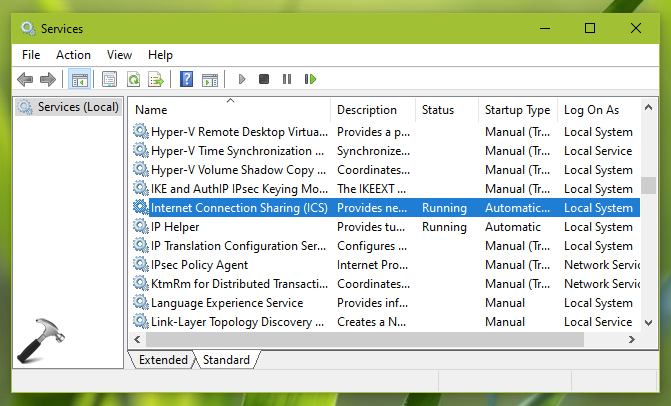
3. Close Services window and check, the issue must be resolved now.
If problem is still persists, try FIX 2 mentioned next.
FIX 2 – Using Registry
1. Open Registry Editor by running regedit command.
2. Go to HKEY_LOCAL_MACHINE\Software\Microsoft\Windows\CurrentVersion\SharedAccess.
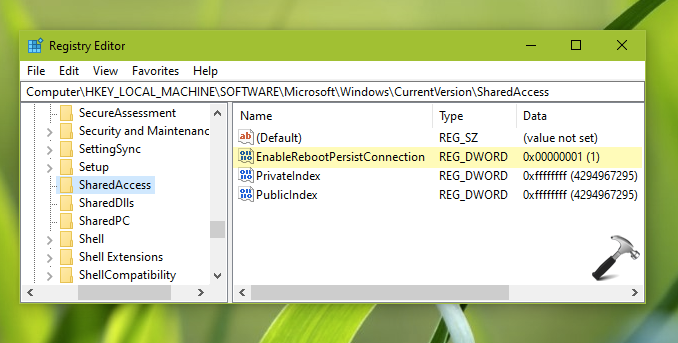
3. In right pane of SharedAccess, create and set EnableRebootPersistConnection named registry DWORD (REG_DWORD) to 1.
4. Close Registry Editor, reboot the system to make changes effective.
After restarting the system, internet connection sharing should work as expected.
That’s it!
Related: An error occurred while Internet Connection Sharing was being enabled.
![KapilArya.com is a Windows troubleshooting & how to tutorials blog from Kapil Arya [Microsoft MVP (Windows IT Pro)]. KapilArya.com](https://images.kapilarya.com/Logo1.svg)









![[Latest Windows 11 Update] What’s new in KB5063060? [Latest Windows 11 Update] What’s new in KB5063060?](https://www.kapilarya.com/assets/Windows11-Update.png)
![[Latest Windows 10 Update] What’s new in KB5060533? [Latest Windows 10 Update] What’s new in KB5060533?](https://www.kapilarya.com/assets/Windows10-Update.png)

Leave a Reply