One of the significant features of Core Isolation is Memory Integrity. This feature verifies the integrity of the running codes of the core processes. This helps in preventing any attacks against altering them. It is very easy to enable virtualization-based security in Windows 11. Check how to do it here! Is the option Memory Integrity greyed out in your Windows 11 PC? If yes, then look for the solutions below.
Read below how to fix Memory Integrity greyed out in Windows 11 using different fixes:
Page Contents
Fix: Memory Integrity greyed out in Windows 11
Fix 1: General troubleshooting
If you are unable to turn on or off Memory Integrity, then you can try the following solutions before you move onto the next ones:
- Restart your system
- Check if you have enabled Hardware Visualization in BIOS firmware
- Look for any damaged, bad or corrupt system files or images by running SFC scan
- Try resetting Windows Security app
- Update Windows. If you are facing the problem after updating, then try performing System Restore or uninstalling the update
Fix 2: By Updating Drivers
It is possible that the driver you are using is outdated. So, look for the latest version of the driver at the manufacturer’s website. Or else, you can install a generic driver. Although it comes with limited functionality, it will resolve the issue. To install a generic driver, uninstall the driver and restart your system on boot. Now, Windows will automatically reinstall it.
Fix 3: By Disabling Nested Virtualization
Memory Integrity employs system’s virtualization hardware. One can use this hardware only for one application at one time. So, if you have enabled Nested Virtualization, then you can face issues with Memory Integrity. To disable Nested Virtualization:
1. Open Windows PowerShell with admin privileges.
2. Next, type the following command after replacing the <VMName> with the actual VM name and hit Enter:
Set-VMProcessor -VMName <VMName> -ExposeVirtualizationExtensions $false
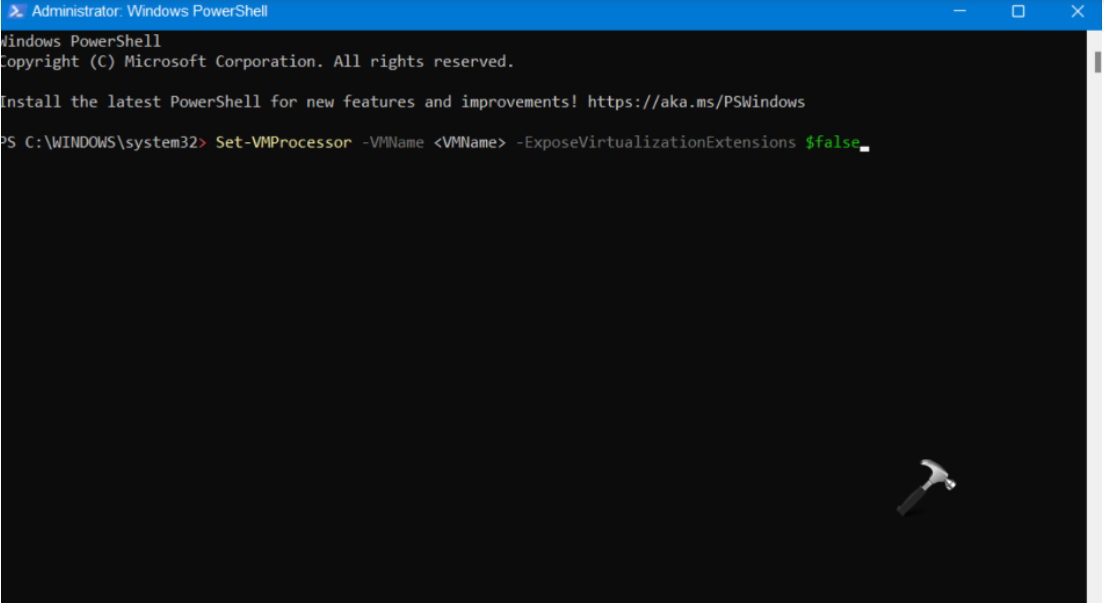
Note: Before you run the command, remember to replace <VMName> with the actual name of the virtual machine you like to disable. Also, to disable third-party Nested Virtualization, check their respective settings.
Fix 4: Using Registry Editor
If you like to fix Memory Integrity greyed out in Windows 11, you can use Registry Editor to switch it on or off. In case, the problem still persists, then you can look for the next solution.
Fix 5: In-place Upgrade Repair Windows
Sometimes, this issue could appear due to some system corruption that one cannot fix conventionally. In that case, you need to look for solutions like Reset This PC, Cloud Reinstall or In-place Upgrade Repair.
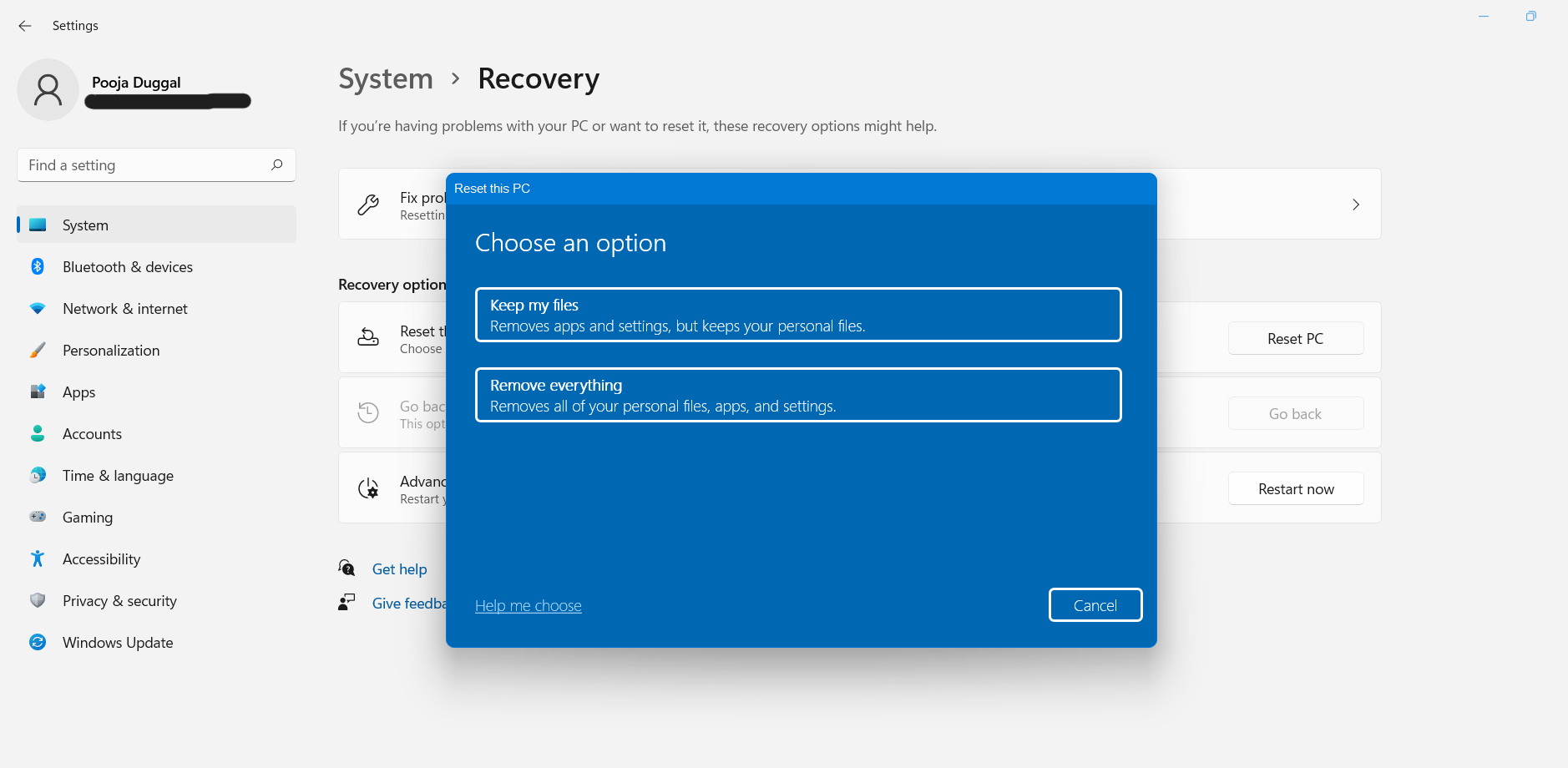
This will reset every component of Windows 11.
Fix 6: By Clean Installing Windows
If nothing works for you, then the last resort is to clean install Windows. Before you do that, back up all of your files.
So, this is how to fix Memory Integrity greyed out in Windows 11 using different solutions.
![KapilArya.com is a Windows troubleshooting & how to tutorials blog from Kapil Arya [Microsoft MVP (Windows IT Pro)]. KapilArya.com](https://images.kapilarya.com/Logo1.svg)










![[Latest Windows 11 Update] What’s new in KB5063060? [Latest Windows 11 Update] What’s new in KB5063060?](https://www.kapilarya.com/assets/Windows11-Update.png)

Leave a Reply