Consider a scenario that you’ve a very good running network and clients are connected normally via network drive to main server. You usually expect everything to be occur as expected but you found that creating and saving documents is taking more time. Although, we should consider here the network drives may have thousands of documents inside.
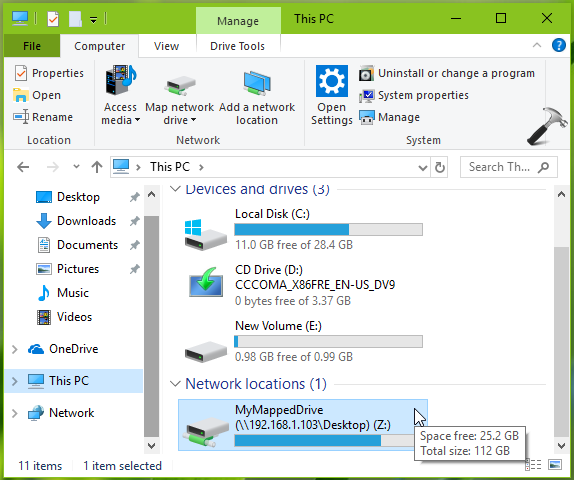
For example, if you try to access mapped drive, it takes some significant delay. Or if you try to create a new document and try to save it on network, you find it takes 2-4 minutes or more. All of these problems are accounted for slow network access. So if you’re also facing this issue on your system, here is how to fix it.
Page Contents
FIX: Slow Access To Network Drives In Windows 10
FIX 1 – General Suggestions
1. Update to latest Windows 10 version and make sure you installed latest updates.
2. Open File Explorer, go to This PC. Now right click on the slow drive with which you’ve trouble and select Properties. Uncheck the Allow files on this drive to have contents indexed in addition to file properties option.
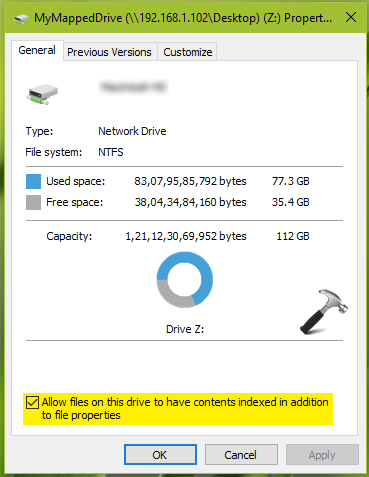
3. Force Windows 10 to use IPv4 over IPv6 or disable IPv6.
FIX 2 – Using Registry
After some research, it has been found that this problems occurs because of issues in Windows ability to cache large files. Clients on Windows 10 Version 1803 may see this issue on all the editions. To fix it, you can perform this registry manipulation.
1. Press  + R and put
+ R and put regedit in Run dialog box to open Registry Editor, click OK.
2. In left pane of Registry Editor window, navigate to following registry key:
HKEY_LOCAL_MACHINE\SYSTEM\CurrentControlSet\Services\LanmanWorkstation\Parameters
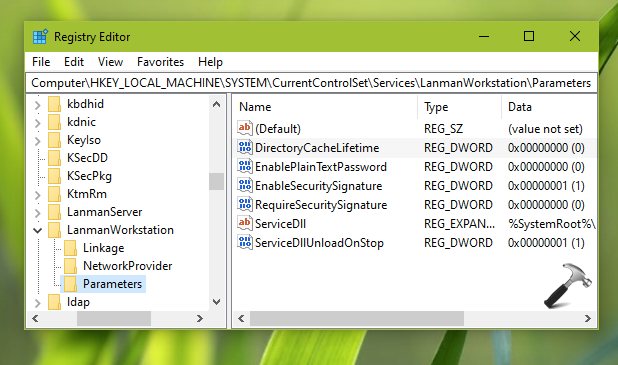
3. Now in right pane of Parameters key, create a new registry DWORD (REG_DWORD) named DirectoryCacheLifetime and let its Value data set to 0.
4. Close Registry Editor, and reboot. After restarting your system, issue will no longer present.
Hope this helps!
![KapilArya.com is a Windows troubleshooting & how to tutorials blog from Kapil Arya [Microsoft MVP (Windows IT Pro)]. KapilArya.com](https://images.kapilarya.com/Logo1.svg)









![[Latest Windows 11 Update] What’s new in KB5063060? [Latest Windows 11 Update] What’s new in KB5063060?](https://www.kapilarya.com/assets/Windows11-Update.png)

3 Comments
Add your comment
Thanks for this post, but unfortunately this does not work for our Win 10 PCs which are all updated to the last updates
The network drives already have the setting you propose and the Reg edit doesn’t make a difference to the 2 – 4 search of one of the mapped drives.
I did all of the above Reged modifications & restarted my Windows 11 laptop, but it did NOT make the networked drive any faster in opening. Note my networked drive is a Windows 7 desktop pc. I know the recommendation is to update to Windows 10, but when I tried to do so, it gave me an error stating that the attached printer, which is a HP LJ1000 laser printer, which I rely on to print my documents from the Windows 7 desktop pc. When I click on the Documents folder of my networked drive, it takes at least 15 minutes for it to fully load, There is a networked external 2 TB hard drive which is plugged in via USB drive to this Windows7 desktop pc & it opens right away, which opened right away before any regedit modifications were made.
Didn’t work