We all know that Microsoft Edge Chromium is available in different variants. You can download the stable version, as well as preview build which is available from Canary, Dev and Beta channels. You can install either of these variants directly from Microsoft Edge website. Also, if you’ve already installed Microsoft Edge Chromium, you can follow this guide to update its version. Now, in this article, we’ll see how to fix when you get There was a problem installing error for Microsoft Edge (Chromium) browser. The error code in this case is usually 0xa043072.
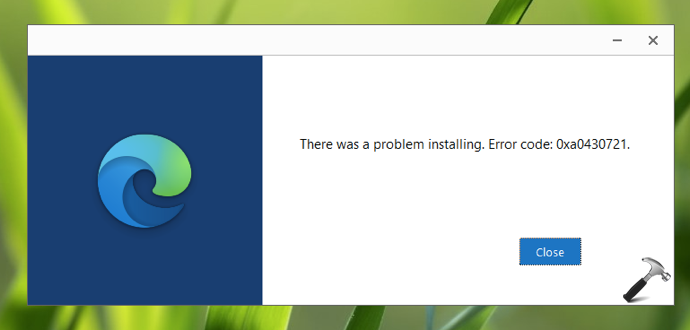
So I recently faced this problem on my system. I was already having Edge Canary installed on the machine. But whenever I tried to launch that, it won’t open. To resolve the issue I uninstalled that version. Then I tried to install the fresh version from Edge’s website. However the installer refused to install the browser with above-mentioned error message and code. If you are also facing a similar problem on your system, here is how you can fix it.
Page Contents
Fix: There was a problem installing Microsoft Edge Chromium (0xa043072)
FIX 1 – Launch the Edge setup directly from downloaded file
When you do not have Microsoft Edge (Chromium) installed, you will be obviously using another browser to download it. While you download the new browser, you might run the setup file directly from the another browser. You have to avoid that in order to prevent this error. What you can do is go to the downloaded Edge Chromium setup file location and try to install the new browser from there. This way, I was able to resolve the problem on my system.
FIX 2 – Using Registry
If FIX 1 does not solve your problem, you can try this alternative registry solution.
1. Run regedit command to open Registry Editor.
2. In left pane of Registry Editor window, go to:
HKEY_LOCAL_MACHINE\SOFTWARE\WOW6432Node\Microsoft\EdgeUpdate\Clients
3. Under Clients registry, you’ll find a registry sub-key named {F3C4FE00-EFD5-403B-9569-398A20F1BA4A}. All you need to do is export it as registry file, for backup purpose. Finally, right click on the registry sub-key and select Delete. Click Yes in the confirmation prompt.
4. Close Registry Editor and reboot your system.
After restart, you can try installing Microsoft Edge Chromium again and this time error will not appear.
That’s it!
Read next: Enable/Disable Vertical Tabs in Microsoft Edge (Chromium).
![KapilArya.com is a Windows troubleshooting & how to tutorials blog from Kapil Arya [Microsoft MVP (Windows IT Pro)]. KapilArya.com](https://images.kapilarya.com/Logo1.svg)









![[Latest Windows 11 Update] What’s new in KB5063060? [Latest Windows 11 Update] What’s new in KB5063060?](https://www.kapilarya.com/assets/Windows11-Update.png)
![[Latest Windows 10 Update] What’s new in KB5060533? [Latest Windows 10 Update] What’s new in KB5060533?](https://www.kapilarya.com/assets/Windows10-Update.png)

Leave a Reply