Earlier, we shared this guide to use DISM command line tool to repair your Windows 10. In that article, there were two commands. Using first command, you can scan the health of Windows image. While using the second command, you can restore the health of corrupted Windows image. Recently, one of my reader contacted me regarding this guide. When he was trying to run the second command, he received Transaction support within the specified resource manager is not started or was shut down due to an error message. In this article, we will see how you can fix this message.

The screenshot mentioned above shows the error. The error code mentioned with this message was 0x80071a91. This is actually an error number 6801. This error is expected to occur, if the Windows file system transaction log is corrupted. According to Microsoft, ‘the Windows file system uses the transaction log to recover system transactions when a file error occurs’.
So if you are also receiving this same error on your system, here is the fix.
Fix: Transaction support within the specified resource manager is not started or was shut down due to an error
1. Open File Explorer. Make sure you have hidden files enabled in File Explorer.
2. In the File Explorer, go to %windir%/System32\config\TxR. When you are accessing config folder, you need to take permissions from administrator on your system.
3. Inside the TxR folder, select all the content it currently have and move it to somewhere else, ensuring that the folder remains empty. Close File Explorer.

4. Next open administrative Command Prompt. Type following command and press Enter key:
fsutil resource setautoreset true c:\
Make sure you substitute C: with the drive, on which is installed on your system.
5. Once the command execution is successful, close Command Prompt and reboot your system.
Try running the DISM command again, you will no longer face the problem again. However, it is recommended that you run DISM restore command by specifying source files.
Hope this helps!
![KapilArya.com is a Windows troubleshooting & how to tutorials blog from Kapil Arya [Microsoft MVP (Windows IT Pro)]. KapilArya.com](https://images.kapilarya.com/Logo1.svg)





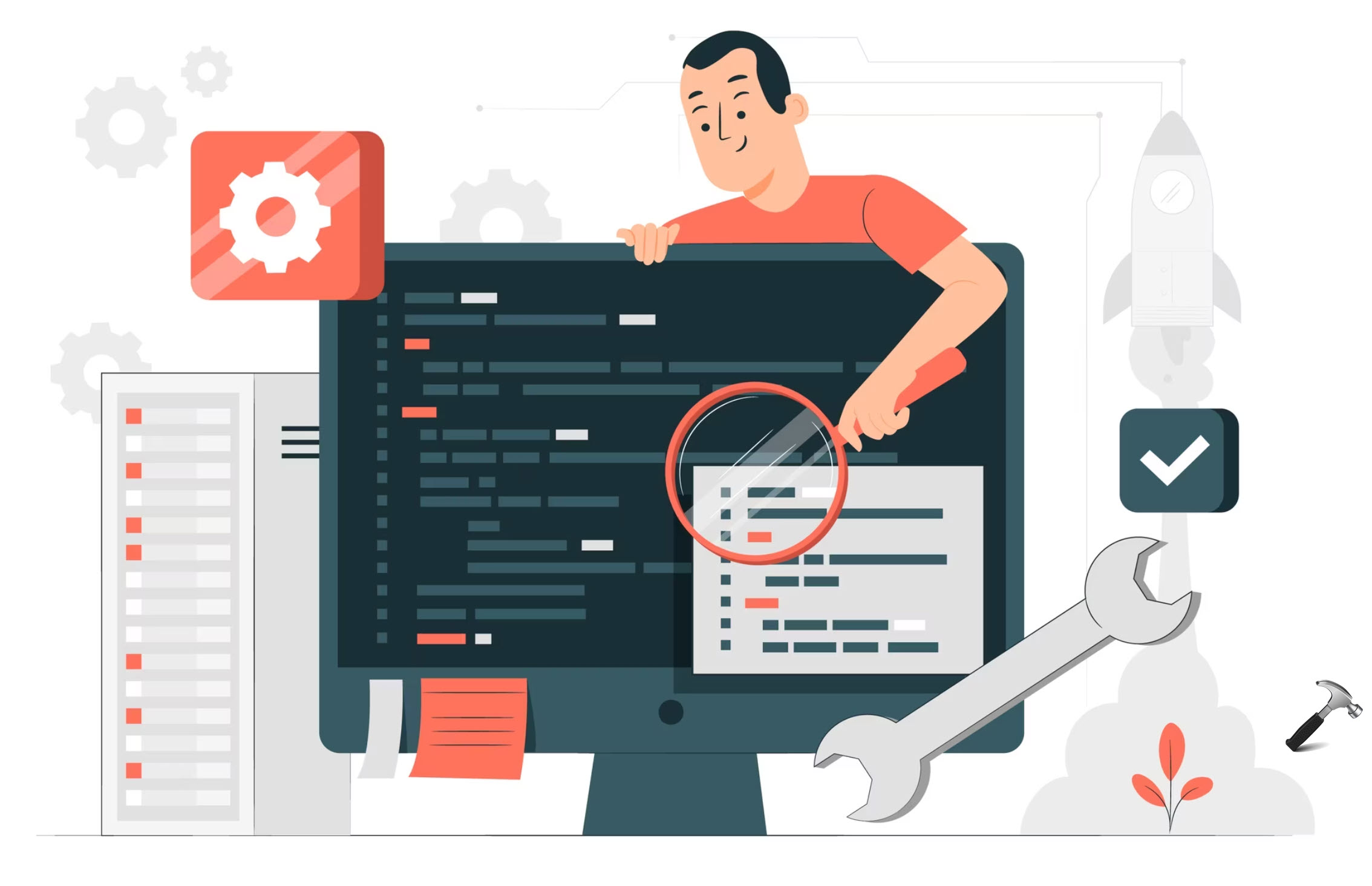







Leave a Reply