Earlier, we have seen how to fix 100 percent disk usage problem in Windows 10, in following fix:
How to fix 100 percent disk usage in Windows 10
Today, in this article we’ll discuss yet another similar issue. Recently we observed one of our Windows 10 Pro Version 1803 running machine has high CPU usage issue.
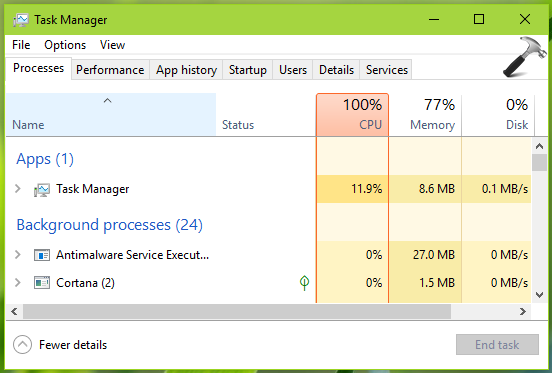
In this case, after starting the system, CPU usage directly goes to 100 percent and stays there for few minutes. However, there were no third-party software was installed on this system. Also the processor was 5th generation but we still have this issue. Note that we’ve another Windows 10 machine with same version running in parallel and it has Core 2 Duo processor and we never faced high CPU usage problem on it. So this isolates that problem is due to Windows 10 itself and not due to processor.
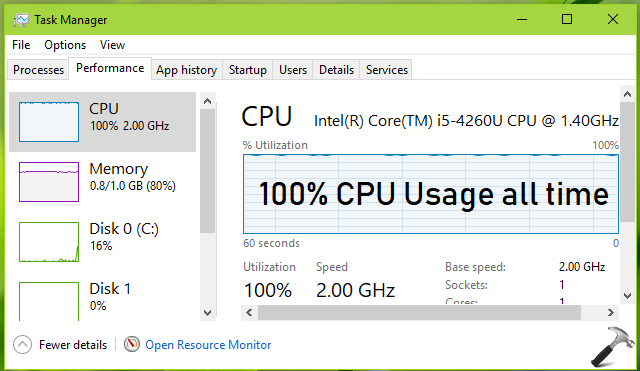
If your system is also showing either of following symptoms, its high time to fix your CPU:
- CPU usage stuck at 100 percent
- CPU usage stays at 100 percent all the time
- CPU usage is high (70+ percent) all the time
- High CPU usage when system is idle
Here is how to above mentioned issue:
FIX: Windows 10 High CPU Usage Problem
1. First things first, run System File Checker scan to fix corrupted files on your system.
2. Make sure you’ve installed latest Windows 10 version along with latest updates. If you’re on Windows Insider Preview build, try upgrading to newer build. Also ensure that all system drivers are up-to-date.
3. Boot into Safe Mode with minimal resources, see if problem occurs then. If issue doesn’t persists in Safe Mode, it might be possible that some 3rd-party software is culprit here and you need to use hit and trail method with clean boot to find it. Just run msconfig command, go to Services tab and check Hide all Microsoft services and then hit Disable all button. Reboot and check the status of issue. Do this step-wise, for each programs, one-by-one disable the corresponding services and keep checking, check if the issue resolves.
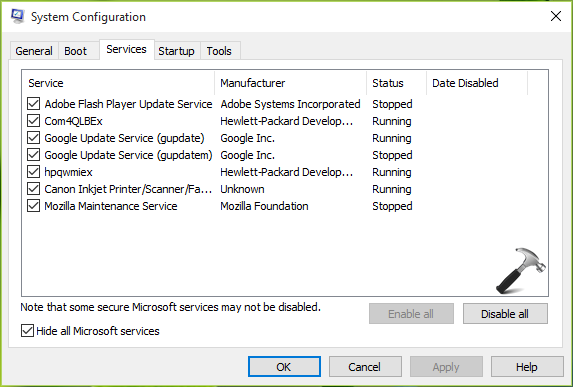
4. Disable background apps in Windows 10, see if that helps in this case.
5. Temporarily disable automatic download of Windows Updates on your system. Additionally, set Windows Update service in Services snap-in (run services.msc command to get this) to Startup type: Disabled.
6. If you witness high CPU usage due to Cortana, disable it completely, see if this resolves the issue.
7. In case if Windows Shell Experience Host is causing high CPU usage for you, try suggestions mentioned here.
We hope after deploying above mentioned suggestions, you’ll be able to solve high CPU usage problem.
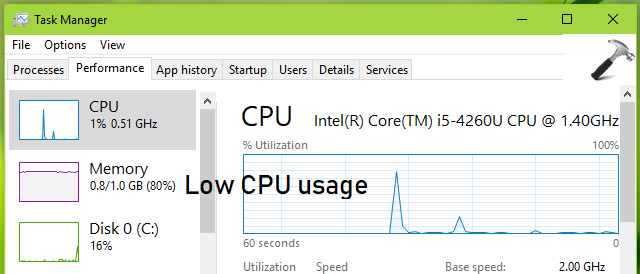
Let us know via your comments, if you still have issue!
![KapilArya.com is a Windows troubleshooting & how to tutorials blog from Kapil Arya [Microsoft MVP (Windows IT Pro)]. KapilArya.com](https://images.kapilarya.com/Logo1.svg)









![[Latest Windows 11 Update] What’s new in KB5063060? [Latest Windows 11 Update] What’s new in KB5063060?](https://www.kapilarya.com/assets/Windows11-Update.png)
![[Latest Windows 10 Update] What’s new in KB5060533? [Latest Windows 10 Update] What’s new in KB5060533?](https://www.kapilarya.com/assets/Windows10-Update.png)

7 Comments
Add your comment
Thankyou so much my work pc (fanles) has had heat issues but now it works thanks!!!
^^ Happy to help Tim!
Hi, Mr. Arya! I have a problem to my windows 10 (desktop).
After using the “windows defender offline scan”, each time I play multi-player game (it should has anti-cheat software) the CPU usage blow up to 100% at first time, and it will stay that moment in several minutes.
How can I fix that?
Thank you
Shao
^^ Try the first step i.e. use System File Checker, see if that helps.
Hi Mr. Arya!
Frist, thank you about this post.
I made all your steps, but it keep 100% CPU usage. The only way I got to restore the normal CPU is in save mode. In this way it go to 0% almost time.
Already disable all non-windows services and all programs at automatic start. Keeps 100%.
Any tips?
Thank you very much!
Best Regards,
Rafael,
This worked for me!! Thanks a lot for helping me to get rid of 100% disk usage [my 2+ year long problem]
^^ Glad to help Soham!