Windows 11 stuck on restarting? It’s a common problem for some Windows users. Follow the article without a doubt to resolve the issue in just a few minutes!
Windows has gained popularity among users, and many Windows users have switched to the new operating system to enjoy a better user experience. However, several customers have recently complained that Windows 11 is stuck on the restarting screen.
Page Contents
Fix: Windows 11 stuck on restarting
Fix 1 – Update the windows system
If Windows is not updated, it may result in a number of issues, including internal hardware issues or programme login failures. As a result, Windows 11 may become stuck on the restart screen. As a result, you can attempt to update Windows to resolve this issue.
- Go to Start and click on Settings.
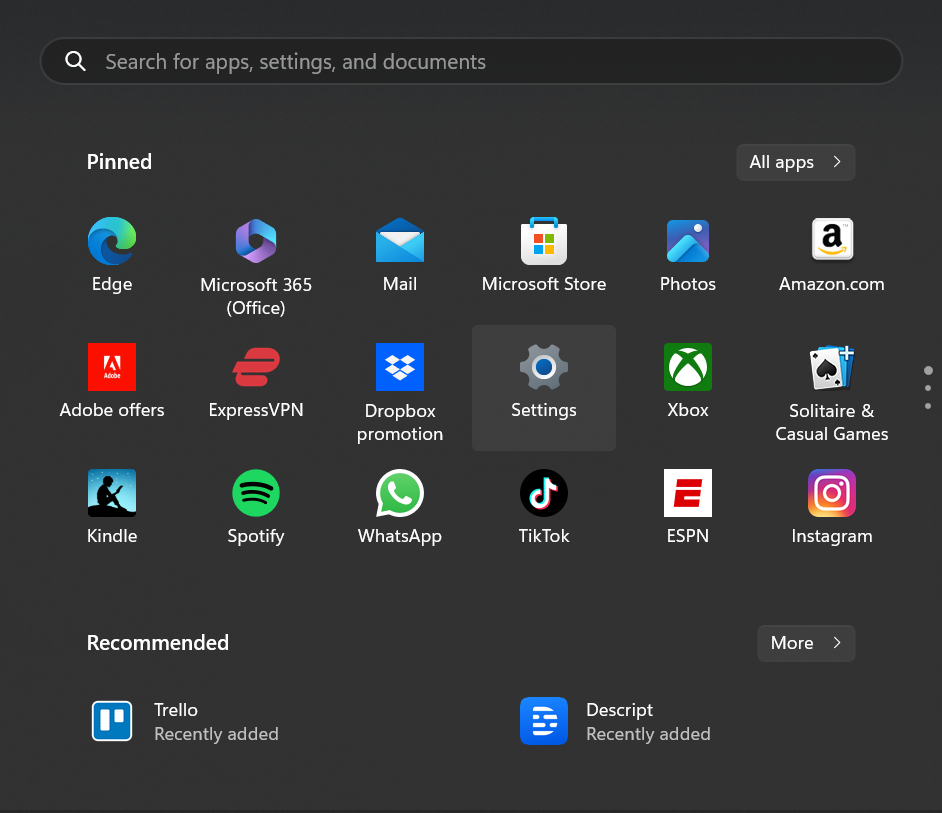
- Now tap on Windows Update.
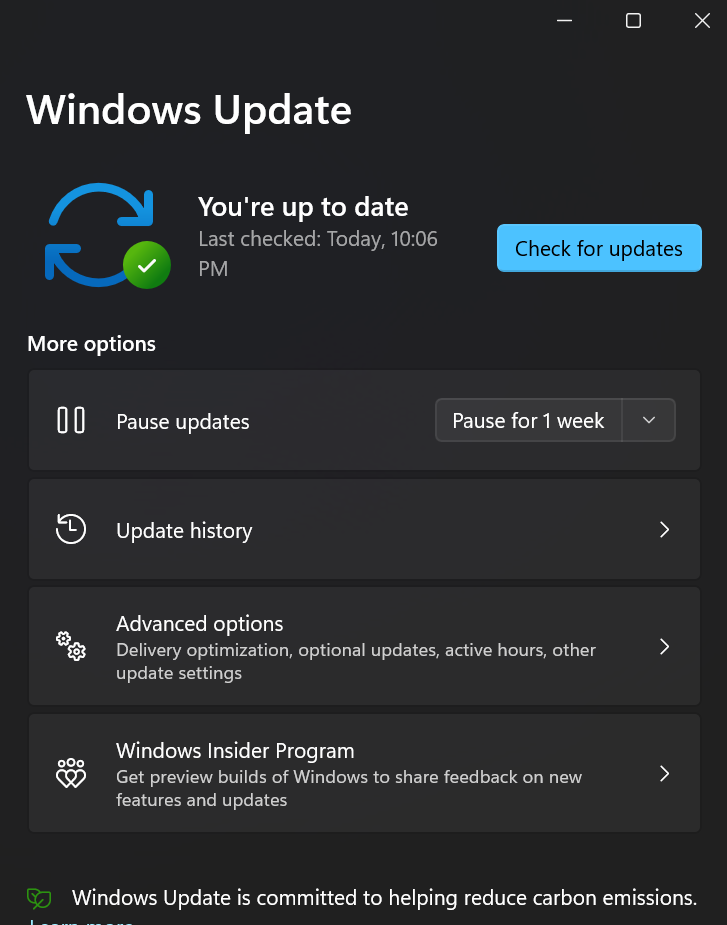
- Click on Check for updates and see if there any update available.
- Now, restart your computer.
Fix 2 – Uninstall any recent updates
- Go to Start and click on Settings.
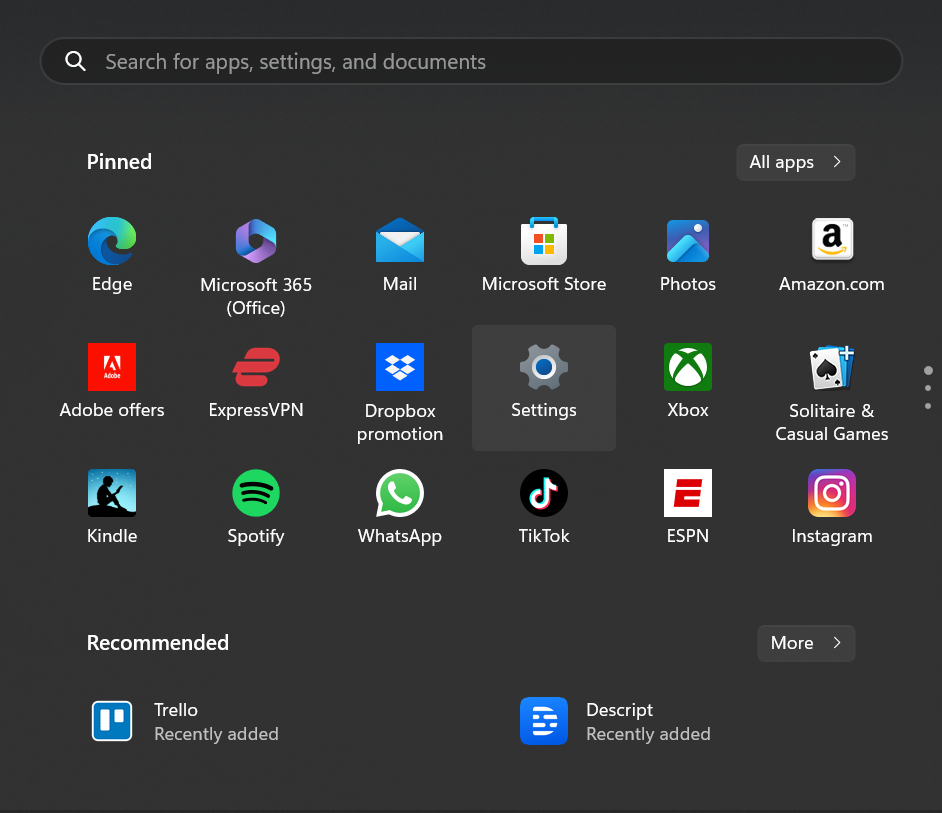
- Now click on Windows Update.
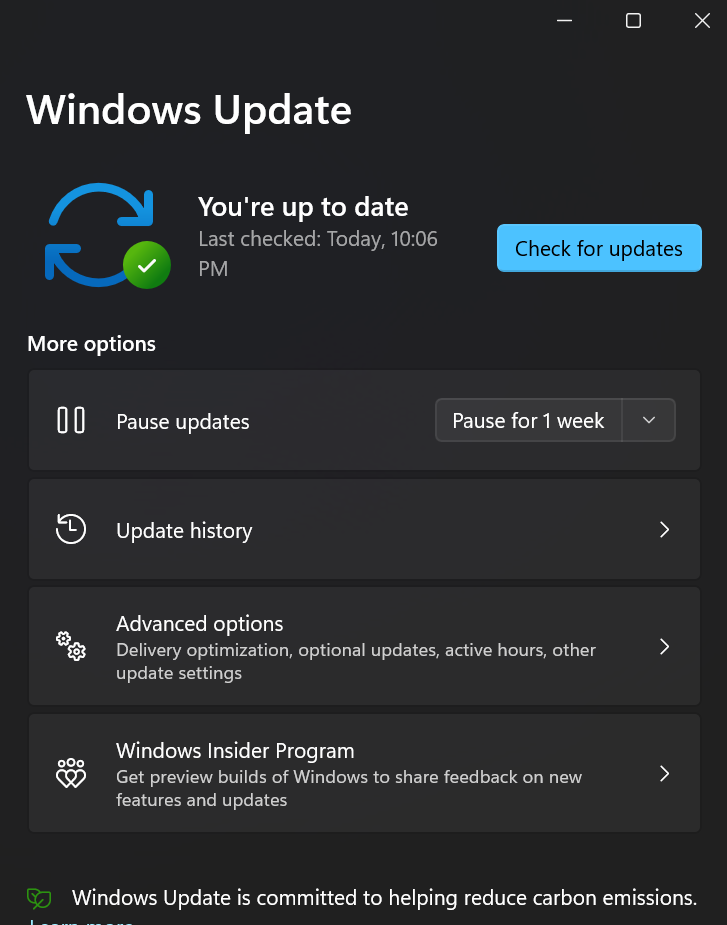
- Then, Navigate to the the Update history.
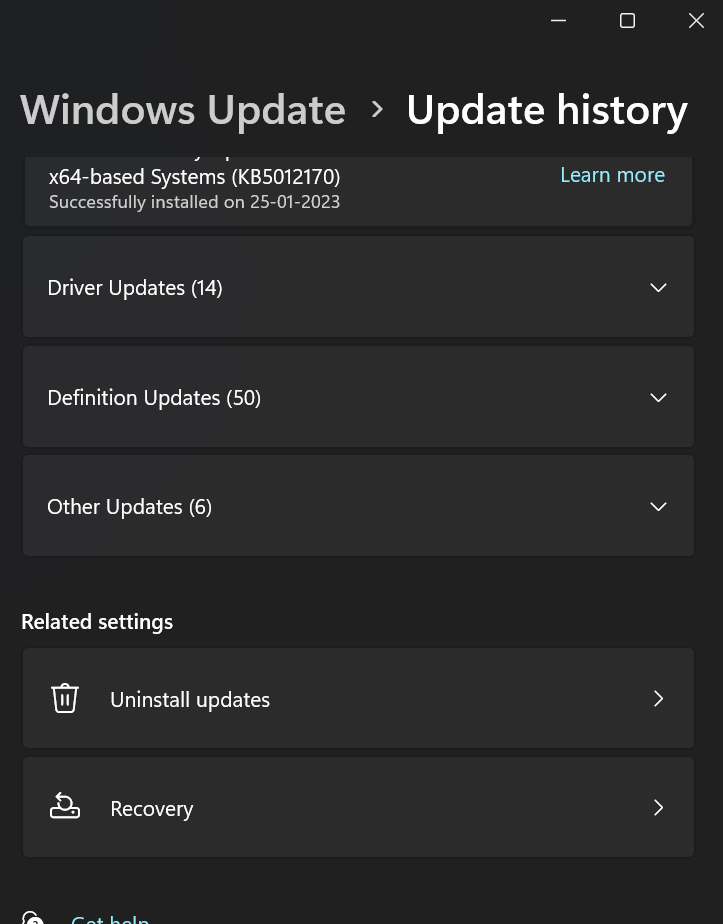
- Now, Click on Uninstall updates and uninstall any of the recent updates.
Fix 3 – Shutdown manually using keyboard shortcut
- Press Windows + X for a few seconds until your computer shuts down.
- Now leave the keys and wait for some time.
- Then, press the Power button once to turn on the system and see if the system restarts properly.
Fix 4 – Reset your Windows 11 computer to Fix: Windows 11 stuck on restarting
- Click on Start and go to the Settings.
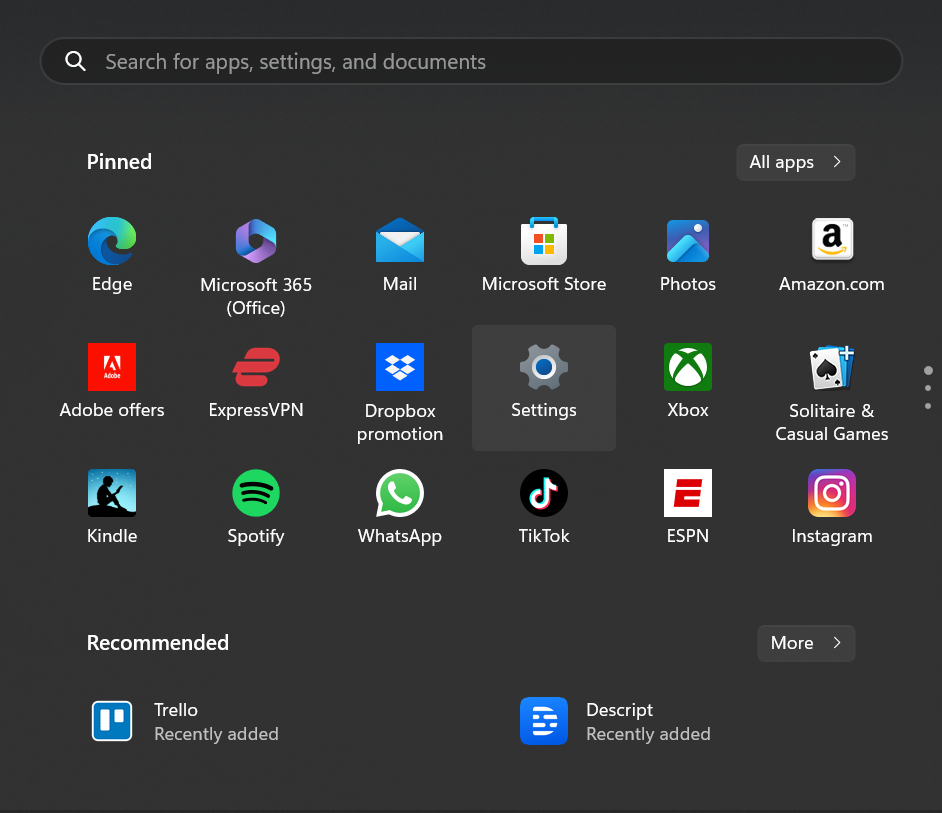
- Now navigate to the Recovery tab.
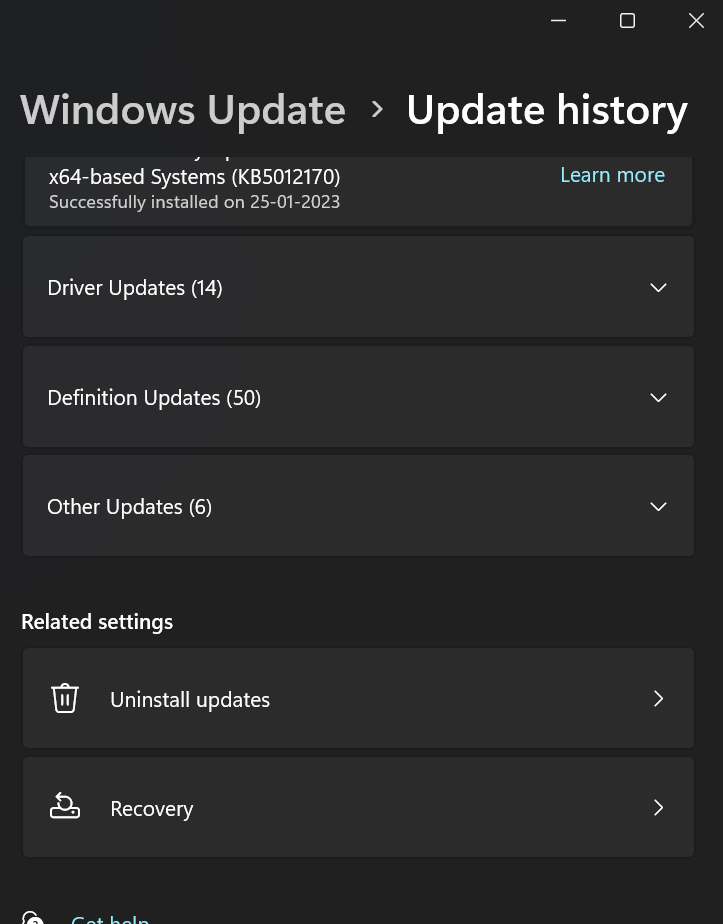
- Here, tap on Reset this PC button.
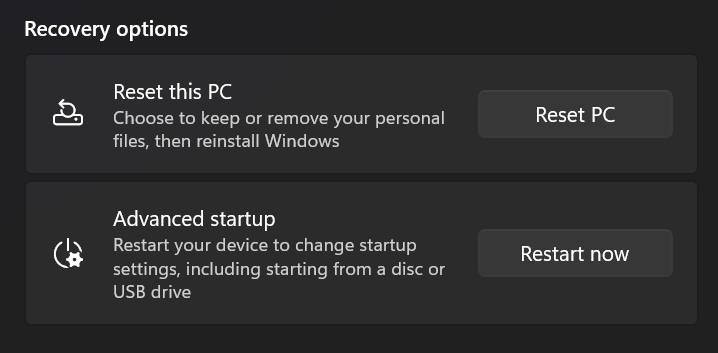
- Select the type of reset i.e if you want to keep your files or remove everything.

- Then, Keep following the instructions on screen.
Fix 5 – Enable secure Boot on the system
- Click Windows + R to open the Run window.

- Now, type ‘msconfig‘ and hit Enter.
- Then, go to the Boot tab and select Safe boot.
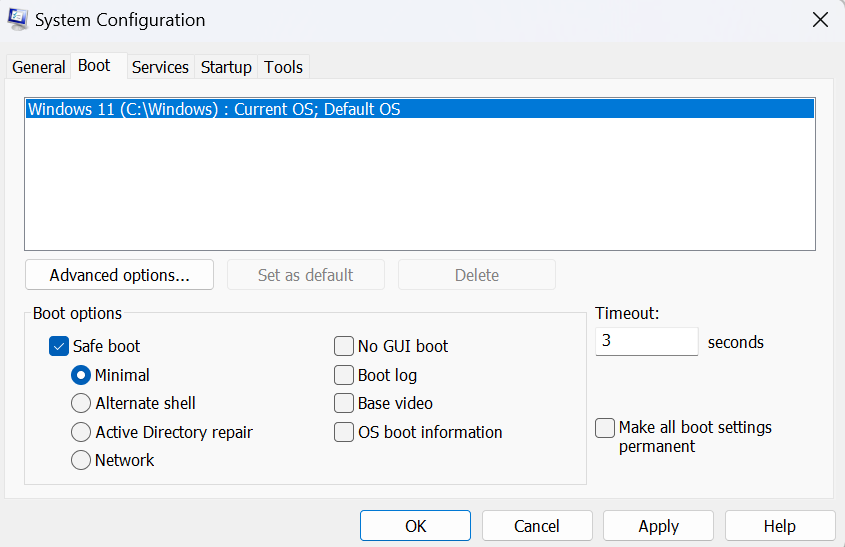
- Then, Select Minimal option.
- Lastly, Close the windows and now restart your computer and see if the problem is resolved.
Summary
To summarize, this article covers why Windows 11 keeps returning to the restarting screen and what to do in that situation. In general, You can each try one of the five options listed in the article. Use the free backup programme such as AOMEI Backupper Standard to backup your system before resetting your computer in order to prevent data loss.
Futhermore, you can periodically backup your system using the software’s scheduled backup feature so that, even if a problem arises with your computer unintentionally in the future, you can swiftly restore it using the system backup.
All things considered, this software is a wonderful restore tool, with its Universal Restore feature to effortlessly restore your system backup to a computer with different hardware. To learn more about the features, you can download this program.
![KapilArya.com is a Windows troubleshooting & how to tutorials blog from Kapil Arya [Microsoft MVP (Windows IT Pro)]. KapilArya.com](https://images.kapilarya.com/Logo1.svg)









![[Latest Windows 11 Update] What’s new in KB5063060? [Latest Windows 11 Update] What’s new in KB5063060?](https://www.kapilarya.com/assets/Windows11-Update.png)

Leave a Reply