In Windows Vista or later, Microsoft introduced Windows Error Reporting (WER) feature. It usually detects hardware and software issues on Windows and report to Microsoft plus provides available solutions to users regarding the issues.
There is no need to additionally turn on Windows Error Reporting feature as it is enabled by default on your Windows operating system.
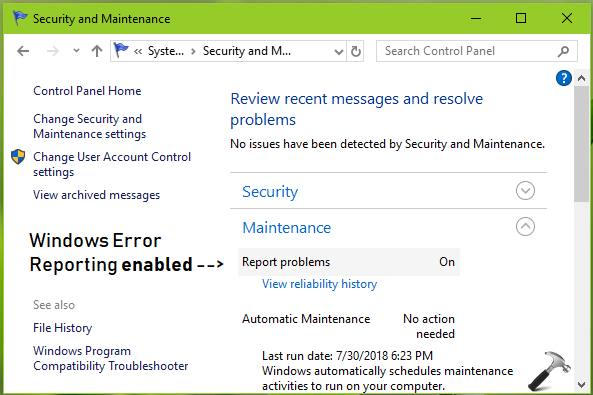
You won’t notice this feature that is running in background, unless you receive Windows Error Reporting has stopped working message. In that case, the feature is crashing and you need to fix it.
Well, if you ever need to disable Windows Error Reporting feature and later need to enable again, here’s how to do this.
How To Enable/Disable Windows Error Reporting In Windows 10/8.1/8/7
Registry Disclaimer: The further steps will involve registry manipulation. Making mistakes while manipulating registry could affect your system adversely. So be careful while editing registry entries and create a System Restore point first.
1. Press  + R and put regedit in Run dialog box to open Registry Editor (if you’re not familiar with Registry Editor, then click here). Click OK.
+ R and put regedit in Run dialog box to open Registry Editor (if you’re not familiar with Registry Editor, then click here). Click OK.

2. In left pane of Registry Editor window, navigate to following registry key:
HKEY_LOCAL_MACHINE\SOFTWARE\Policies\Microsoft\Windows
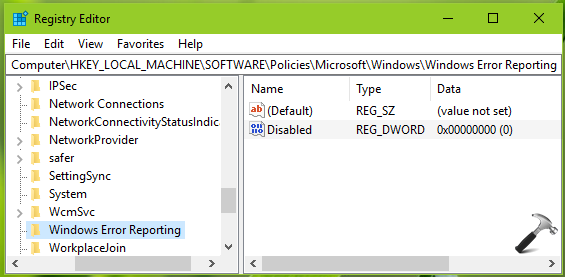
3. Right click Windows registry key, select New > Key. Name the newly created sub-key as Windows Error Reporting. If the registry key already exists, skip creation of new key. Now in the right pane of Windows Error Reporting registry key (HKEY_LOCAL_MACHINE\SOFTWARE\Policies\Microsoft\Windows\Windows Error Reporting), right click and select New > DWORD Value. Name the newly created registry DWORD (REG_DWORD) as Disabled. Double click on the DWORD to modify its Value data:
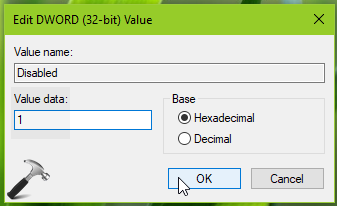
4. Finally set the DWORD Value data to 1 and this should disable Windows Error Reporting. Click OK, close Registry Editor and reboot the machine to make changes effective.
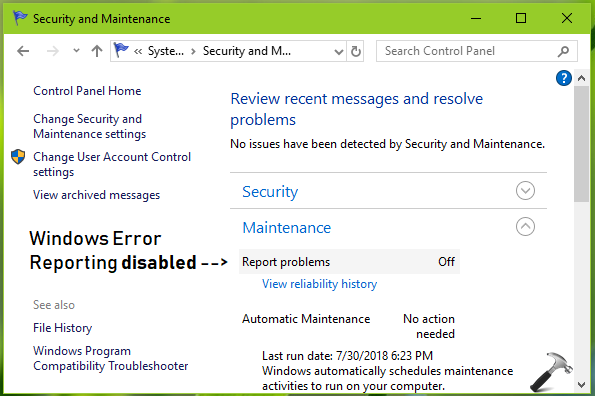
To re-enable Windows Error Reporting later, simply restore Disabled registry DWORD to 0 or delete it.
So this is how you can manage Windows Error Reporting feature in Windows 10.
That’s it!
![KapilArya.com is a Windows troubleshooting & how to tutorials blog from Kapil Arya [Microsoft MVP (Windows IT Pro)]. KapilArya.com](https://images.kapilarya.com/Logo1.svg)








![[Latest Windows 11 Update] What’s new in KB5063060? [Latest Windows 11 Update] What’s new in KB5063060?](https://www.kapilarya.com/assets/Windows11-Update.png)
![[Latest Windows 10 Update] What’s new in KB5060533? [Latest Windows 10 Update] What’s new in KB5060533?](https://www.kapilarya.com/assets/Windows10-Update.png)


Leave a Reply