On your Windows 11 operating system, Microsoft will offer latest updates to make your experience better. These updates are usually released to keep your system safe and secure. Windows 11 can automatically download and install updates, in case if you have not paused updates. In case if you want to download and install updates manually in Windows 11, this guide will help you with that.
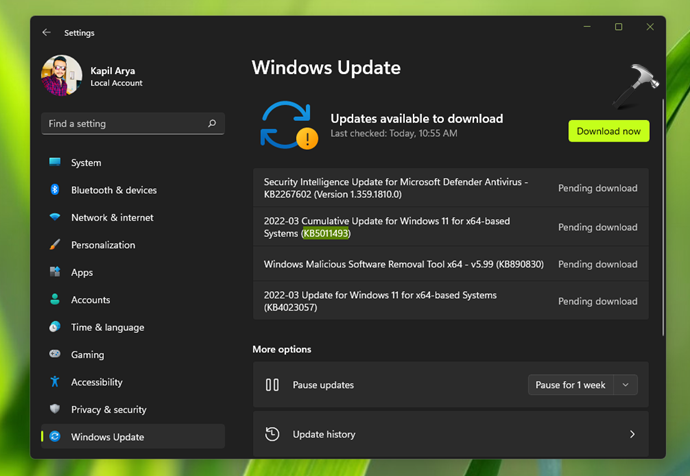
There could be anonymous reasons why you want to install updates manually or offline. For installing the updates manually, you must have the Windows Update KB number (typically KBXXXXXXX), so that you can pick up the right update and install it.
Here are the steps you need to follow install updates manually:
Page Contents
How to install updates manually in Windows 11
Manual steps
1. Open your favorite web browser and go to official Microsoft Update Catalog website at https://catalog.update.microsoft.com.
2. In the search box there, type in the KB number of the Windows Update you want to install offline or manually and search it.
3. From the search results, select the update relevant to you and click Download.

4. After this, a new window will open. Click on the Windows Update file name to start downloading the update.
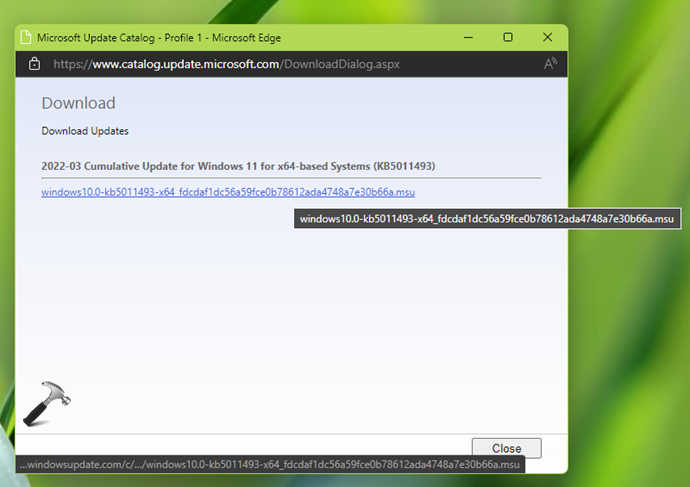
5. In few moments, you will find that the update has been downloaded. You can then launch update file directly (if your browser supports it) or go to Downloads folder.
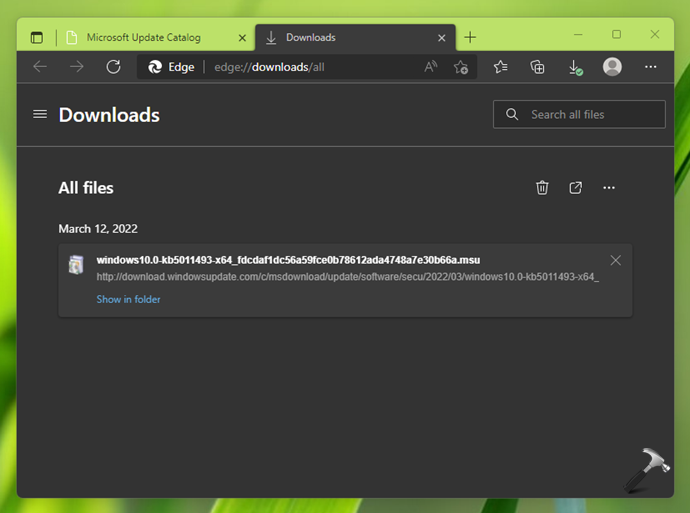
6. Under Downloads folder, double-click on the update file you have downloaded to start installing the update.
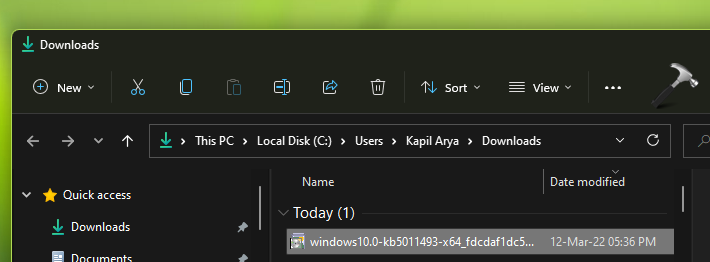
7. After this you will get a confirmation from Windows Update Standalone Installer, click Yes.
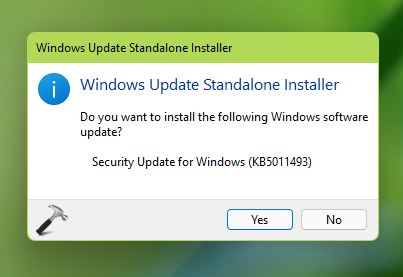
8. Now Windows will start copying packages to the Windows Update cache.
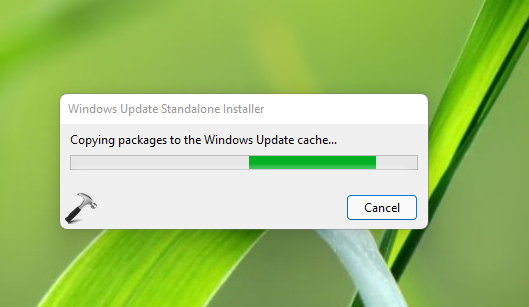
9. In few moments, you will see that the update is now being installed.
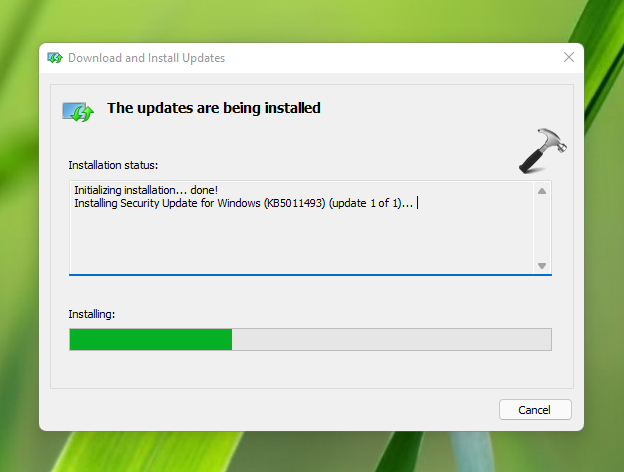
10. Once the installation of update is completed, you need to restart your system to apply the update and make its changes effective.
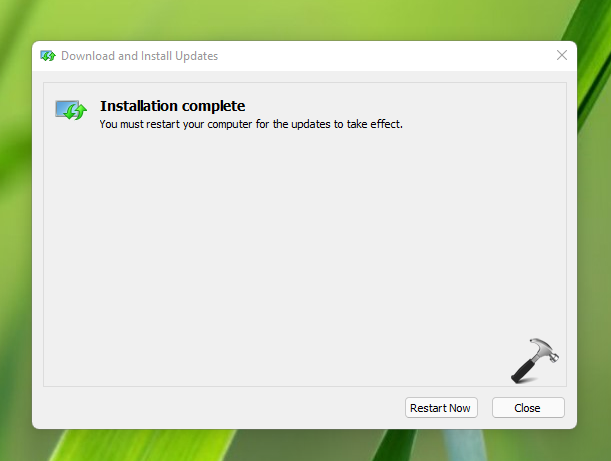
11. After reboot, the manual installation of your Windows Update has been finally completed.
Video guide
You can checkout this video guide for live demonstration:
That’s it!
Related: How to uninstall updates in Windows 11.
![KapilArya.com is a Windows troubleshooting & how to tutorials blog from Kapil Arya [Microsoft MVP (Windows IT Pro)]. KapilArya.com](https://images.kapilarya.com/Logo1.svg)








![[Latest Windows 11 Update] What’s new in KB5063060? [Latest Windows 11 Update] What’s new in KB5063060?](https://www.kapilarya.com/assets/Windows11-Update.png)
![[Latest Windows 10 Update] What’s new in KB5060533? [Latest Windows 10 Update] What’s new in KB5060533?](https://www.kapilarya.com/assets/Windows10-Update.png)

Leave a Reply