The Search Index scans files, email messages, photos, and system and other files on your computer. By default, the search index only includes your selected locations. The locations can be filtered for what files types (extensions), file properties, and file contents you want to be indexed. This tutorial will show you how to rebuild search index in Windows 11.
By default, the search indexer backoff feature reduces the indexing speed while rebuilding the index when there is user activity, and will automatically continue at full speed when no user activity is detected. If the search result is missing or no longer valid or incorrect, then you can rebuild the index to force it to update.
The index uses the Windows Search service and runs as the searchindexer.exe process in the background. The index will automatically rebuild and update for changes made to the included locations since the last index rebuild to increase search result accuracy.
Page Contents
How to Rebuild Search Index in Windows 11
You can reset and rebuild the search index using below methods:
Method 1: Rebuild Search Index using Indexing Options
1. Open Settings App and go to Privacy & security.
2. Now, on the right panel click on “Searching Windows”.
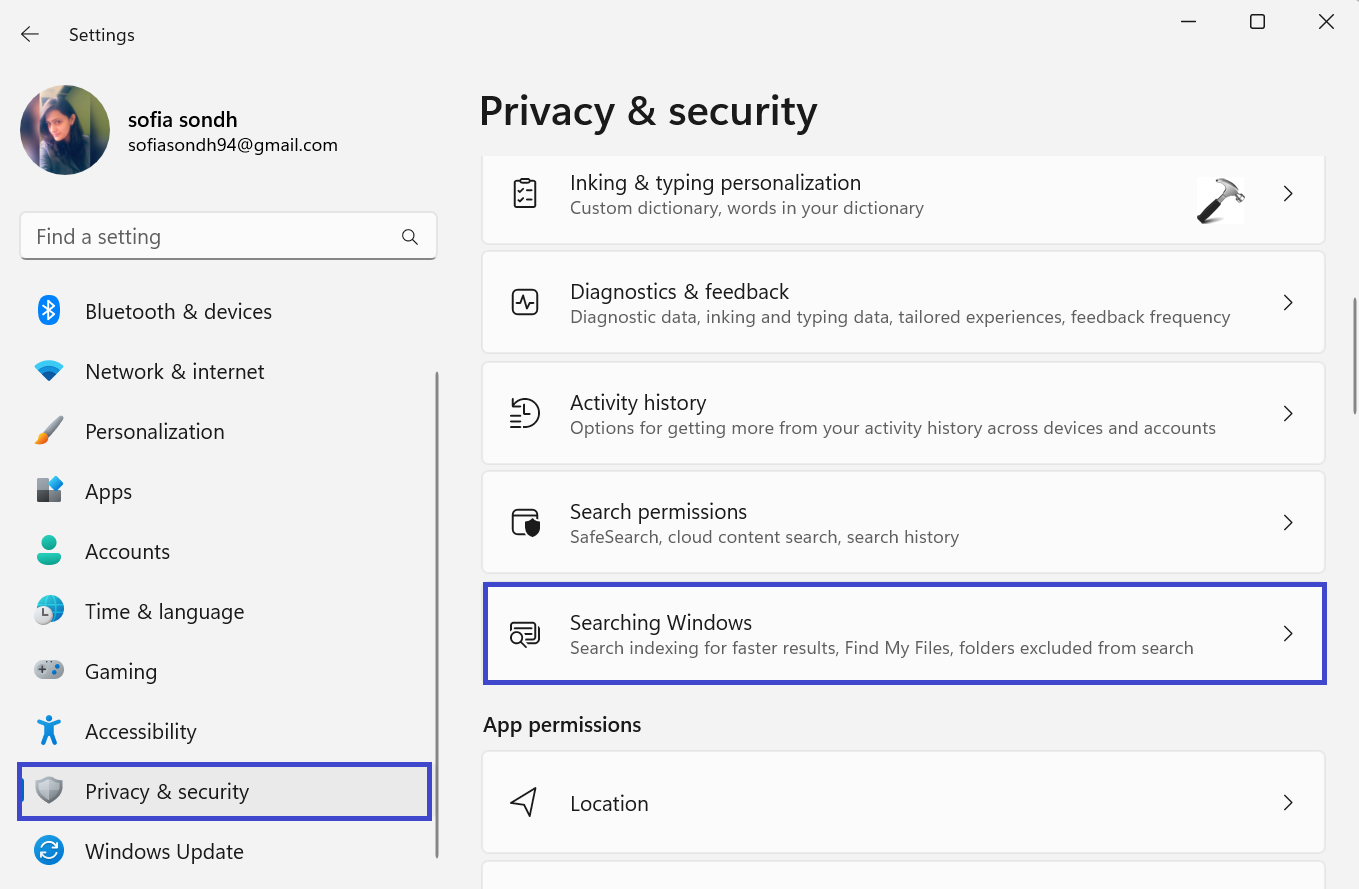
3. Click on “Advanced indexing options”. (See the below image)
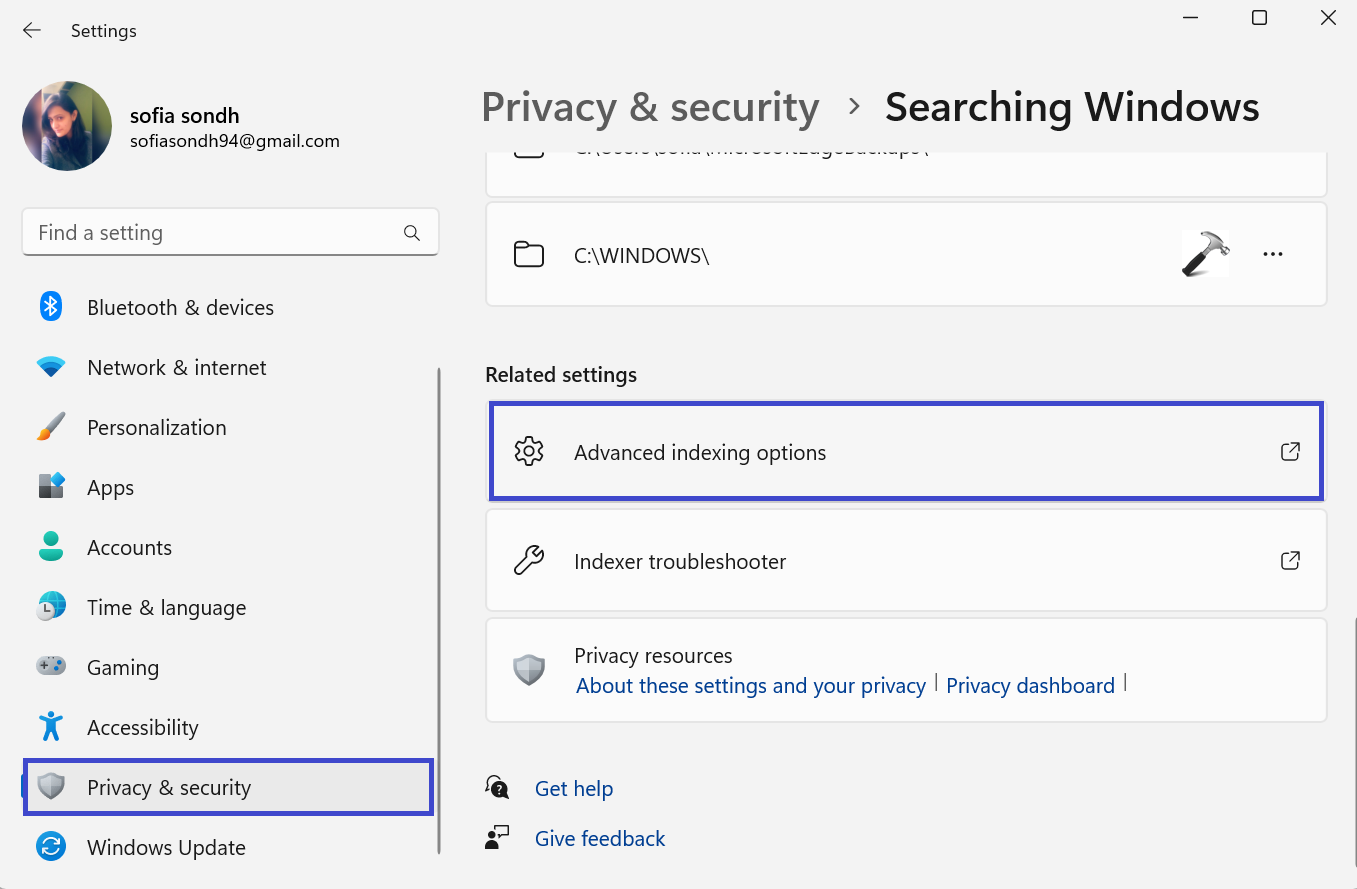
4. Now, click on “Advanced” option.

5. Click on “Rebuild”. Click OK to confirm.

6. Rebuilding the index will take a long time. When the indexing is complete, click on Close.
Method 2: Reset Windows 11
With Reset this PC, you are able to reinstall Windows 11 using the local files that are on your system.
1. Open the Settings app and go to System.
2. Now, click on “Recovery”.
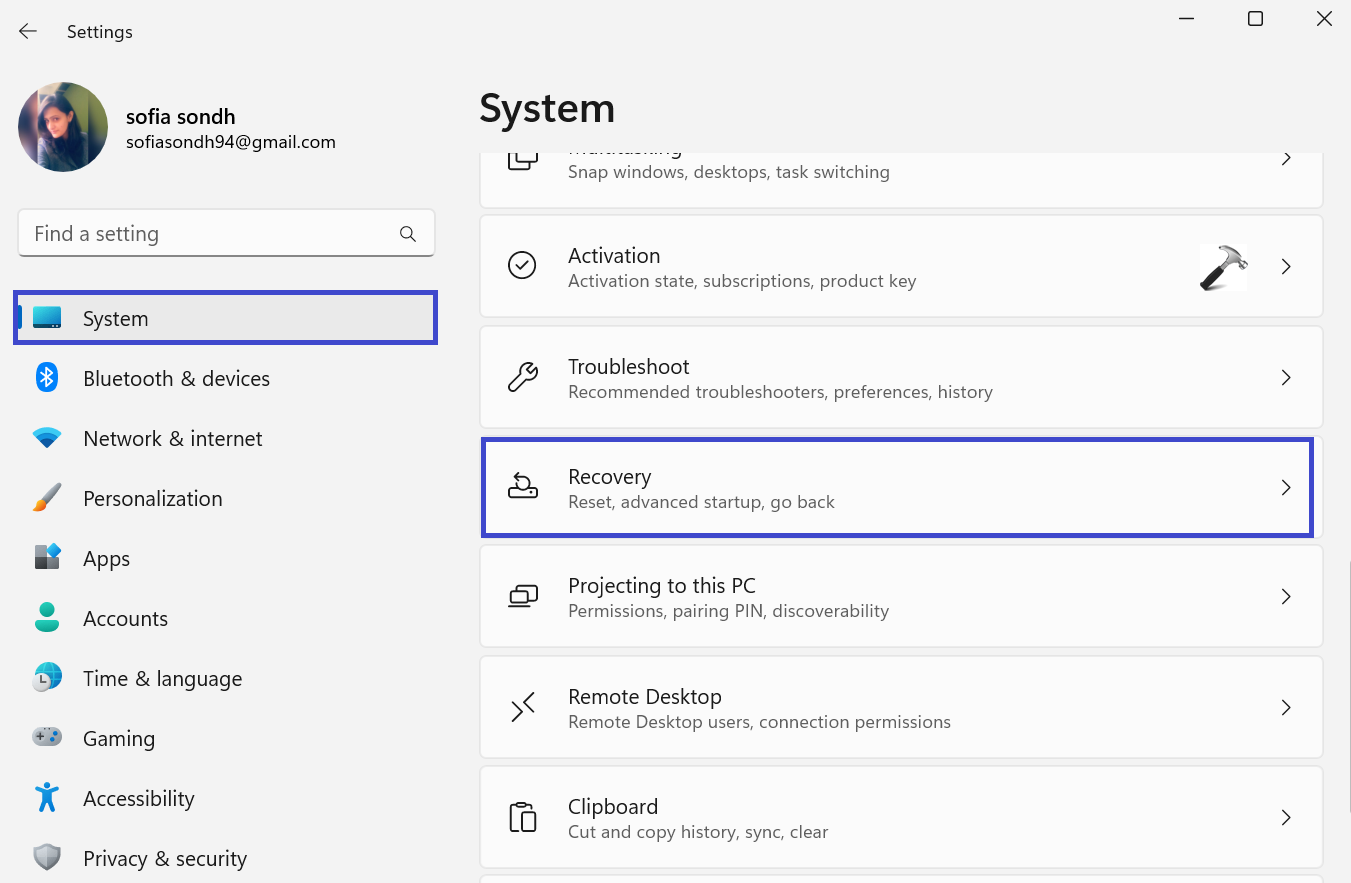
3. Click on “Reset PC”.

A prompt box will appear. Here you can select whether you want to keep the files or not.
4. Now, choose Local re-install.
5. Again, prompt box will appear. Click Change settings option.
6. Finally, click on “Reset button” to reset this PC.
If both the methods have not resolved the issue, you can use Restoro Repair tool which can scan the repositories to replace corrupt and missing files.
That’s It!
![KapilArya.com is a Windows troubleshooting & how to tutorials blog from Kapil Arya [Microsoft MVP (Windows IT Pro)]. KapilArya.com](https://images.kapilarya.com/Logo1.svg)








![[Latest Windows 11 Update] What’s new in KB5063060? [Latest Windows 11 Update] What’s new in KB5063060?](https://www.kapilarya.com/assets/Windows11-Update.png)
![[Latest Windows 10 Update] What’s new in KB5060533? [Latest Windows 10 Update] What’s new in KB5060533?](https://www.kapilarya.com/assets/Windows10-Update.png)

Leave a Reply