We all know Microsoft released Chromium Edge browser earlier this year. Also, Microsoft Edge (Chromium) has replaced the legacy Microsoft Edge browser in Windows 10 Version 20H2. In Microsoft Edge (Chromium) , when you sign in with Microsoft account, it can automatically sync your browsing data across devices you’re signed in with same account. Inside this post, you will read how to reset sync in Microsoft Edge (Chromium).
Basically, the browser can sync following type of data as of the latest version:
- Favorites
- Settings
- Addresses and more
- Passwords
- History
- Open tabs
- Extensions
- Collections
You can individually change the settings to turn on or off particular type of data sync in browser settings. If the sync settings are not working perfectly, you can reset sync in the browser. By doing so, you will be able to delete browsing sync data from Microsoft servers. However, note that browsing data from the devices will not be deleted.
Reset sync in Microsoft Edge (Chromium)
Here’s how you can reset sync in Chromium based Microsoft Edge.
1. In the Microsoft Edge URL bar, type edge://flags and press Enter key.
2. Next, in the search bar, type reset and from the results, locate Enable reset sync. Change its setting from Default to Enabled.
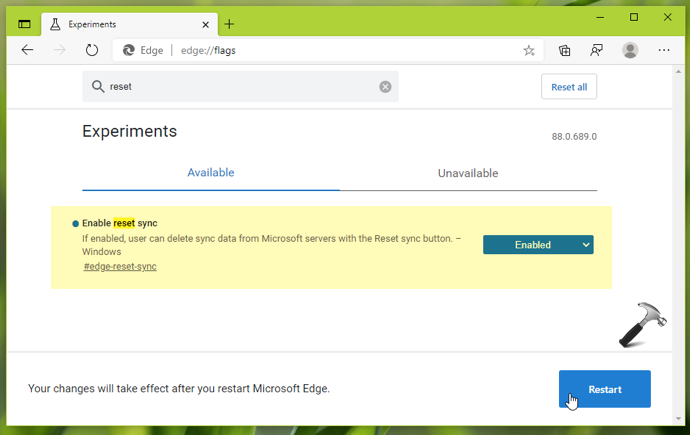
3. You may be now asked to restart the browser, so simply click on Restart button.
4. After restarting Microsoft Edge, click on triple dots to open fly-out menu and select Settings.
5. In the Settings screen, click on hamburger icon and click Profiles > Sync.
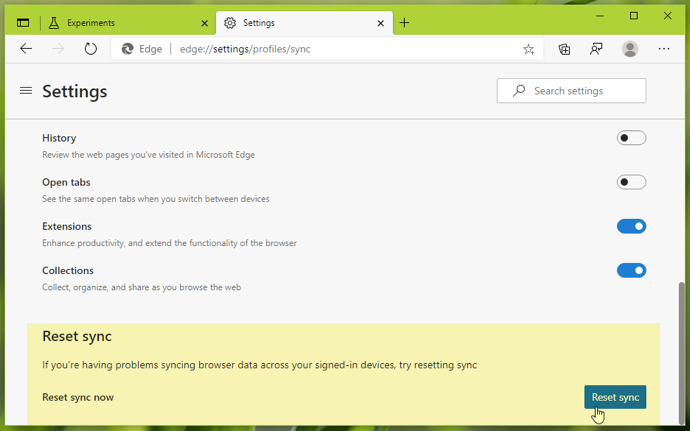
6. Scroll down in this window to bottom until you find the Reset sync option. Click on the Reset sync button, a confirmation prompt may appear briefly. You can check or and uncheck, whether you want to resume sync after resetting sync. Finally, hit the Reset button.

7. In the few moments you will receive a confirmation that pink data was successfully deleted. You can click on Okay and continue using the browser as usual.
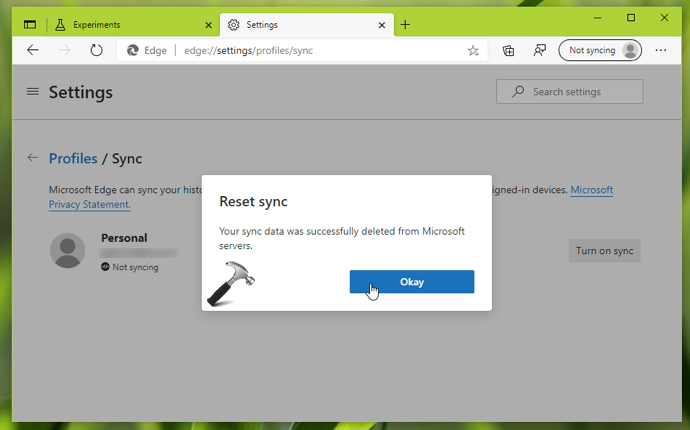
That’s it!
![KapilArya.com is a Windows troubleshooting & how to tutorials blog from Kapil Arya [Microsoft MVP (Windows IT Pro)]. KapilArya.com](https://images.kapilarya.com/Logo1.svg)










![[Latest Windows 11 Update] What’s new in KB5063060? [Latest Windows 11 Update] What’s new in KB5063060?](https://www.kapilarya.com/assets/Windows11-Update.png)

2 Comments
Add your comment
Hi Kapil,
I just wanted to notify your blog users that there is now a flag to enable Vertical Tabs (as of now, available in Dev and Canary channels). Here is the link:
edge://flags/#edge-vertical-tabs
^^ Thanks for sharing!
UPDATE: Covered here: https://www.kapilarya.com/enable-disable-vertical-tabs-in-microsoft-edge-chromium