Starting Windows 10 Creators Update (V1703), you may see a button next to URL bar and new tab button in the Internet Explorer browser. Microsoft has implemented this button, so that you can quickly swap between Internet Explorer and Microsoft Edge.
It is called Open Microsoft Edge button and you can spot it in below shown screenshot.
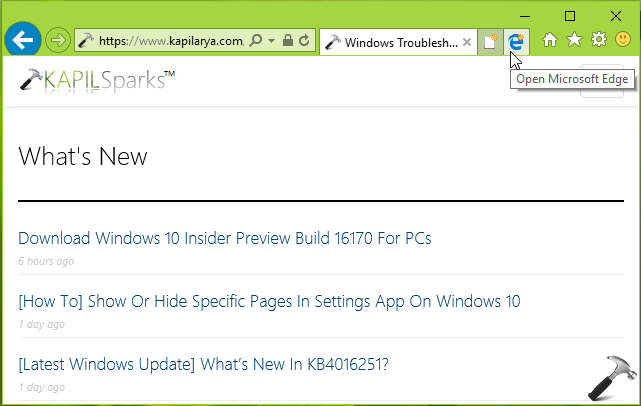
But in case if you’re comfortable using Internet Explorer and do not want to switch or use Microsoft Edge, that button may annoy you. So here are the two ways, you can try as per your convenience and remove ‘Open Microsoft Edge‘ button on the go.
Page Contents
How To Remove ‘Open Microsoft Edge’ Button In Internet Explorer On Windows 10 V1703 Or Later
WAY 1 – Using Internet Properties
1. Press  + R and type inetcpl.cpl in the Run dialog box, click OK to open Internet Properties.
+ R and type inetcpl.cpl in the Run dialog box, click OK to open Internet Properties.
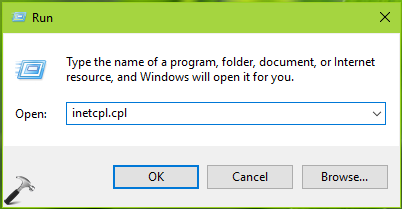
2. Next, in Internet Properties window, switch to Advanced tab. Scroll down under Settings and look for Hide the button (next to the New Tab button) that open Microsoft Edge option and check that option to remove the button. Click Apply followed by OK.
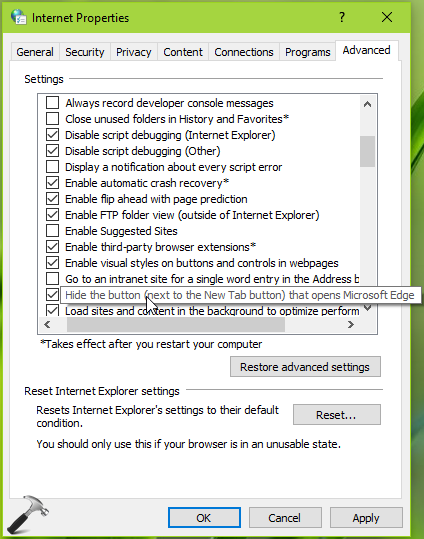
You can also use registry editing to forcefully remove the ‘Open Microsoft Edge‘ button.
WAY 2 – Using Registry Editor
Registry Disclaimer: The further steps will involve registry manipulation. Making mistakes while manipulating registry could affect your system adversely. So be careful while editing registry entries and create a System Restore point first.
1. Press  + R and put regedit in Run dialog box to open Registry Editor (if you’re not familiar with Registry Editor, then click here). Click OK.
+ R and put regedit in Run dialog box to open Registry Editor (if you’re not familiar with Registry Editor, then click here). Click OK.

2. In left pane of Registry Editor window, navigate to following registry key:
HKEY_CURRENT_USER\Software\Microsoft\Internet Explorer\Main

3. In the right pane of Main registry key, look for registry DWORD (REG_DWORD) named HideNewEdgeButton which must be having its Data set to 0. Double click on it and change the Value data to 1. Click OK. Close Registry Editor.
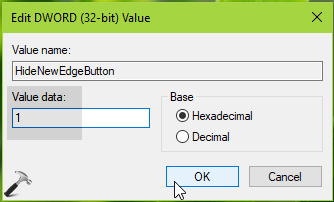
You need to reboot to make changes effective. Once you restart the system, you’ll notice that ‘Open Microsoft Edge‘ button is removed now.
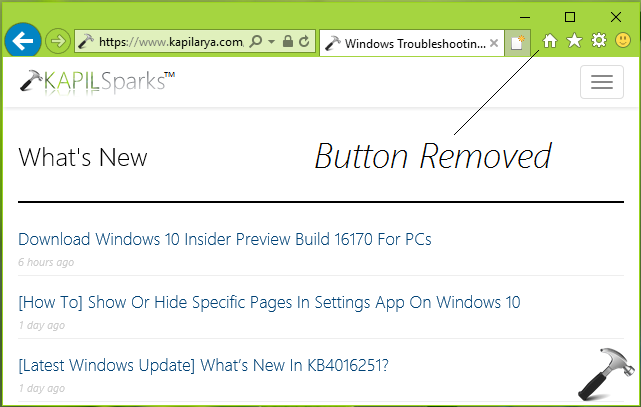
That’s it!
![KapilArya.com is a Windows troubleshooting & how to tutorials blog from Kapil Arya [Microsoft MVP (Windows IT Pro)]. KapilArya.com](https://images.kapilarya.com/Logo1.svg)






![[Latest Windows 11 Update] What’s new in KB5063060? [Latest Windows 11 Update] What’s new in KB5063060?](https://www.kapilarya.com/assets/Windows11-Update.png)
![[Latest Windows 10 Update] What’s new in KB5060533? [Latest Windows 10 Update] What’s new in KB5060533?](https://www.kapilarya.com/assets/Windows10-Update.png)

2 Comments
Add your comment
Hello could you please tell us how to shut down or remove Defender in build 1703…thanks
^^ Set the Turn off Windows Defender Group Policy setting to Enabled. Reference: https://www.kapilarya.com/this-app-is-turned-off-by-group-policy-windows-defender