There might be different cases when you receive “A device attached to the system is not functioning” error on Windows 10, for example:
- While copying files and folder from a USB device/phone/SD Card
- While working on core Windows features, such as BitLocker
- While updating device drivers in Device Manager
In all of these cases, there is involvement of some other device on which the operations you are performing is directly dependent. The error screenshot is as follows:
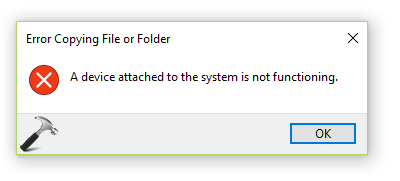
We don’t have any hint to fix the problem except the error message itself. As the direct cause is unknown here, you need to use hit and trail method to fix this. We have got some suggestions for you, which can help you to solve this issue.
Here are they:
Page Contents
FIX : A Device Attached To The System Is Not Functioning In Windows 10
CASE 1 – If You Get Error This Error In File Explorer
So when you got this error for manipulating files/folder or transacting them from/to USB device or your phone, try these things:
- Run SFC scan and DISM commands.
- Run Hardware and Devices troubleshooter to fix issues with connected device.
- Uninstall the problematic device (phone/SD card/USB) from Settings app > Devices > Connected Devices or using Device Manager and then re-install the device.
CASE 2 – If You Get Error With Windows Features
Core Windows features may throw this error when there might be some issues with updates installed or required. Go ahead with these tips:
- Install latest updates available.
- Check the installed Cumulative Windows history on your system. From the update explanation, you’ll be able to spot the hotfixes it offered. If any of these hotfixes deployed relates to the feature with which you’re getting this error, try uninstalling the update and see if feature works as expected, then.
- If problem continues, you can try refreshing Windows 10, which doesn’t affects your data but resets Windows features to factory defaults.
CASE 3 – Getting This Error In Device Manager
Users getting this error while updating drivers for a device in Device Manager may try these suggestions:
- Right click on device and select Uninstall. Then click Action > Scan for hardware changes.
- Completely uninstall the device driver and install the updated version manually from your device manufacture’s website.
- If your USB driver is giving this error, try enabling Enhanced Power Management for it using steps mentioned here.
- If problem continues to survive, check the driver property sheet and troubleshoot according to error code mentioned there, such as Error code 10 etc.
Hope something helps, Good luck!
![KapilArya.com Is A Windows Troubleshooting & How To Tutorials Blog From Kapil Arya [Microsoft MVP (Windows IT Pro)]. KapilArya.com](https://images.kapilarya.com/k.png)




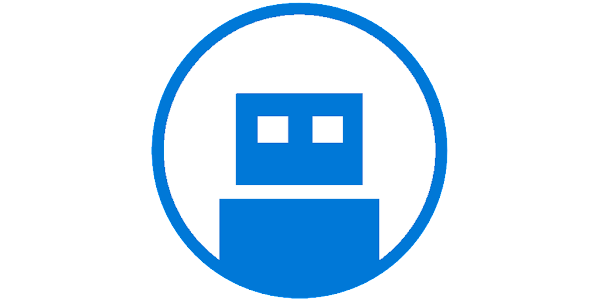
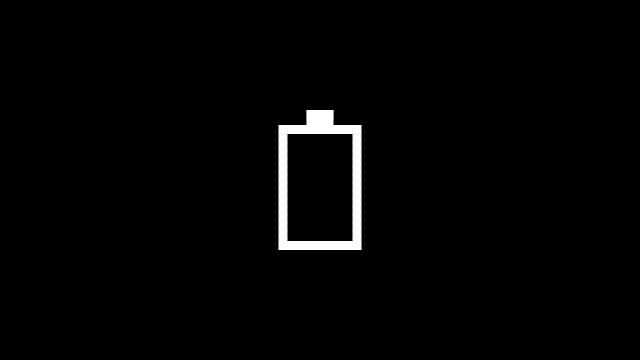
![[Latest Windows 11 Update] What’s new in KB5036980? [Latest Windows 11 Update] What’s new in KB5036980?](https://www.kapilarya.com/assets/Windows11-Update.png)
![[Latest Windows 10 Update] What’s new in KB5036979? [Latest Windows 10 Update] What’s new in KB5036979?](https://www.kapilarya.com/assets/Windows10-Update.png)


4 Comments
Add your comment
Hi I’m getting this error when i tried to install new software what shall i do
^^ There are couple of options. If software worked on earlier versions, you can install it with compatibility mode: https://www.kapilarya.com/use-program-compatibility-troubleshooter-in-windows-10. Also check the vendor support for the same.
hi, I am getting the same error while writing a uwp sample app to connect an android phone with windiws desktop via usb. I have asked the question here stackoverflow.com/questions/51480098/usbdevice-sendcontrolouttransferasync-results-in-a-device-attached-to-the-syste
Hi, I also got the same error while using FileIO.WriteFile() to USB HID Device. I used C# VS2015 and Win10 1909 version. I have reviewed the solutions mentioned above, but I would like to know the correlative code implementation to embedded into my C# project to try to solve/avoid this issue. Would you mind share some code to me?
Thanks.
Best Regards,
Vincent