In Windows 10 Version 1709, Microsoft introduced ability to automatically re-open apps after your restart. This means if you had some apps opened and you suddenly decided to reboot your system, those opened apps will re-open after restart. With development of 20H1, Microsoft has refined this option and given more control to users to configure restarting of apps.
With Version 2004 or later, Windows have ability to automatically save the restart-able apps during sign out, shut down or reboot. So if you opt, you can automatically restart those apps after sign-in. This will save your time to identify those apps which you were working in previous session. Here is how you can configure this setting.
Page Contents
Automatically Restart Apps In Windows 10 After Login
Method 1 – Via Settings App
1. Right click Start Button or press  + X keys and select Settings.
+ X keys and select Settings.
2. In the Settings app, navigate to Accounts > Sign-in options.
3. Now in right pane of Sign-in options, under Restart apps, turn On the Automatically save my restartable apps when I sign out and restart them after I sign in option.
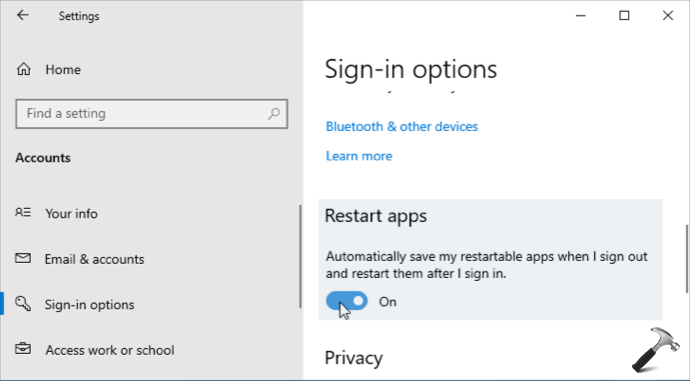
4. Your settings will be saved and applied immediately. Exit Settings app to return where you were.
Method 2 – Using Registry Editor
1. Open Registry Editor by running regedit command.
2. Go to HKEY_CURRENT_USER\SOFTWARE\Microsoft\Windows NT\CurrentVersion\Winlogon.
3. In the right pane of Winlogon, double click and set the RestartApps registry DWORD (REG_DWORD) to 1.

RestartApps registry DWORD to 0, it will prevent restarting apps after sign-in.4. Close Registry Editor and reboot to make changes effective.
That’s it!
Related: Apps Re-open Automatically After Restart In Windows 10 Fall Creators Update.
![KapilArya.com is a Windows troubleshooting & how to tutorials blog from Kapil Arya [Microsoft MVP (Windows IT Pro)]. KapilArya.com](https://images.kapilarya.com/Logo1.svg)












2 Comments
Add your comment
Note: If you set RestartApps registry DWORD to 1, it will prevent restarting apps after sign-in.
I think you meant to say 0 … not 1
^^ Thanks Mike, corrected it now 😊