Previously, we have seen how Windows SmartScreen feature can help you to deal with harmful software, in following article:
How to use Windows SmartScreen in Windows 10
But in some cases, we’ve seen that Windows SmartScreen is blocking Microsoft‘s own apps. An user has reported at Microsoft‘s consumer forum that he can’t open any of the built-in apps and whenever he try to do so, he get following message:
Page Contents
Windows SmartScreen can’t be reached right now
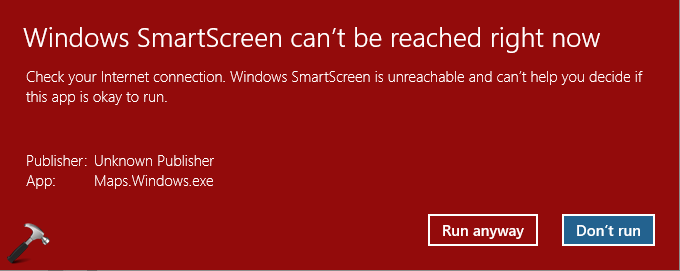
We recommend you not to use Run anyway button on this message until the feature verifies the software you’re trying to run. The message clearly indicates that Windows has trouble running this filter based feature. There might be many factors that may involve to avoid this feature running, such as connectivity to Internet, corruption of required files to run the filter etc. Users facing this problem should try to go through various suggestions mentioned below, until any of them solves the issue.
If you’re also victim of this problem, you can try these ways to get rid of it:
FIX : Windows SmartScreen Can’t Be Reached Right Now In Windows 10
1. Reboot your machine multiple times.
2. Install latest Windows Updates available to you.
3. Make sure virus and spyware definitions are up-to-date in Windows Defender and it is running.
4. Run SFC scan and DISM commands to fix file corruption on machine.
5. Check if your Internet connection is working properly. It should be stable and have decent speed. You can run Network Adapter troubleshooter to look any problems with Internet connectivity and automatically fix them.
6. Reset Internet Explorer and Microsoft Edge to defaults.
7. Delete temporary files stored on your Windows using steps mentioned here.
8. In case if you’re using any third-party antivirus program, remove it and see if it helps.
9. If you’re quite sure that program you’re trying to run is safe and you can trust the vendor, temporarily de-activate Windows SmartScreen filter using either of the methods mentioned here.
10. If the problem continues for a long time, you may try consider refreshing Windows 10 (reinstall without affecting your data).
Hope something helps! If you’ve any other suggestions to fix this problem, feel free to share via your comment.
![KapilArya.com is a Windows troubleshooting & how to tutorials blog from Kapil Arya [Microsoft MVP (Windows IT Pro)]. KapilArya.com](https://images.kapilarya.com/Logo1.svg)


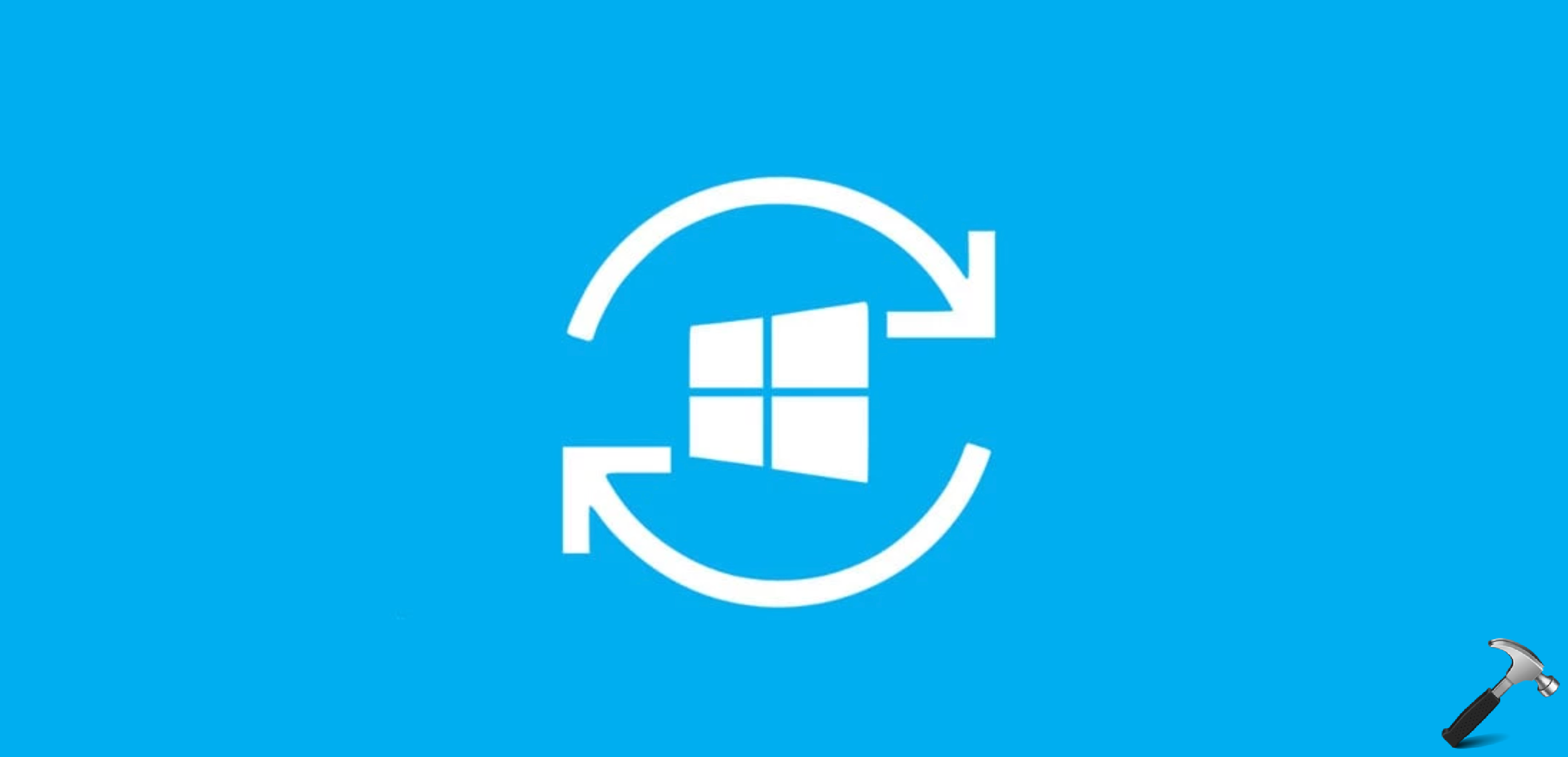
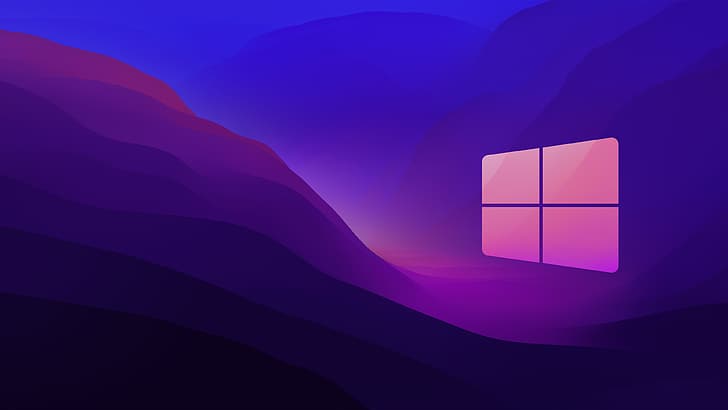









4 Comments
Add your comment
Nice one kapil sir,,
^^ 👍
It won’t even let me click “Run” or “Don’t Run”. Clicking either option just keeps the popup in place. And it’s been right after downloading a software. It’s not malware, I have Kaspersky doing that for me.
^^ You may want to check software vendor support for this, if the suggestions mentioned here doesn’t helps you.