In earlier Windows 10 versions, Cortana and search was integrated. That means you can use Cortana to find something on your system using search. However, with version 1903, Microsoft decided to separate Cortana and Windows Search. Since then, both of these features are now separated and can be managed independently. When you use Windows Search to find something on your system, you will be offered web suggestions in addition to local findings. In this article, we will see how to disable web suggestions in Windows 10.
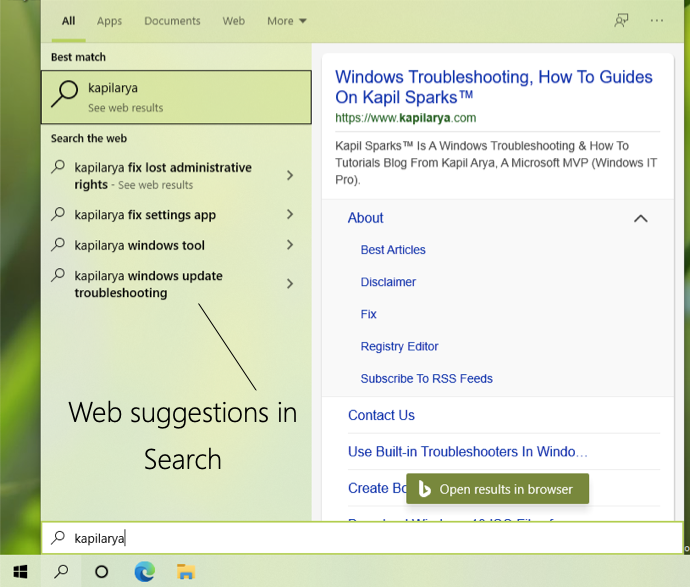
As you can see in the screenshot above, the web search suggestions are available whenever you search for something in Windows Search. This search box is the same one which appears when you click on Start button and start typing. If you are managing your system locally and you do not want Windows to provide web suggestions, you can try perform a simple registry tweak mentioned below. When you disable web suggestions, you will be able to search only local content available on your system or network.
How to disable web suggestions in Windows 10 search
1. Press  + R and type
+ R and type regedit in Run dialog box to open Registry Editor (if you’re not familiar with Registry Editor, then click here). Click OK.

2. In left pane of Registry Editor window, navigate to following registry key:
HKEY_CURRENT_USER\SOFTWARE\Policies\Microsoft\Windows\Explorer

3. If the Explorer key doesn’t exists by default, create it. In right pane of Explorer, create a new registry DWORD (REG_DWORD) named DisableSearchBoxSuggestions. Double click on this DWORD and set it Value data to 1.

4. Close Registry Editor and restart Explorer process in Task Manager to make changes effective. You can also sign out and then sign in back.
So now you’ll find the web search suggestions are no longer provided.
If you want to restore original functionality later i.e. to allow web suggestions, you can simply delete ‘DisableSearchBoxSuggestions’ DWORD added in step 3.
Above solution works for newer Windows 10 versions. For older versions, you can try this solution.
You can also check this video for more information and Group Policy based method:
That’s it!
![KapilArya.com is a Windows troubleshooting & how to tutorials blog from Kapil Arya [Microsoft MVP (Windows IT Pro)]. KapilArya.com](https://images.kapilarya.com/Logo1.svg)








![[Latest Windows 11 Update] What’s new in KB5063060? [Latest Windows 11 Update] What’s new in KB5063060?](https://www.kapilarya.com/assets/Windows11-Update.png)
![[Latest Windows 10 Update] What’s new in KB5060533? [Latest Windows 10 Update] What’s new in KB5060533?](https://www.kapilarya.com/assets/Windows10-Update.png)

4 Comments
Add your comment
DisableSearchBoxSuggestions is the first solution to this problem that actually worked. I had nearly given up hope. Thank you!
^^ Glad to help!
Thank you for helping to get rid of the new recommended videos. If I want to watch videos, I go to YouTube, not my search box.
^^ Glad to help Alex!